Home >System Tutorial >Windows Series >Check the wifi password in win10 but there is no wireless attribute
Check the wifi password in win10 but there is no wireless attribute
- PHPzforward
- 2024-01-10 09:05:521415browse
Many friends will find that wifi does not have wireless attributes when using computers, which makes us unable to connect to wifi and make inaccurate judgments about wifi. Let's take a look at how to solve it.
Win10 view wifi password does not have wireless properties solution:
Step 1: Tap the network icon on the desktop, then right-click and select Properties.
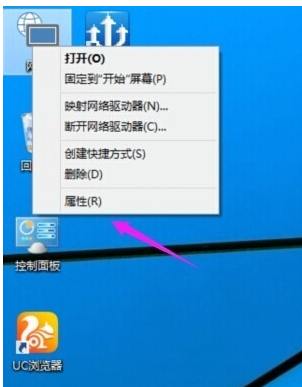
Step 2: Next, please enter the Network and Sharing Center and click on the wireless network connection you have connected.
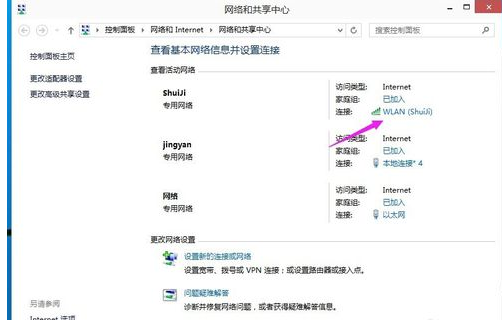
Step 3. In the pop-up WAN status display interface, please click the "Wireless Properties" button, as shown in the figure below.
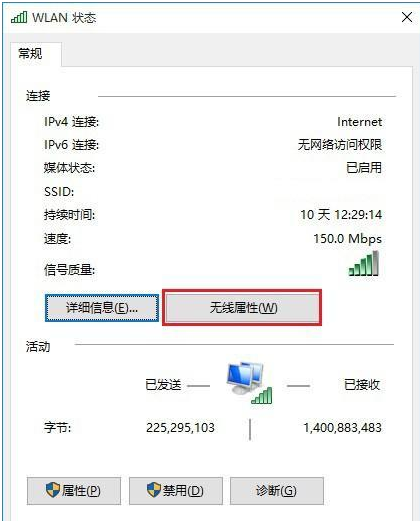
The fourth step is to finally switch to the tab in the Wifi wireless network properties interface and make sure the "Show Characters" option is checked. After completing this step, you can view the network security key, which is the Wifi password, as shown in the figure below.
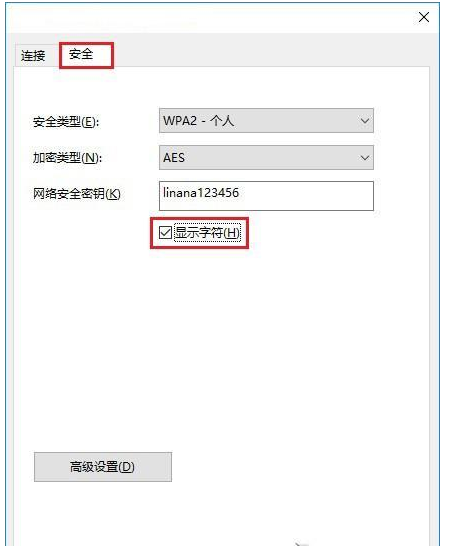
The above is the detailed content of Check the wifi password in win10 but there is no wireless attribute. For more information, please follow other related articles on the PHP Chinese website!
Related articles
See more- How to solve the problem of Windows 7 desktop rotating 90 degrees
- How to forcefully terminate a running process in Win7
- Win11 Build 25336.1010 preview version released today: mainly used for testing operation and maintenance pipelines
- Win11 Beta preview Build 22621.1610/22624.1610 released today (including KB5025299 update)
- Fingerprint recognition cannot be used on ASUS computers. How to add fingerprints? Tips for adding fingerprints to ASUS computers

