Home >Software Tutorial >Mobile Application >Teach you how to record screen on iPad: a simple tutorial
Teach you how to record screen on iPad: a simple tutorial
- WBOYWBOYWBOYWBOYWBOYWBOYWBOYWBOYWBOYWBOYWBOYWBOYWBforward
- 2024-01-09 20:09:441352browse
There are many ipad users who don’t know how to record the screen of Apple ipad, so they came to this site to ask the editor for help. In order to help everyone, the editor collected relevant information on the Internet and finally found a tutorial on how to use the ipad to record the screen. The following is The editor will introduce the method of recording screen on iPad in detail. If you need it, you can come to this site to check out the methods compiled by the editor.

How to record screen on Apple iPad?
The specific steps are as follows:
1. First open Settings - Control Center and enter to be added In the function list, you can see the screen recording function options. To enable this feature, click the green plus sign;
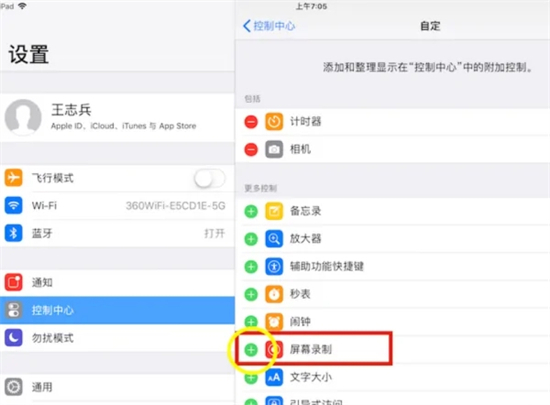
2. When the screen displays the desktop, swipe your finger upward from the bottom of the screen to see the new Added screen recording function button. After clicking, count down for three seconds to start recording, and within these three seconds, switch to the software or game you want to record;
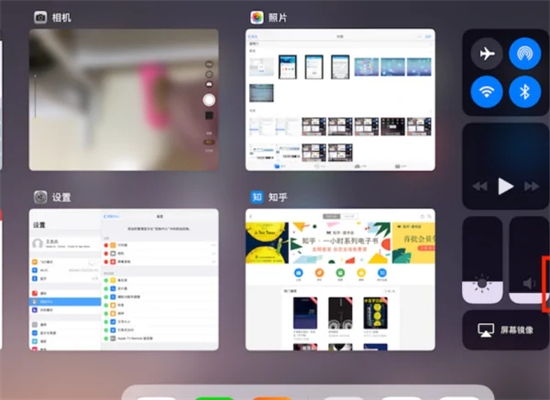
3. During the recording process , the screen recording function button turns red;
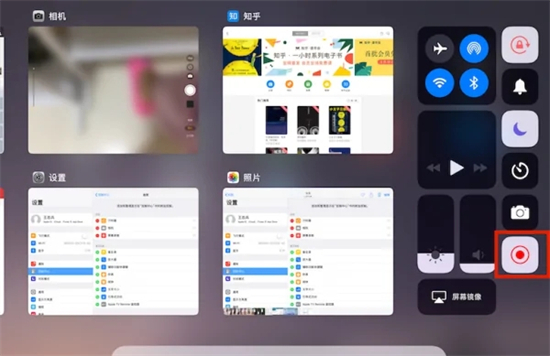
4. If you still need to collect your voice, before starting to record the screen, long press the screen recording function button and turn on the microphone audio Collection function;
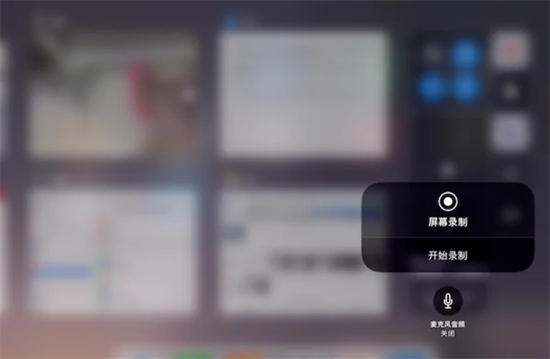
#5. After the recording is completed, return to the control center and click the screen recording function button again to end the recording. There will be a prompt telling you that the screen recording video has been saved in the photo album;
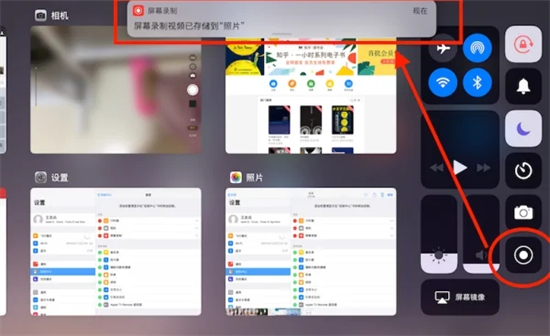
6. You can also press the power button (the round button to return to the desktop) , and end the recording in the pop-up dialog box;
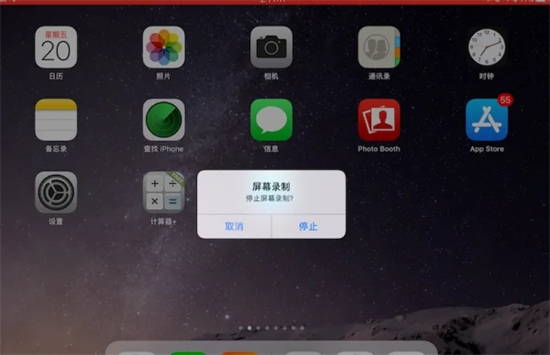
7. Finally, you can find the recorded video content in the album.
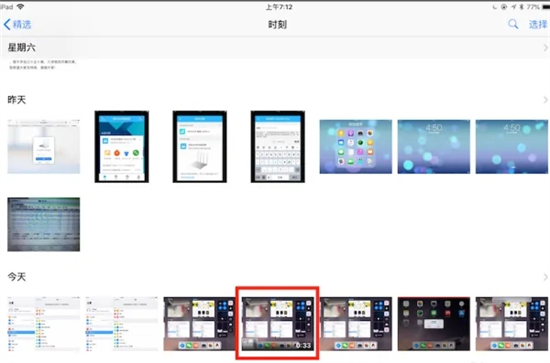
The above is the detailed content of Teach you how to record screen on iPad: a simple tutorial. For more information, please follow other related articles on the PHP Chinese website!
Related articles
See more- How to allow multiple users to use Youku membership? Detailed explanation on how to use multiple members of Youku!
- How to bind bank card and check balance using WeChat mobile phone operation guide
- Share how to export national karaoke accompaniment and teach you how to extract song accompaniment
- A simple guide to batch transfer photos from iPhone to computer
- Share the iQiyi member login method: how to let others scan the code to log in, so that two people can share a VIP account

