Home >System Tutorial >Windows Series >How to disable Win11's Recommended Items feature
How to disable Win11's Recommended Items feature
- WBOYWBOYWBOYWBOYWBOYWBOYWBOYWBOYWBOYWBOYWBOYWBOYWBforward
- 2024-01-09 20:01:461546browse
Win11's recommended items are turned on by default, which means that if we turn them on, we will encounter many small advertisements every day. We can turn them off in the personalization in the settings. After turning them off, the recommended items will disappear.
How to close recommended projects in Win11:
1. First, we click “Start” at the bottom.
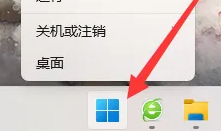
2. Then click "Settings".
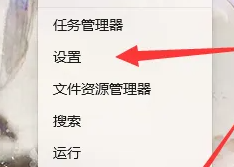
3. Then click "Personalize".
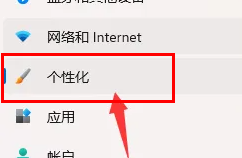
4. Then click the "Start" button.
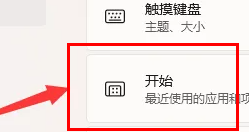
5. Then you can close recently added applications and commonly used applications.
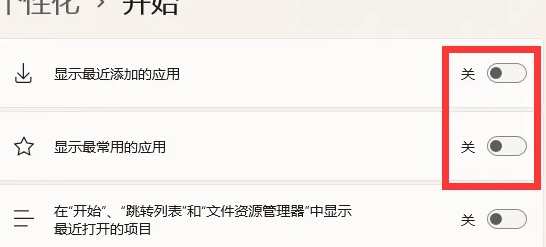
6. After closing and opening again, you will find that everything has been closed.
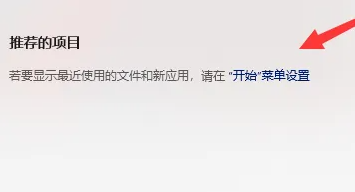
Extended reading: How to log out of Windows account
The above is the detailed content of How to disable Win11's Recommended Items feature. For more information, please follow other related articles on the PHP Chinese website!
Related articles
See more- How to solve the problem of Windows 7 desktop rotating 90 degrees
- How to forcefully terminate a running process in Win7
- Win11 Build 25336.1010 preview version released today: mainly used for testing operation and maintenance pipelines
- Win11 Beta preview Build 22621.1610/22624.1610 released today (including KB5025299 update)
- Fingerprint recognition cannot be used on ASUS computers. How to add fingerprints? Tips for adding fingerprints to ASUS computers

