Home >System Tutorial >Windows Series >How to solve the problem of microphone silence in win8 system?
How to solve the problem of microphone silence in win8 system?
- 王林forward
- 2024-01-09 15:29:30638browse
Sometimes when you use the WIN8 system, when you are voice chatting or when you use the computer's recorder program to record, you find that there is no sound from the microphone or the sound is too low. What should you do? Let’s take a look at the solutions below.

Win8 system microphone no sound solution
1. Click the mouse on the volume speaker in the lower right corner of the computer taskbar Right click and select Recording Device.
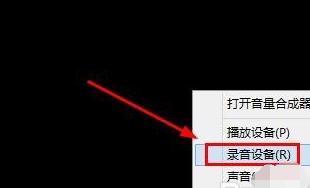
2. During sound recording, we turn off everything except the microphone.
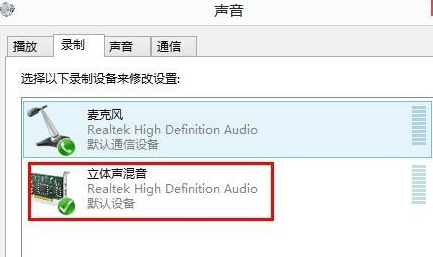
3. Right-click the mouse on other devices to disable the device.
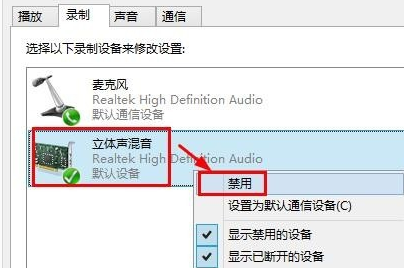
4. Set the microphone as the default device. When there are several microphones, set the device you are using as the default device. Click the right mouse button to set.
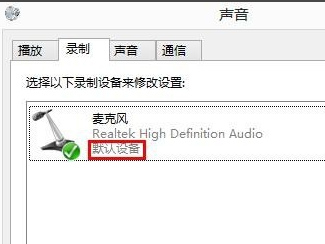
5. If the sound here is very small when you speak with the microphone at this time, we can click to select the microphone, and then click below properties open.
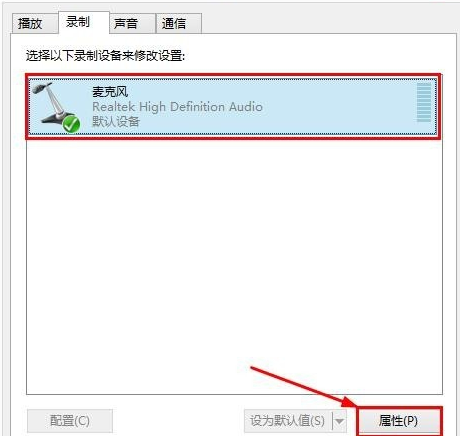
6. In the microphone properties window, we click on the level here to open it. In the level, we will strengthen and enlarge the microphone.
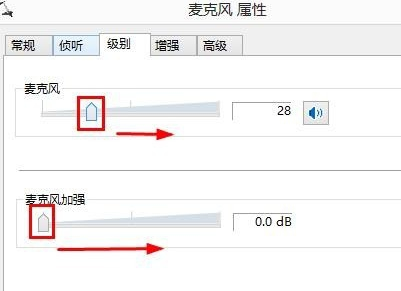
7. After adjusting according to your own needs, use the microphone to speak and see the current effect. Don't forget to make sure.
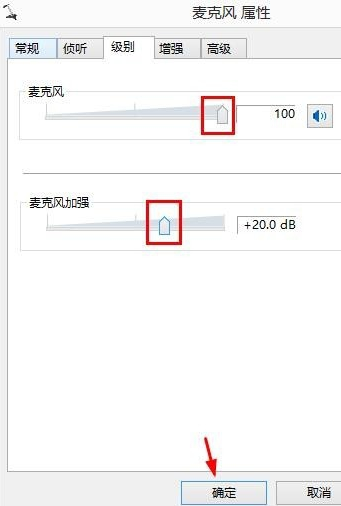
The above is the detailed content of How to solve the problem of microphone silence in win8 system?. For more information, please follow other related articles on the PHP Chinese website!
Related articles
See more- Preparing Windows, please do not shut down. What is it?
- What is the difference between a microphone and a microphone?
- What is the default extension of sound files recorded by the voice recorder in Windows 7?
- How to solve the problem of missing Bluetooth switch in win10
- Windows 7 disabling microphone operation process

