Home >Computer Tutorials >Troubleshooting >Solve the problem that the win11 control panel cannot change the account name
Solve the problem that the win11 control panel cannot change the account name
- WBOYWBOYWBOYWBOYWBOYWBOYWBOYWBOYWBOYWBOYWBOYWBOYWBforward
- 2024-01-08 23:50:011191browse
If you want to change the account name, you must enter the control panel to operate. However, many users find that their control panel does not have the account change function after entering. For this reason, we have brought a solution. Let’s take a look at the win11 control panel. There is no solution for changing the account name.
Win11 control panel does not change the account name solution
1. First, press the "win r" shortcut key combination to open the run page, and then enter the "control" command.
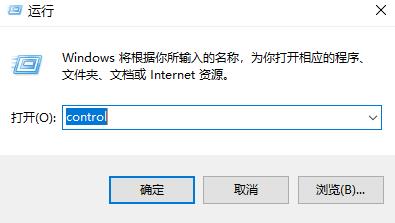
2. Pull down the "View as" in the upper right corner of the newly opened page.
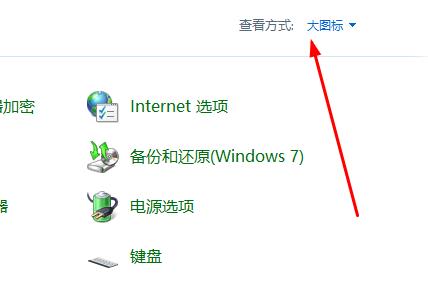
3. Then, Select the "Category" option button from the drop-down menu.
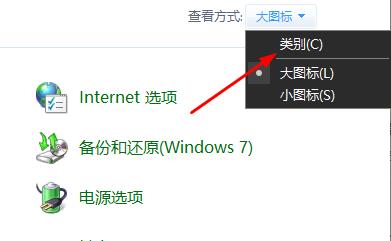
4. Finally, we can see the "Change Account" function appear.
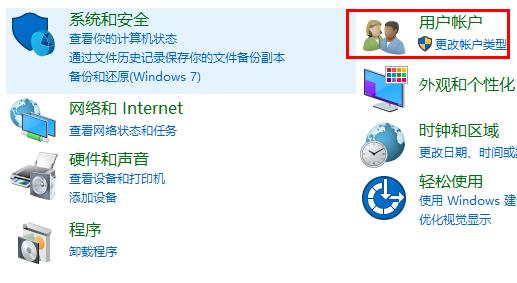
The above is the detailed content of Solve the problem that the win11 control panel cannot change the account name. For more information, please follow other related articles on the PHP Chinese website!

