Steps to configure static IP in Linux bridge mode
| Introduction | I have been using NAT mode before. During the test, when the android terminal remotely accessed the mysql of the virtual machine, I found that it could not connect. However, I successfully accessed the mysql of the virtual machine Linux copied by my classmate. I thought about the reason because it was set by him. bridge mode. |
Regarding the difference between the two modes, you can search a lot of articles on the Internet. In layman's terms, in NAT mode, the virtual machine is subordinate to the host, that is, access to the external network must be accessed through the host, so the IP of the virtual machine is only Only the host can identify it. In bridge mode, the virtual machine and the host are in a parallel relationship, share a network card (using multiple interfaces of the network card), and can directly access the external network. Therefore, if you want to remotely access the MySQL of the virtual machine, you need to use bridge mode instead of NAT mode. However, the IP in bridge mode generally changes. In order to avoid resetting the IP for each remote connection, it is set to a static IP here.
The first step is to check the IP under Linux This is Ubuntu 16.04. There are 2 items here. The lower one is lo (local loopback) and can be ignored. The upper one needs to be configured. Note that my virtual network card here is ens33, and the one I will modify later is also ens33. There are many configuration tutorials on the Internet where the network card name of their Linux system is not ens33 (for example, some are eth0).
The second step is to set up the virtual network
In the VMware menu, Edit->Virtual Network Editor
This is Ubuntu 16.04. There are 2 items here. The lower one is lo (local loopback) and can be ignored. The upper one needs to be configured. Note that my virtual network card here is ens33, and the one I will modify later is also ens33. There are many configuration tutorials on the Internet where the network card name of their Linux system is not ens33 (for example, some are eth0).
The second step is to set up the virtual network
In the VMware menu, Edit->Virtual Network Editor
 Modify "Bridge to" in the VMnet information to the network card adapter. The default is automatic.
The third step is to check the IP information of the host (here is windows)
The command is ipconfig /all. The reason why the /all option is added at the end is to view the description of the network card.
Modify "Bridge to" in the VMnet information to the network card adapter. The default is automatic.
The third step is to check the IP information of the host (here is windows)
The command is ipconfig /all. The reason why the /all option is added at the end is to view the description of the network card.
 Note that the description here of Qualcomm Atheros is the same as the name of the network card selected in the second step. Remember the three important items of the host.
IPv4 address: 192.168.5.63 Subnet mask: 255.255.255.0 Default gateway: 192.168.5.1
Step 4: Modify the Linux network interface configuration
$ sudo vim /etc/network/interfaces
Modify the file (the specific path varies with the system) and set ens33 to a new IP under the same network segment. Here I set it to 192.168.5.64. (The IP calculation method for the same network segment is that the IP and subnet mask AND operation results are consistent. For example, if 192.168.5.63 and 255.255.255.0 are ANDed, 192.168.5.0 is obtained. For specific knowledge, please refer to the IP part of the computer network textbook)
Note that the description here of Qualcomm Atheros is the same as the name of the network card selected in the second step. Remember the three important items of the host.
IPv4 address: 192.168.5.63 Subnet mask: 255.255.255.0 Default gateway: 192.168.5.1
Step 4: Modify the Linux network interface configuration
$ sudo vim /etc/network/interfaces
Modify the file (the specific path varies with the system) and set ens33 to a new IP under the same network segment. Here I set it to 192.168.5.64. (The IP calculation method for the same network segment is that the IP and subnet mask AND operation results are consistent. For example, if 192.168.5.63 and 255.255.255.0 are ANDed, 192.168.5.0 is obtained. For specific knowledge, please refer to the IP part of the computer network textbook)
 Lines 5 to 10 were manually edited by me. You can see that the gateway and netmask are the same as those on the host, and only the address has been modified.
Step 5: Set DNS
xyz@ubuntu:~$ sudo vim /etc/resolvconf/resolv.conf.d/head
Lines 5 to 10 were manually edited by me. You can see that the gateway and netmask are the same as those on the host, and only the address has been modified.
Step 5: Set DNS
xyz@ubuntu:~$ sudo vim /etc/resolvconf/resolv.conf.d/head
 Then restart the virtual machine network service (practice has proven that this step is useless, although I don’t know why, just restart the system honestly.)
xyz@ubuntu:~$ sudo /etc/init.d/networking restart
[ ok ] Restarting networking (via systemctl): networking.service.
Now check if the configuration is correct.
Check the IP and it has changed to the set 192.168.5.64
Then restart the virtual machine network service (practice has proven that this step is useless, although I don’t know why, just restart the system honestly.)
xyz@ubuntu:~$ sudo /etc/init.d/networking restart
[ ok ] Restarting networking (via systemctl): networking.service.
Now check if the configuration is correct.
Check the IP and it has changed to the set 192.168.5.64
 Try pinging a URL:
Try pinging a URL:
 Try the host pinging the virtual machine:
Try the host pinging the virtual machine:
 But the virtual machine failed to ping the host:
But the virtual machine failed to ping the host:
 The reason is that the firewall is turned on on the host and the firewall on the public network is turned off.
Pinging the host again is successful:
The reason is that the firewall is turned on on the host and the firewall on the public network is turned off.
Pinging the host again is successful:

The above is the detailed content of Steps to configure static IP in Linux bridge mode. For more information, please follow other related articles on the PHP Chinese website!
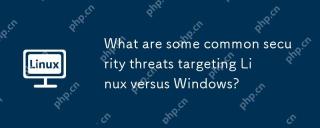 What are some common security threats targeting Linux versus Windows?May 05, 2025 am 12:03 AM
What are some common security threats targeting Linux versus Windows?May 05, 2025 am 12:03 AMLinux and Windows systems face different security threats. Common Linux threats include Rootkit, DDoS attacks, exploits, and permission escalation; common Windows threats include malware, ransomware, phishing attacks, and zero-day attacks.
 How does process management differ between Linux and Windows?May 04, 2025 am 12:04 AM
How does process management differ between Linux and Windows?May 04, 2025 am 12:04 AMThe main difference between Linux and Windows in process management lies in the implementation and concept of tools and APIs. Linux is known for its flexibility and power, relying on kernel and command line tools; while Windows is known for its user-friendliness and integration, mainly managing processes through graphical interfaces and system services.
 What are the typical use cases for Linux versus Windows?May 03, 2025 am 12:01 AM
What are the typical use cases for Linux versus Windows?May 03, 2025 am 12:01 AMLinuxisidealforcustomization,development,andservermanagement,whileWindowsexcelsineaseofuse,softwarecompatibility,andgaming.Linuxoffershighconfigurabilityfordevelopersandserversetups,whereasWindowsprovidesauser-friendlyinterfaceandbroadsoftwaresupport
 What are the differences in user account management between Linux and Windows?May 02, 2025 am 12:02 AM
What are the differences in user account management between Linux and Windows?May 02, 2025 am 12:02 AMThe main difference between Linux and Windows in user account management is the permission model and management tools. Linux uses Unix-based permissions models and command-line tools (such as useradd, usermod, userdel), while Windows uses its own security model and graphical user interface (GUI) management tools.
 How does the command line environment of Linux make it more/less secure than Windows?May 01, 2025 am 12:03 AM
How does the command line environment of Linux make it more/less secure than Windows?May 01, 2025 am 12:03 AMLinux'scommandlinecanbemoresecurethanWindowsifmanagedcorrectly,butrequiresmoreuserknowledge.1)Linux'sopen-sourcenatureallowsforquicksecurityupdates.2)Misconfigurationcanleadtovulnerabilities.Windows'commandlineismorecontrolledbutlesscustomizable,with
 How to Make a USB Drive Mount Automatically in LinuxApr 30, 2025 am 10:04 AM
How to Make a USB Drive Mount Automatically in LinuxApr 30, 2025 am 10:04 AMThis guide explains how to automatically mount a USB drive on boot in Linux, saving you time and effort. Step 1: Identify Your USB Drive Use the lsblk command to list all block devices. Your USB drive will likely be labeled /dev/sdb1, /dev/sdc1, etc
 Best Cross-Platform Apps for Linux, Windows, and Mac in 2025Apr 30, 2025 am 09:57 AM
Best Cross-Platform Apps for Linux, Windows, and Mac in 2025Apr 30, 2025 am 09:57 AMCross-platform applications have revolutionized software development, enabling seamless functionality across operating systems like Linux, Windows, and macOS. This eliminates the need to switch apps based on your device, offering consistent experien
 Best Linux Tools for AI and Machine Learning in 2025Apr 30, 2025 am 09:44 AM
Best Linux Tools for AI and Machine Learning in 2025Apr 30, 2025 am 09:44 AMArtificial Intelligence (AI) is rapidly transforming numerous sectors, from healthcare and finance to creative fields like art and music. Linux, with its open-source nature, adaptability, and performance capabilities, has emerged as a premier platfo


Hot AI Tools

Undresser.AI Undress
AI-powered app for creating realistic nude photos

AI Clothes Remover
Online AI tool for removing clothes from photos.

Undress AI Tool
Undress images for free

Clothoff.io
AI clothes remover

Video Face Swap
Swap faces in any video effortlessly with our completely free AI face swap tool!

Hot Article

Hot Tools

Atom editor mac version download
The most popular open source editor

VSCode Windows 64-bit Download
A free and powerful IDE editor launched by Microsoft

PhpStorm Mac version
The latest (2018.2.1) professional PHP integrated development tool

MantisBT
Mantis is an easy-to-deploy web-based defect tracking tool designed to aid in product defect tracking. It requires PHP, MySQL and a web server. Check out our demo and hosting services.

WebStorm Mac version
Useful JavaScript development tools






