How to solve the problem of iPad black screen and unable to turn on
I believe that many iPad users have encountered iPad black screen problems, such as the iPad restarting inexplicably, black screen restarting multiple times, and the black screen cannot be opened.
Especially after the iPad is upgraded, flashed, jailbroken and other operations, the black screen frequently restarts, or the black screen cannot be opened at all. It must be a hardware failure such as the battery?

If your iPad encounters a black screen problem, don’t panic, I will introduce you to 4 solutions to help you successfully save yourself. The first solution is to check for power problems. You can try to use other chargers and charging cables to connect the iPad to ensure that the power supply is normal. You can also press and hold the power button and Home button to force restart the iPad, which sometimes solves the problem. The second solution is to check for software problems. You can try to connect the iPad to the computer and use iTunes to restore it. If your iPad cannot connect to your computer, you can try using recovery mode or DFU mode to fix it. The third solution is to check for hardware problems. If your iPad is dropped or damaged by water, it may cause a black screen failure. In this case, it is recommended that you contact Apple customer service or send the iPad to a repair center for repair. The fourth solution is to check for screen connection issues. Sometimes, loose or damaged screen cables can cause a black screen failure. You can try gently pressing around the screen to see if that resolves the issue. If not, it is recommended that you send your iPad to a professional repair center for repair. The above are four solutions to the iPad black screen problem. I hope it can help you solve the problem. If the problem persists, it is recommended that you contact Apple customer service or professional repair personnel for help. I wish you success in solving the iPad black screen problem!
1. iPadOS system bug
If the iPad has a black screen problem after flashing, updating the iPadOS system, jailbreaking, etc., then it can be considered to be a problem on the iPadOS system.
Method 1: Force restart
When your iPad encounters problems such as black screen, white apple, automatic restart, freeze, etc., you can first try to force shutdown and restart.
If your device cannot be restored normally, or a black screen, shutdown, and restart appear in the later stages, then you may consider using iPadOS system repair method 2. In this method, you need to follow specific steps to fix the system issues. This is a possible solution and I hope it helps.
Force restarting iPad is a common operation, which can solve problems such as iPad freezing and unresponsiveness. Here are the steps to force restart your iPad: 1. First, press and hold your iPad's power button, usually located on the top or side of the device, and don't let go. 2. Simultaneously press and hold the iPad's Home button, usually located on the bottom of the device, and don't let go. 3. Continue to hold both buttons until you see the iPad's screen turn black and the Apple logo appears. 4. Once you see the Apple logo, you can release both buttons. 5. Wait a few seconds and the iPad will automatically restart. Please note that the force restart process may cause data loss, so before performing a force restart, it is recommended to back up your important data in advance. I hope the above steps are helpful to you. If the problem persists, please try to contact Apple customer service or go to an Apple authorized repair center for help.
On a full-screen iPad, we can use a quick key combination to restart the device. First, we need to press the Volume and Volume- keys simultaneously, and then continue to hold the Power key. After the device's screen turns black and displays the Apple logo, we can release the keys and wait for the iPad to restart. This method can help resolve some device issues and restore normal operation of the device.
Press and hold the Home button and Power button on the iPad until the screen turns black and the Apple logo appears, then release the buttons. Then wait for the iPad to restart.

Method 2: iPadOS system repair
When encountering iPad system problems, we recommend using special repair tools to solve them, such as iPadOS system repair tools . This tool is a tool specially used to repair iPadOS system failures. It can repair 150 different iPadOS system failures. If your iPad encounters system problems, you might as well try using this repair tool to fix it. It can help you solve various system problems and get your iPad back to normal operation.
When encountering common problems, such as white apples, black screen, stuck in recovery mode, device looping infinitely, unable to boot, stuck update process, etc., we can try the following solutions: 1. White Apple: First, try to restart the device by holding down the power button and home button. If the problem persists, you can try to use iTunes to restore the device to factory settings. 2. Black screen: If the device has a black screen, you can first check whether the battery is exhausted. If the battery is sufficient, try to restart the device by holding down the power button and the home button at the same time. If the problem persists, you can try to restore using iTunes. 3. Stuck in recovery mode: When the device cannot boot normally from recovery mode, you can try to use iTunes to restore the device. Connect the device to the computer, open iTunes, select recovery mode, and follow the prompts. 4. The device is in an infinite loop: If the device is stuck in an infinite loop, you can try to restart the device by holding down the power button and the Home button at the same time. If the problem persists, you can try to use iTunes to restore it. 5. Unable to turn on: If the device cannot be turned on, you can first check whether the battery is exhausted. If the battery is sufficient, try pressing and holding the power button and the home button to restart the device at the same time. If the problem persists, you can try to restore using iTunes. 6. The update process is stuck: If the device is stuck during the update process, you can try to restart the device by holding down the power button and the Home button at the same time. If the problem persists, you can try to use iTunes to restore it. I hope the above methods can help you solve common problems and use your device smoothly. If the problem persists, it is recommended to contact Apple customer service or professional technicians for further assistance.

2. Update applications in a timely manner
After upgrading the iPadOS system, the mobile phone system may be incompatible with certain software. In serious cases, the device may be damaged. The screen becomes black. Therefore, before upgrading your system, it is recommended that you understand the compatibility of the software in advance and make sure to back up all important data. If you encounter problems during the upgrade process, you can try restarting your device or contact Apple customer service for help. In addition, according to official recommendations, you can perform a complete system backup before upgrading to prevent data loss. Please note that upgrading your system may have an impact on the performance and functionality of your device, so proceed with caution.
If you encounter the occasional black screen restart or problems opening specific applications when using your iPad, it is most likely due to a conflict or incompatibility between the iPadOS system and some installed applications. caused by. In order to solve this problem, you can try the following methods: 1. Update system and applications: Make sure your iPadOS system and all installed applications are up to date. Update your system by going to Settings > General > Software Update, then update the app in the App Store. 2. Delete the conflicting app: If you can determine that a specific app is causing the problem, you can try deleting the app and reinstalling it. First, press and hold the app icon and select "Delete App." After re-downloading and installing the app, see if the issue is resolved. 3. Clear cache: Sometimes too many cache files may cause system instability. You can try clearing an app's cache by going to Settings > General > iPad Storage, then selecting the app whose cache you want to clear and tapping "Delete App." 4. Restart the device: Sometimes a simple restart can solve some temporary problems. Press and hold the power button, then slide "Power Off" to turn off the device. Wait a few seconds before pressing and holding the power button to turn on the device. If none of the above methods can solve the problem, it is recommended that you contact Apple customer service or go to an Apple authorized repair center for further troubleshooting and repair. They will provide more professional help to solve your problem.
It is recommended that you update your iPadOS system in time or repair the iPadOS system. Doing this ensures that your device always has the latest functionality and security. Updating the system provides new features and improvements to enhance your iPad experience. Repairing the system can solve possible problems and errors and ensure the stability and smoothness of the device. Therefore, we recommend that you regularly check for system updates and make repairs if necessary to keep your iPad in top condition.

3. Wireless LAN switching crash
This method is reported by online users to successfully solve the inexplicable black screen restart of iPad.
Analyzing the reason, it may be that the wireless LAN assistant function is turned on, which causes the Wi-Fi and mobile networks to continuously and automatically switch when the Wi-Fi signal is poor, causing the phone to freeze and restart.
Find [Settings] on your phone, and then click to enter the [Cellular Data] option. Scroll down the page until you find a setting option called [Wireless LAN Assistant]. Here, you can choose to turn off this setting.

4. iPad hardware problems
If your iPad often has a black screen restart or cannot be turned on, and the previously mentioned solutions are ineffective, then It may be that the iPad's motherboard has problems with the battery, CPU, power supply, hard drive, etc.
Hardware problems, such as short circuits in circuits, are a common failure phenomenon. Such problems are usually related to damaged hardware devices or poor connections. Resolving hardware issues requires inspections and repairs to ensure the device is functioning properly.
It is recommended to send it to Apple for official inspection. If you have just bought your iPad, it is recommended to apply for a return or exchange in time for maintenance.
The above is the detailed content of How to solve the problem of iPad black screen and unable to turn on. For more information, please follow other related articles on the PHP Chinese website!
 How to Install iOS 18 Public Beta on iPhoneMay 16, 2025 am 10:18 AM
How to Install iOS 18 Public Beta on iPhoneMay 16, 2025 am 10:18 AMWith iOS 18 now available in public beta, adventurous iPhone users who are not developers might want to try out the new operating system on their devices. The iOS 18 public beta provides early access to exciting new features such as dark mode icons a
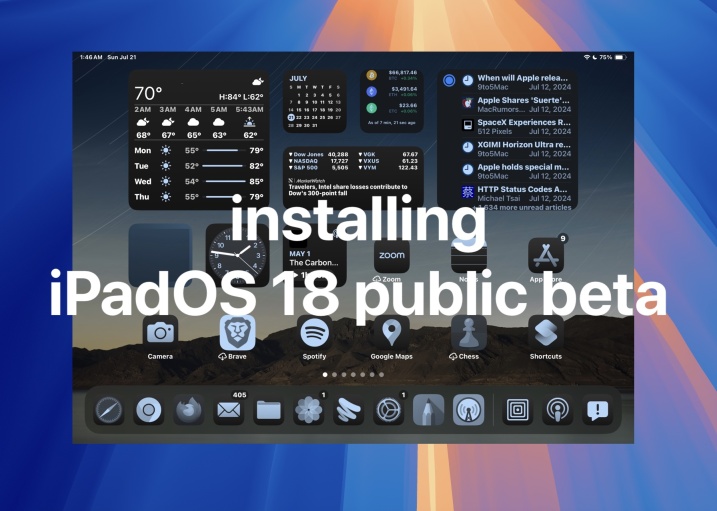 How to Install iPadOS 18 Public BetaMay 16, 2025 am 09:41 AM
How to Install iPadOS 18 Public BetaMay 16, 2025 am 09:41 AMWith the iPadOS 18 public beta now accessible, any interested iPad user can install this beta version on a compatible device.Testing iPadOS 18 public beta allows users to explore new features and the updated operating system ahead of its official rel
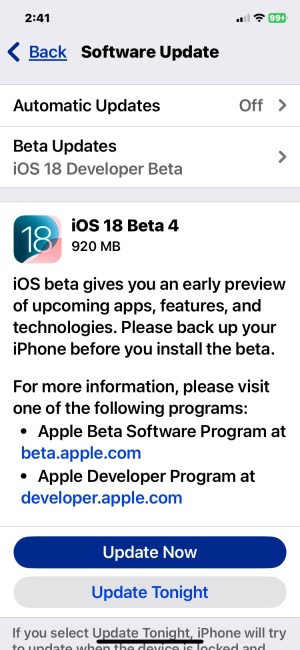 iOS 18 Beta 4 & iPadOS 18 Beta 4 Available to DownloadMay 16, 2025 am 09:40 AM
iOS 18 Beta 4 & iPadOS 18 Beta 4 Available to DownloadMay 16, 2025 am 09:40 AMApple has launched iOS 18 beta 4 and iPadOS 18 beta 4 for iPhone and iPad users participating in the developer beta testing program. A corresponding public beta version is expected to be released shortly after.The developer beta program is designed f
 How to Switch from iOS 18 Public Beta to Developer Beta, or Vice VersaMay 16, 2025 am 09:38 AM
How to Switch from iOS 18 Public Beta to Developer Beta, or Vice VersaMay 16, 2025 am 09:38 AMWant to transition from the iOS 18 public beta to the iOS 18 developer beta? You can easily make this switch on your iPhone or iPad if you desire.The primary advantage of opting for the iOS 18 developer beta is that you generally receive beta updates
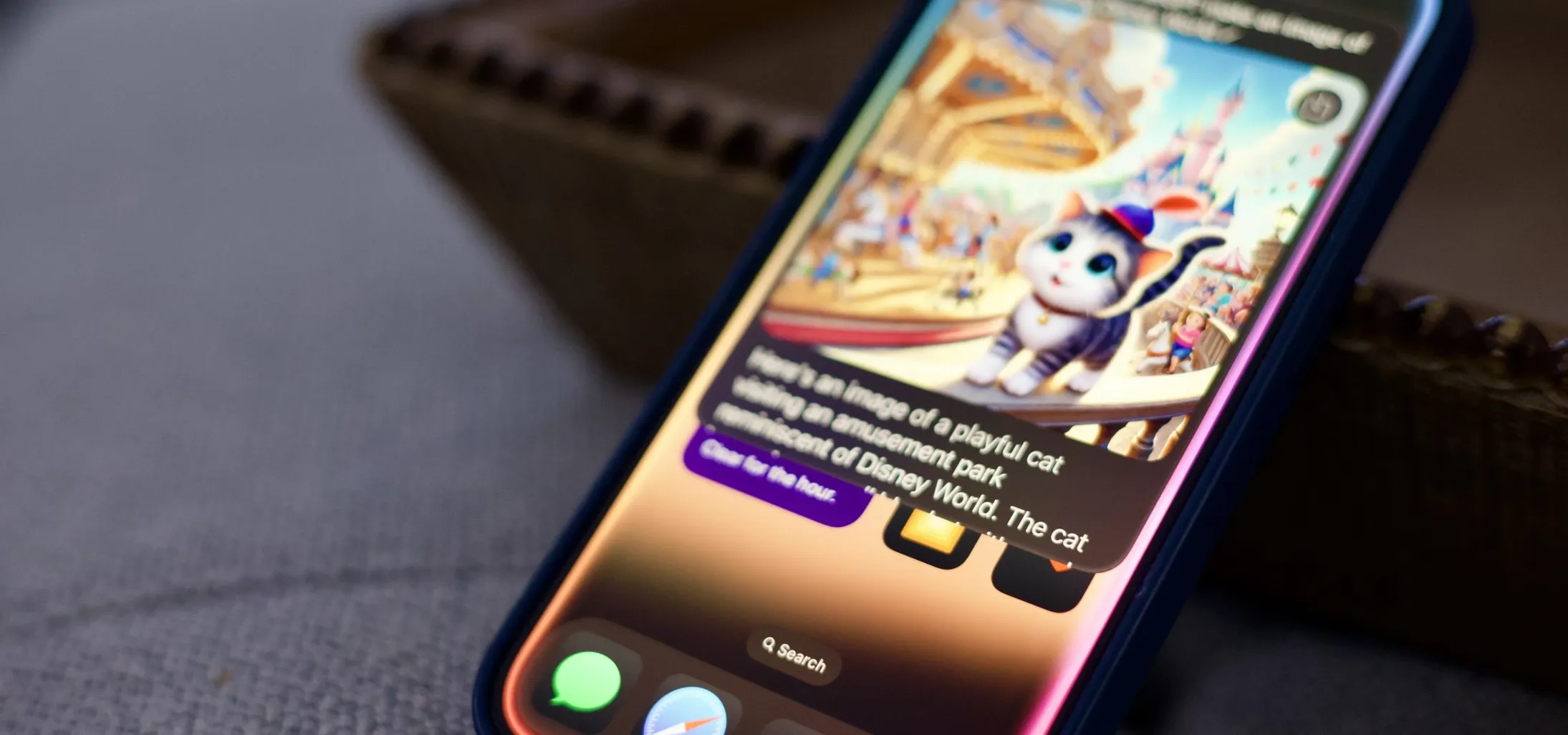 How to Generate Text, Images, and Insights with Apple Intelligence's Built-in ChatGPT Integration May 16, 2025 am 09:29 AM
How to Generate Text, Images, and Insights with Apple Intelligence's Built-in ChatGPT Integration May 16, 2025 am 09:29 AMSiri has traditionally used sources like Google and Wikipedia for answers, but with the release of iOS 18.2 and iPadOS 18.2, Apple has enhanced its virtual assistant by integrating ChatGPT. This upgrade allows users to leverage ChatGPT for generating
 Generate Professional Drawings in Seconds Using Image Wand on iOS 18.2 or iPadOS 18.2 May 16, 2025 am 09:13 AM
Generate Professional Drawings in Seconds Using Image Wand on iOS 18.2 or iPadOS 18.2 May 16, 2025 am 09:13 AMCreating professional-quality visuals with Apple's Image Wand in iOS 18.2 and iPadOS 18.2 can be a game-changer, even for those lacking in artistic skills. This feature, an extension of Apple Intelligence's Image Playground, allows users to generate
 iPhone 16 & iPhone 16 Pro Announced with Faster Chips & Apple Intelligence SupportMay 16, 2025 am 09:11 AM
iPhone 16 & iPhone 16 Pro Announced with Faster Chips & Apple Intelligence SupportMay 16, 2025 am 09:11 AMApple has unveiled the new iPhone 16 lineup, featuring the iPhone 16, iPhone 16 Plus, iPhone 16 Pro, and iPhone 16 Pro Max. All models in the series are equipped with Apple Intelligence, an upcoming AI feature set slated for release in October.As par
 These Free iPhone Apps Are Basically Digital Fidget ToysMay 16, 2025 am 05:38 AM
These Free iPhone Apps Are Basically Digital Fidget ToysMay 16, 2025 am 05:38 AMYour smartphone might be the most distracting device you possess. It constantly seeks your attention and is always available when you feel the urge to scroll endlessly. It's easy to spend hours each day playing with your phone.But what if this time c


Hot AI Tools

Undresser.AI Undress
AI-powered app for creating realistic nude photos

AI Clothes Remover
Online AI tool for removing clothes from photos.

Undress AI Tool
Undress images for free

Clothoff.io
AI clothes remover

Video Face Swap
Swap faces in any video effortlessly with our completely free AI face swap tool!

Hot Article

Hot Tools

SublimeText3 Linux new version
SublimeText3 Linux latest version

SublimeText3 English version
Recommended: Win version, supports code prompts!

Notepad++7.3.1
Easy-to-use and free code editor

PhpStorm Mac version
The latest (2018.2.1) professional PHP integrated development tool

Safe Exam Browser
Safe Exam Browser is a secure browser environment for taking online exams securely. This software turns any computer into a secure workstation. It controls access to any utility and prevents students from using unauthorized resources.







