Home >System Tutorial >Windows Series >Classic Start Menu Recovery Guide: Windows 10 Home Edition
Classic Start Menu Recovery Guide: Windows 10 Home Edition
- WBOYWBOYWBOYWBOYWBOYWBOYWBOYWBOYWBOYWBOYWBOYWBOYWBforward
- 2024-01-08 16:26:13701browse
Microsoft updates its operating system Windows very frequently. There are still many computer users who still stick to win7 or even earlier XP systems. However, many users still long to return to the classic layout of win7 during actual application, especially Start menu section.
Win10 Home Edition restores the classic start menu
Method 1: Use the policy editor to set up
1. First, we press the win R shortcut key on the keyboard to bring up In the run window, we enter gpedit.msc and click OK to enter.

2. Then we enter the policy editor page, then we click on User Configuration on the left, then we find the Administrative Templates and find the Start Menu and Taskbar, and finally on the right Find the mandatory classic start menu below.
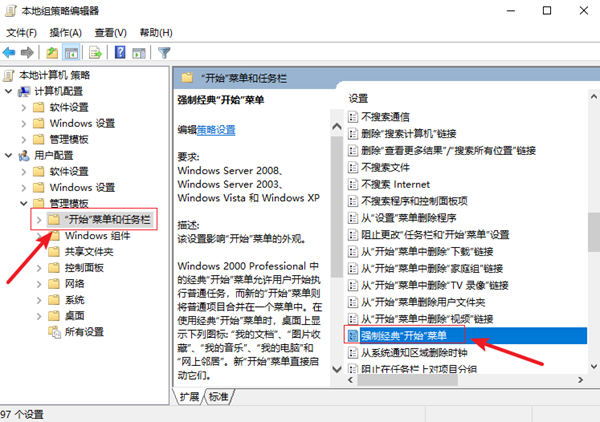
3. We enter the forced classic start menu interface, select Enabled above, and then click the OK button below.
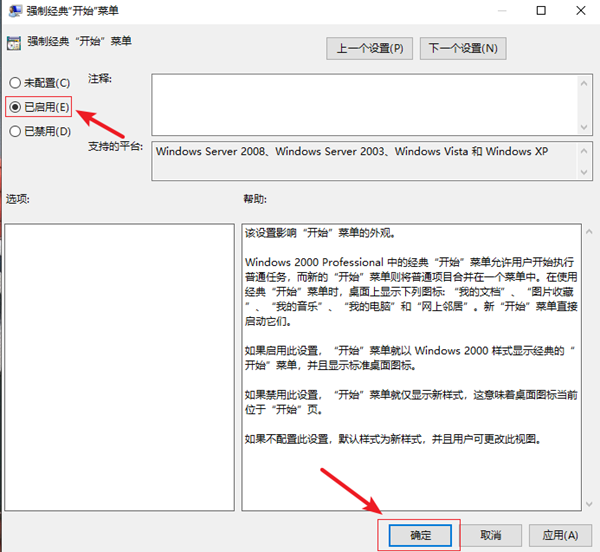
Method 2: Start Menu Settings
1. First, we click on the Start menu. We right-click the icons on the right menu one by one and select Start. Unpin the screen and clean it all.
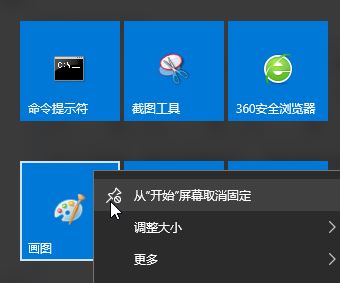
2. After cleaning everything, we put the mouse on the edge of the screen, then hold down the left button and drag it to the left, then release the start menu and it will become Classic mode.
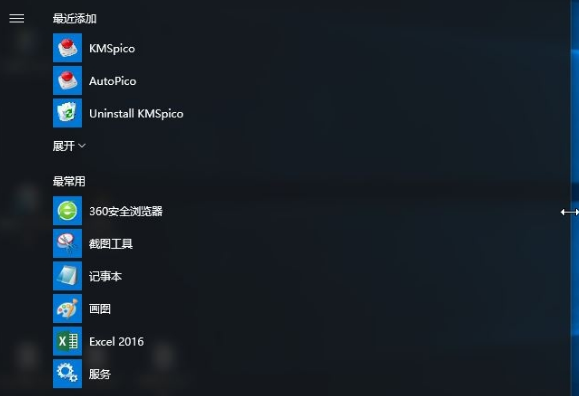
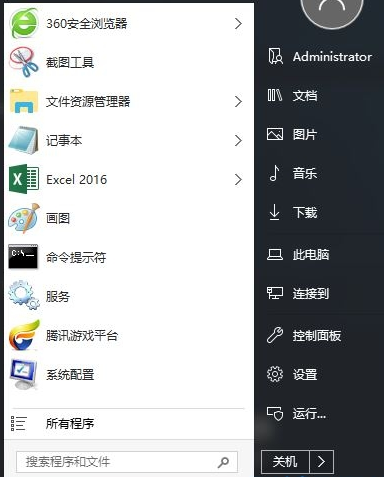
The above is the detailed content of Classic Start Menu Recovery Guide: Windows 10 Home Edition. For more information, please follow other related articles on the PHP Chinese website!
Related articles
See more- How to solve the problem of Windows 7 desktop rotating 90 degrees
- How to forcefully terminate a running process in Win7
- Win11 Build 25336.1010 preview version released today: mainly used for testing operation and maintenance pipelines
- Win11 Beta preview Build 22621.1610/22624.1610 released today (including KB5025299 update)
- Fingerprint recognition cannot be used on ASUS computers. How to add fingerprints? Tips for adding fingerprints to ASUS computers

