 Mobile Tutorial
Mobile Tutorial iPhone
iPhone How to prevent iPhone from automatically updating to the latest iOS 15 system?
How to prevent iPhone from automatically updating to the latest iOS 15 system?Apple has always hoped that iPhone users can upgrade to the latest iOS system, but not all users are willing to upgrade to the latest system. This may be due to some personal reasons, such as being worried about possible problems with the new system or not liking some of the functional changes in the new system. Regardless of whether users choose to upgrade or not, Apple still provides support and updates to all users to ensure that their devices continue to function properly.
If you choose not to upgrade to the latest version of the iOS system, you may encounter some annoying problems, such as frequent upgrade prompt pop-ups, disturbing update red dots, etc. Even if you turn off automatic system updates, this problem cannot be solved. So how to block iOS upgrade reminder?
Today I will share with you a very simple method to block iOS update notifications. You only need to use the "Block iOS Updates" function of Apple's data management tool to achieve this easily. The following are the specific steps: 1. Open Apple Data Management Tool and make sure your iPhone device is connected. 2. Find the "Settings" option in the tool's menu. 3. In the settings, you will see an option called "Block iOS updates". click to enter. 4. On the page that blocks iOS updates, you will see a switch button. Switch it to off. 5. After turning it off, your iPhone will no longer receive iOS update notifications and will not automatically download the latest iOS system updates. With the above steps, you can easily block iOS update notifications and keep your iPhone on your favorite version without interruption. Hope this method is helpful to you!
Step 1: Download Apple Data Management Tool
Please download and install Apple Data Management Tool on your personal computer. First, tap on the "More Tools" option and then select "Block iOS Updates." Doing this will help you prevent Apple from automatically updating your system so you can maintain the stability and functionality of your original version. This may be very important for some users as they may not want some incompatibilities or instability after updating. So, by using this tool, you can freely choose whether to update the iOS system.
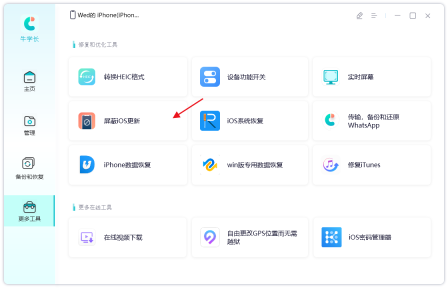
Step 2: Send Profile to Device
Please make sure the iPhone device has unlocked the screen, and then click "Send Profile to Device".
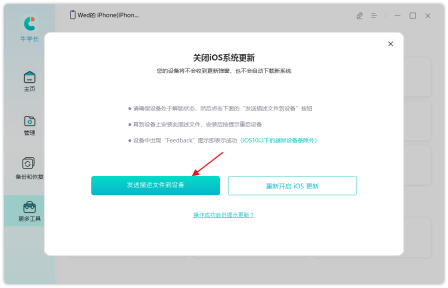
Step 3: Device Installation Profile
On an iPhone device, you can follow these steps to install the tvOS 15 Beta profile: 1. Open the Settings app. 2. Click on the “General” option. 3. On the general settings page, find and click "Profile and Device Management". 4. In the Description File and Device Management page, find the tvOS 15 Beta description file. 5. Click on the tvOS 15 Beta profile and select the "Install" option. 6. If necessary, you may be asked to enter your device password for confirmation. 7. After successful installation, you can choose to restart your iPhone device for the changes to take effect. By following the above steps, you can successfully install the tvOS 15 Beta profile and restart your iPhone device.

By reorganizing the language, the original content is as follows: After successfully turning off iOS automatic updates, after restarting your iPhone, you will find that the "Feedback" app has appeared on the screen. This means that you have successfully turned off the automatic update function of iOS, unless you are using a jailbroken device below iOS 10. Once closed successfully, your device will no longer pop up the iOS update prompt window, nor will it automatically download iOS updates.

Step 4: What should I do if the IOS update pop-up window still appears after the operation is successful?
Please follow the steps below to reinstall the tvOS 15 Beta profile: 1. Open your phone settings. 2. Select the "General" option in settings. 3. Find "Profile and Device Management" in the general settings. 4. Click to enter "Profile and Device Management". 5. Find the tvOS 15 Beta description file in the list of description files. 6. Click the "Remove Profile" option to confirm the deletion. 7. After confirming the deletion, the profile will be removed. 8. Return to the "Description File and Device Management" page. 9. Click "Profiles and Device Management" again. 10. In the description file list, find the tvOS 15 Beta description file again. 11. Click on the profile and select the "Install Profile" option. 12. Follow the prompts to complete the reinstallation of the description file. With the above steps, you can reinstall the tvOS 15 Beta profile. Note that these steps may vary between devices, but the general process is similar.
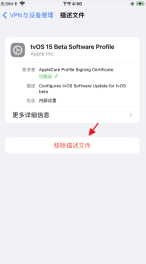
The above is the detailed content of How to prevent iPhone from automatically updating to the latest iOS 15 system?. For more information, please follow other related articles on the PHP Chinese website!
 M3 iPad Air vs. M2 iPad Air: Spot the Difference (If You Can)Mar 11, 2025 am 03:08 AM
M3 iPad Air vs. M2 iPad Air: Spot the Difference (If You Can)Mar 11, 2025 am 03:08 AMIn-depth comparison between the 2025 iPad Air (M3) and the 2024 iPad Air (M2): Is the upgrade worth it? Apple has released a new iPad Air equipped with an M3 chip. The new tablet balances ease of use and economy and brings performance improvements to veteran users. But how is it different from the previous generation M2 iPad Air? Let's find out. Appearance design: Completely consistent The appearance of the new iPad Air is almost exactly the same as the M2 iPad Air released in 2024, and it is also exactly the same as the M1 iPad Air in 2022. 11-inch and 13-inch screen sizes (symmetrical bezels), size, weight and even color
 iOS 18.4 Finally Brings RCS Messaging to Google Fi and Other T-Mobile CarriersMar 07, 2025 am 06:01 AM
iOS 18.4 Finally Brings RCS Messaging to Google Fi and Other T-Mobile CarriersMar 07, 2025 am 06:01 AMsummary iOS 18 eventually added support for RCS messaging, benefiting many users, but initially excluded T-Mobile-based carriers. The second iOS 18.4 beta now brings RCS messaging capabilities to Google Fi on iPhone and other T-Mobile-based carriers. The update also includes new features such as priority application notifications, visual smart shortcuts, new emojis, and Apple app shortcuts. Apple released iOS 18 in September 2024, and with it comes the long-awaited RCS messaging feature – at least for some
 Apple Intelligence Keeps Turning on After iPhone UpdatesMar 14, 2025 am 03:01 AM
Apple Intelligence Keeps Turning on After iPhone UpdatesMar 14, 2025 am 03:01 AMNew iPhone iOS updates are automatically reactivating Apple Intelligence, even for users who previously disabled it. This unexpected behavior, whether a bug or intentional, is causing frustration among users. The recent iOS 18.3.2 update, primarily a
 Some Carriers Are Still Missing RCS on iPhone: Who's to Blame?Mar 05, 2025 am 12:48 AM
Some Carriers Are Still Missing RCS on iPhone: Who's to Blame?Mar 05, 2025 am 12:48 AMRCS message: Missing links for iPhone users iOS 18 has been released for more than five months, which means Android and iPhone users can finally experience the RCS messaging feature. However, not all users can enjoy this convenience. Some small carriers still don’t support RCS, and Apple seems to be responsible for that. The importance of RCS Before discussing the attribution of responsibility, let’s first understand what exactly RCS is and why its broad support is so important. RCS is actually an upgraded version of the old SMS standard, which makes the traditional SMS experience closer to modern instant messaging applications. RCS functions include viewing the input status of the other party and reading receipts (if the other party has enabled it
 8 iPhone Apps I'm Using to Try and Live ForeverMar 16, 2025 am 12:19 AM
8 iPhone Apps I'm Using to Try and Live ForeverMar 16, 2025 am 12:19 AMMaximize Your Lifespan: iPhone Apps for a Healthier, Longer Life Groucho Marx famously aspired to live forever, or die trying. While immortality remains elusive, we can significantly extend both our lifespan and healthspan (the length of time we enj
 Apple's Base iPad Now Has Double the StorageMar 06, 2025 am 03:03 AM
Apple's Base iPad Now Has Double the StorageMar 06, 2025 am 03:03 AMApple's new iPad (11th generation) review: performance upgrade, but lacks AI capabilities Apple finally updated its entry-level iPad after more than two years. While the entire iPad product line is still a bit confusing, the latest 11th-generation iPad doubles storage space while maintaining its original price, but it also lacks an important feature set. Apple today released the new iPad Air equipped with a powerful M3 chip and a new Magic Control keyboard, and focused on its AI capabilities. However, the company also quietly updated its entry-level iPad. If you're looking for an affordable iPad, the 11th-generation model that will be available next week may be exactly what you're looking for. Interestingly, the new entry-level iPad has made a good upgrade
 The Best 11-inch iPad Air Cases of 2025Mar 19, 2025 am 06:03 AM
The Best 11-inch iPad Air Cases of 2025Mar 19, 2025 am 06:03 AMTop iPad Air 11-inch Cases: A Comprehensive Guide (Updated 03/14/2025) This updated guide showcases the best iPad Air 11-inch cases available, catering to various needs and budgets. Whether you own the new M3 or the M2 model, protecting your investm
 7 Reasons I'm Ditching My AirPods (And You Might Too)Mar 05, 2025 am 03:03 AM
7 Reasons I'm Ditching My AirPods (And You Might Too)Mar 05, 2025 am 03:03 AMAirPods: The Hype Fades, Reality Sets In Remember the excitement of unboxing those pristine AirPods in 2016? Apple's groundbreaking wireless earbuds promised a revolution in audio. While initially captivated by their sleek design and seamless wirel


Hot AI Tools

Undresser.AI Undress
AI-powered app for creating realistic nude photos

AI Clothes Remover
Online AI tool for removing clothes from photos.

Undress AI Tool
Undress images for free

Clothoff.io
AI clothes remover

AI Hentai Generator
Generate AI Hentai for free.

Hot Article

Hot Tools

MantisBT
Mantis is an easy-to-deploy web-based defect tracking tool designed to aid in product defect tracking. It requires PHP, MySQL and a web server. Check out our demo and hosting services.

Atom editor mac version download
The most popular open source editor

Dreamweaver Mac version
Visual web development tools

Notepad++7.3.1
Easy-to-use and free code editor

SublimeText3 English version
Recommended: Win version, supports code prompts!






