Home >System Tutorial >Windows Series >Teach you how to adjust the transparency of the taskbar in Win10 system
Teach you how to adjust the transparency of the taskbar in Win10 system
- WBOYWBOYWBOYWBOYWBOYWBOYWBOYWBOYWBOYWBOYWBOYWBOYWBforward
- 2024-01-08 11:54:021706browse
The taskbar is the most commonly used function when we use computers. However, for the sake of the overall aesthetics of the desktop, some users will adjust the transparency of the taskbar to make the taskbar more closely match their desktop background. So how do you adjust tasks in Win10? What about column transparency?
How to adjust the taskbar transparency in Win10 system:
1. Open settings in the start menu.
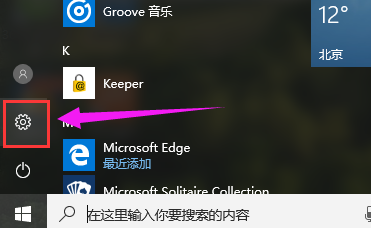
2. Select to open personalization.
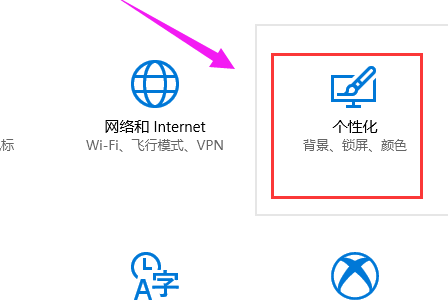
3. Click the color option on the left.
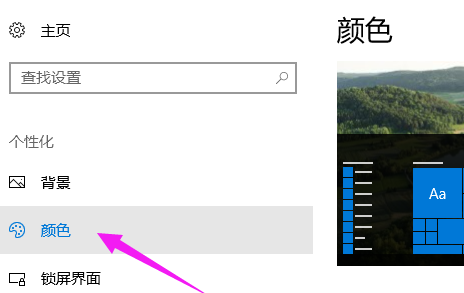
4. Turn on "Make Start Menu, Taskbar and Action Center Transparent" on the right.
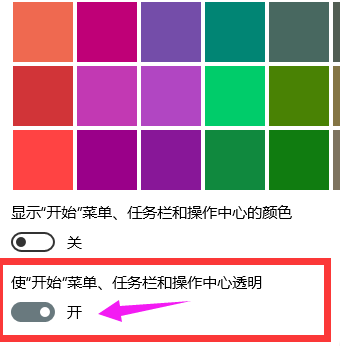
The above is the detailed content of Teach you how to adjust the transparency of the taskbar in Win10 system. For more information, please follow other related articles on the PHP Chinese website!

