Home >System Tutorial >Windows Series >Win7Edge browser cannot connect to web page
Win7Edge browser cannot connect to web page
- WBOYWBOYWBOYWBOYWBOYWBOYWBOYWBOYWBOYWBOYWBOYWBOYWBforward
- 2024-01-08 11:49:411361browse
With the exit of IE browser, more and more people choose to use edge browser. Its simple and clean page is loved by users. However, sometimes the edge browser under win7 system will not be able to open the web page. So this article will explain to you the specific solutions.
win7edge browser cannot open the web page
1. First, we click on the "Start" menu on the desktop and find the Control Panel.
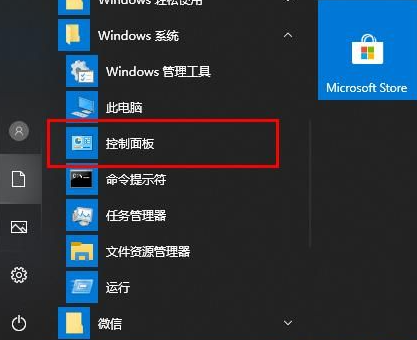
2. On the next control panel page, we find the option User Account.
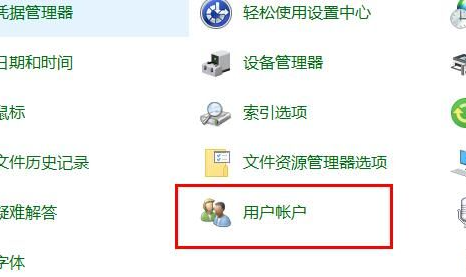
3. On the Change Account Information page, we click Change User Account Control Settings.
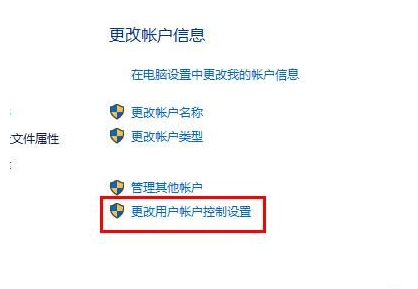
4. Then in the page that opens, we slide the moving block upwards.
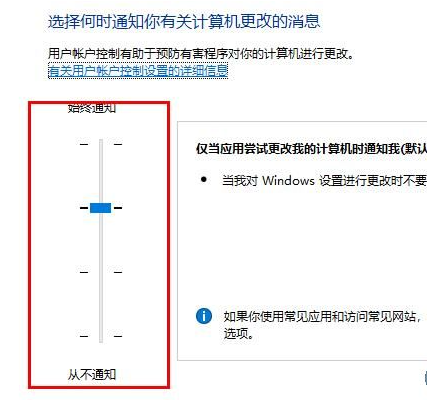
5. After the above settings are completed, we open the edge browser, find the three dots in the upper right corner, and then click to open to find the setting options.
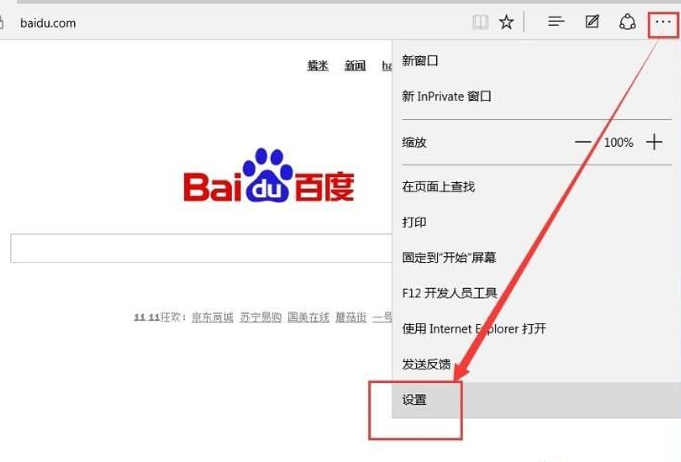
6. After opening, we find the content to be cleared and click on it.
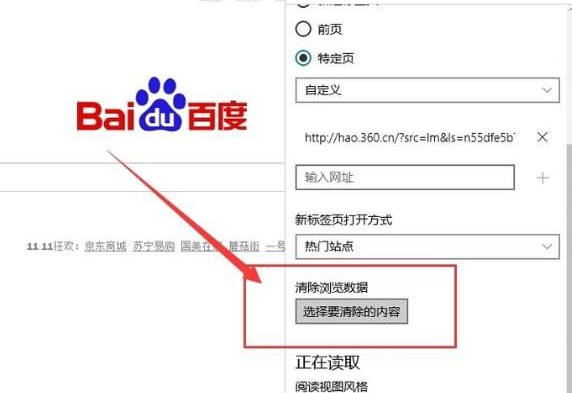
7. We check the options that need to be cleared and click Clear.
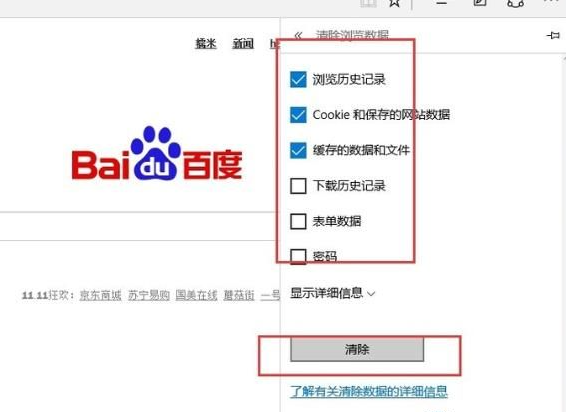
8. After that, we return to the previous interface, find the advanced settings, and click to view the advanced settings.
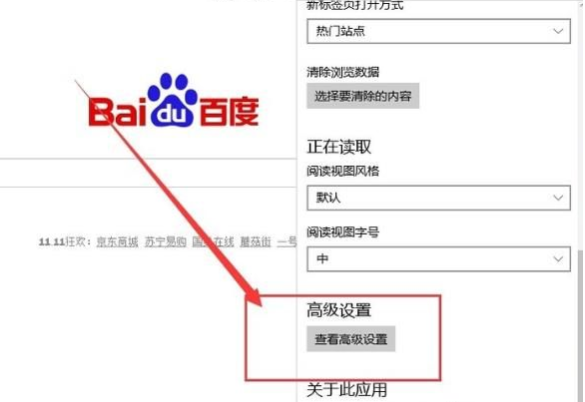
9. Then we choose not to block cookies in this setting
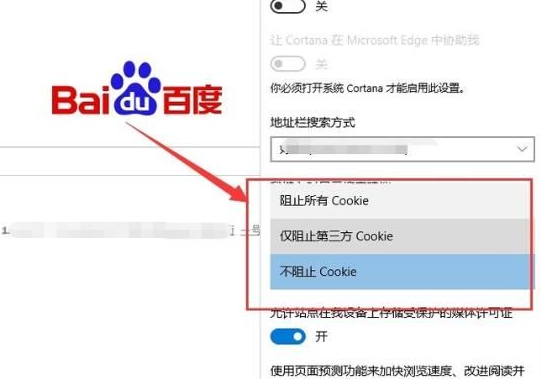
The above is the detailed content of Win7Edge browser cannot connect to web page. For more information, please follow other related articles on the PHP Chinese website!

