Home >Computer Tutorials >Browser >How to turn on privacy mode in Google Chrome
How to turn on privacy mode in Google Chrome
- 王林forward
- 2024-01-08 10:45:433414browse
How to turn on the privacy mode of Google Chrome? Many users pay great attention to the security of their information when surfing the Internet. When using Google Chrome, if you do not want the browser to record your browsing information, login information, etc., you can turn on its privacy mode and turn on privacy. After entering the mode, it will reduce the tracking of user web pages, which can greatly reduce the risk of information leakage. For specific steps, you can check out the graphic tutorial on setting privacy mode on Google Chrome shared by the editor below.
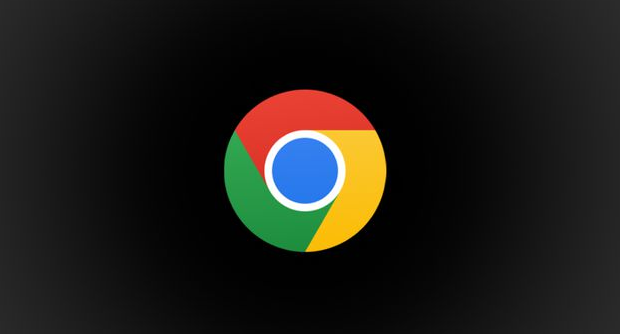
Graphic tutorial on setting privacy mode in Google Chrome
1. Double-click to open Google Chrome, and then click on the vertical display on the upper right side of the page. three dots icon (as shown).
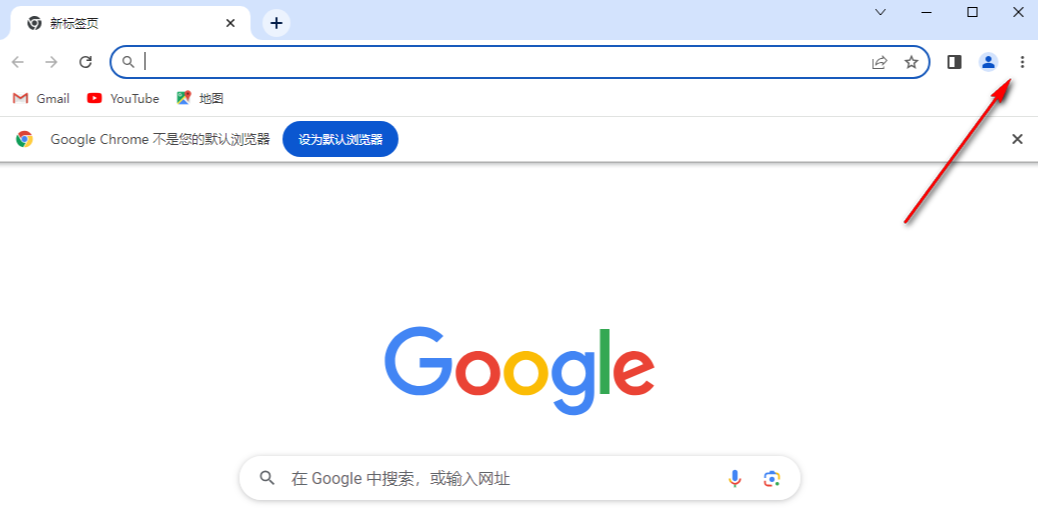
#2. After that, we click on the [Settings] option in the open drop-down option to enter the settings page (as shown in the picture).
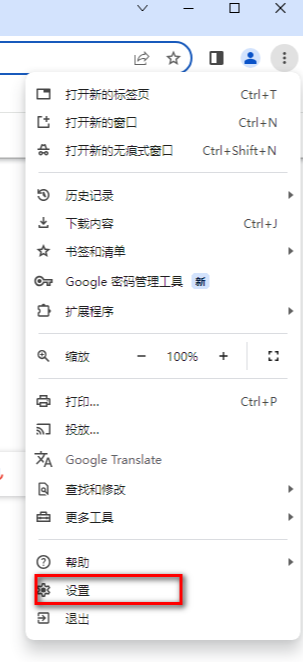
3. Then, in the opened page, click the [Privacy and Security] option column in the left navigation bar with the left mouse button to open it (as shown in the figure) ).
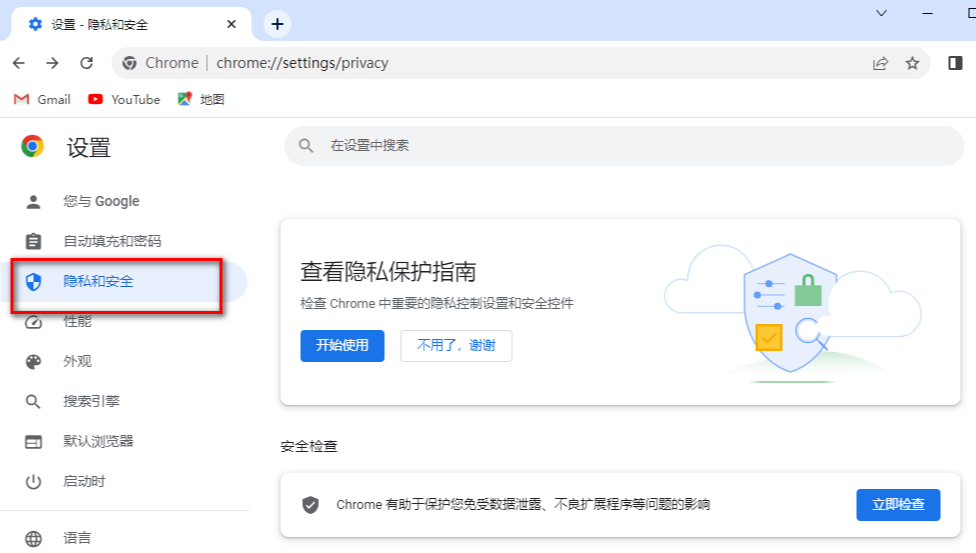
4. Then, use the mouse wheel to scroll the page on the right to find the [Pirvary Sandbox] option. This option is the privacy sandbox function option. Click this option to enter (as the picture shows).
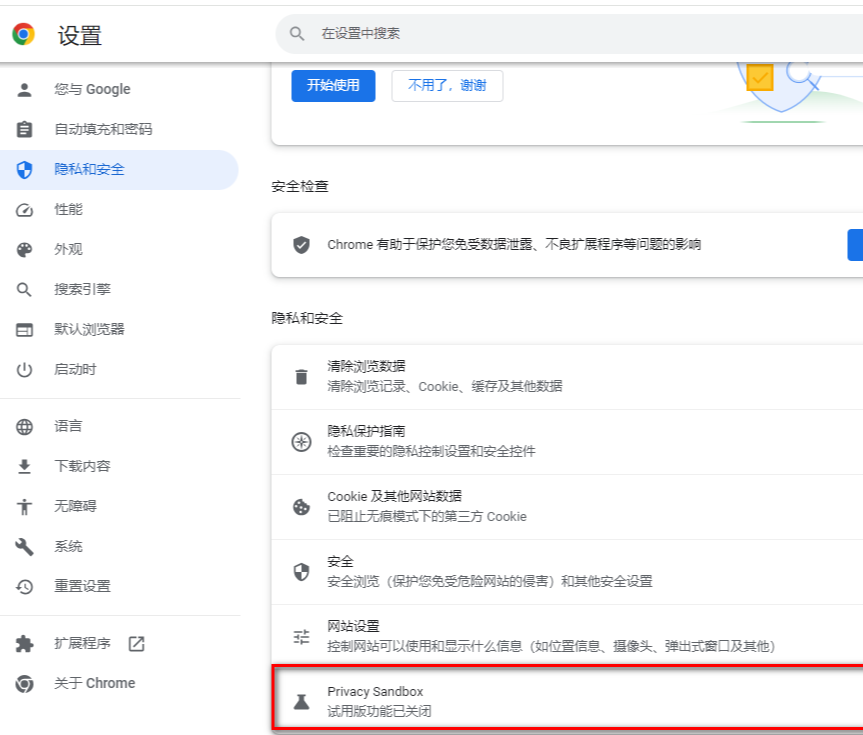
5. In the privacy sandbox window that opens, we can open the function behind [Trial Version]. You can read the explanation and After the privacy sandbox is turned on, you can reduce cross-site tracking and better protect your privacy (as shown in the figure).
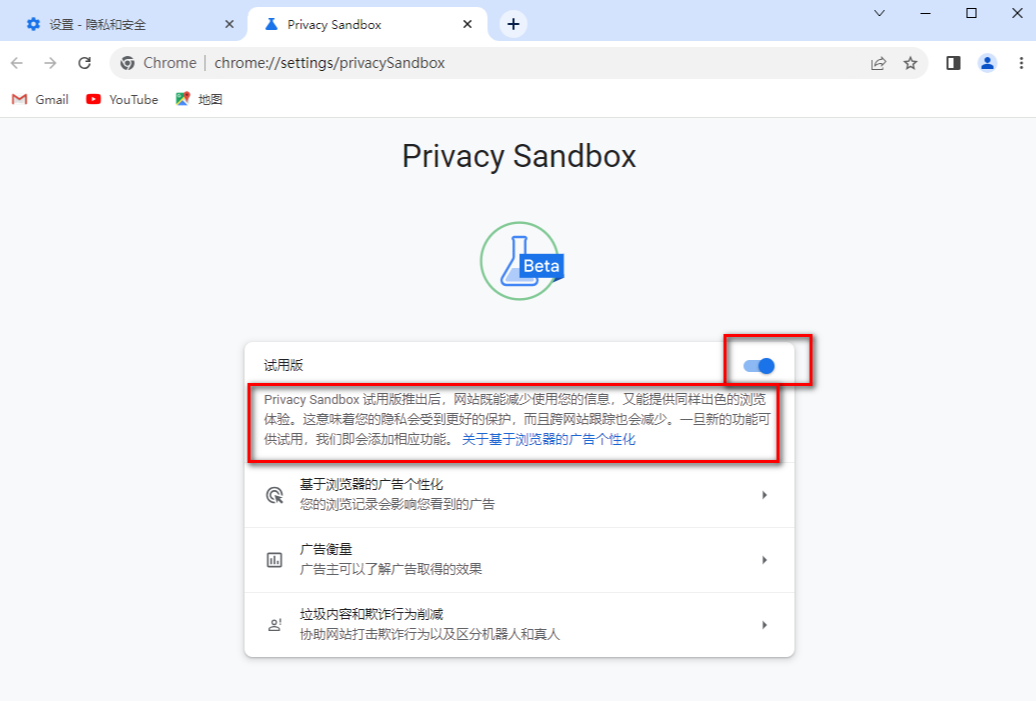
The above is the detailed content of How to turn on privacy mode in Google Chrome. For more information, please follow other related articles on the PHP Chinese website!

