 System Tutorial
System Tutorial LINUX
LINUX How to add calendar events in Ubuntu 17.10? Tutorial on adding schedule reminders in Ubuntu
How to add calendar events in Ubuntu 17.10? Tutorial on adding schedule reminders in UbuntuHow to add calendar events in Ubuntu 17.10? Tutorial on adding schedule reminders in Ubuntu
There is a schedule management function in Ubuntu 17.10. Today we will take a look at how to use this function. Please see the detailed introduction below.
1. Add reminders in the Calendar program
1. Enter the Ubuntu 17.10 desktop. In the middle of the top panel bar is the calendar control. When not clicked, it displays the date and time; when clicked to expand, it displays notifications on the left and a calendar panel on the right.

2. However, the calendar panel on the right does not support adding calendar items directly, but needs to be added through the "Calendar" application. Press the Win key to enter the overview view, type "Calendar" or "Calendar" in the search box, the icon of the calendar program will be displayed below , click to start it.

3. In the open calendar window, click a date number, and the "New Event" dialog box will pop up. Enter the title of the event in the first text box.

4. Click the "Add" button, and then click the calendar control on the top panel bar. You will see the new addition added in the previous step on the left side of the expanded calendar panel. event.

5. Return to the "Calendar" program window, click on the event entry just added, and the event details dialog box will pop up. Uncheck the "all day" checkbox.

6. Then, set the start and end time for the event. In the figure, the left side is the start time and the right side is the end time.

7. Then, click the drop-down list on the right side of "Reminder" to set the amount of advance time for the reminder, and then click the small speaker icon on the right side of the list. Turn on reminder sounds.

8. Now, all settings are completed, and the items in the calendar change to what the mouse points to. Now you can do other things, and a reminder notification will pop up on the top panel bar when the time comes.

2. Pop-up and view reminders
When the set reminder time is up (for example, we set a 5-minute reminder earlier), a message notification will pop up on the top panel bar. In the pop-up window, click "miss" to end the reminder; click "nap" to delay the reminder.

Ubuntu 17.10 uses Gnome as the desktop environment by default, which provides a more convenient and intuitive schedule management function. I hope you all like it, please continue to pay attention to this site.
related suggestion:
How to customize a new wallpaper in Ubuntu17.10?
How to set the keypad to automatically start on boot in ubuntu17.04?
How to use shortcut keys to switch application windows in Ubuntu Unity?
The above is the detailed content of How to add calendar events in Ubuntu 17.10? Tutorial on adding schedule reminders in Ubuntu. For more information, please follow other related articles on the PHP Chinese website!
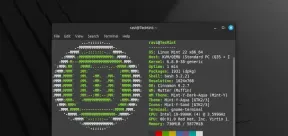 How to Install Linux Mint 22 Cinnamon on Your ComputerMay 16, 2025 am 09:10 AM
How to Install Linux Mint 22 Cinnamon on Your ComputerMay 16, 2025 am 09:10 AMLinux Mint is a contemporary, user-friendly, and community-driven GNU/Linux desktop distribution, built on the well-known Ubuntu Linux distribution. It's an excellent choice for users transitioning from Windows or macOS to the Linux environment.Linux
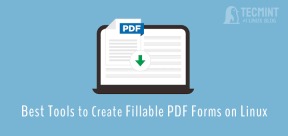 4 Best Tools to Create PDF Forms on LinuxMay 16, 2025 am 09:08 AM
4 Best Tools to Create PDF Forms on LinuxMay 16, 2025 am 09:08 AMIntroduction: In this article, you will find the best applications for creating PDF files (also known as interactive tables) on Linux. If you need powerful tools to create and edit PDF files on Linux, you have many applications to choose from. These applications are able to perform basic editing operations such as merging pages, cropping pages, adding comments, and sometimes even providing advanced features. However, not all PDF editors can create PDF forms—that is, editable PDF files with interactive fields that can be filled in by other users. Such documents are useful in situations like you need to create a questionnaire, an admission form, or a sales contract, etc. The following list includes solutions that can run on various Linux distributions,
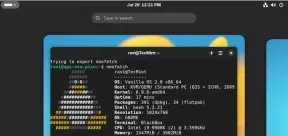 Vanilla OS: The Next Generation Linux Operating SystemMay 16, 2025 am 09:07 AM
Vanilla OS: The Next Generation Linux Operating SystemMay 16, 2025 am 09:07 AMVanilla OS represents a new wave of operating systems focused on delivering a straightforward, uncluttered, and efficient user experience.In this piece, we'll delve into the essence of Vanilla OS, highlight its distinctive features, provide release d
 The Power of Linux Shell Environment VariablesMay 16, 2025 am 09:02 AM
The Power of Linux Shell Environment VariablesMay 16, 2025 am 09:02 AMIf you're operating within a Linux environment, you've likely come across environment variables, even if you weren't aware of it at the time. These variables subtly drive many of the processes behind the scenes in your shell sessions, affecting every
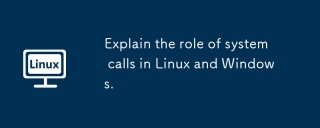 Explain the role of system calls in Linux and Windows.May 16, 2025 am 12:12 AM
Explain the role of system calls in Linux and Windows.May 16, 2025 am 12:12 AMSystem calls are implemented in Linux and Windows through different mechanisms: 1) In Linux, system calls are implemented through interrupt mechanisms, involving context switching; 2) In Windows, the "fast system calls" mechanism is used to reduce the context switching overhead.
 How to Use 'next' Command with Awk in Linux - Part 6May 15, 2025 am 10:43 AM
How to Use 'next' Command with Awk in Linux - Part 6May 15, 2025 am 10:43 AMIn this sixth installment of our Awk series, we will explore the next command, which is instrumental in enhancing the efficiency of your script executions by skipping redundant processing steps.What is the next Command?The next command in awk instruc
 How to Efficiently Transfer Files in LinuxMay 15, 2025 am 10:42 AM
How to Efficiently Transfer Files in LinuxMay 15, 2025 am 10:42 AMTransferring files in Linux systems is a common task that every system administrator should master, especially when it comes to network transmission between local or remote systems. Linux provides two commonly used tools to accomplish this task: SCP (Secure Replication) and Rsync. Both provide a safe and convenient way to transfer files between local or remote machines. This article will explain in detail how to use SCP and Rsync commands to transfer files, including local and remote file transfers. Understand the scp (Secure Copy Protocol) in Linux scp command is a command line program used to securely copy files and directories between two hosts via SSH (Secure Shell), which means that when files are transferred over the Internet, the number of
 10 Most Popular Linux Desktop Environments of All TimeMay 15, 2025 am 10:35 AM
10 Most Popular Linux Desktop Environments of All TimeMay 15, 2025 am 10:35 AMOne fascinating feature of Linux, in contrast to Windows and Mac OS X, is its support for a variety of desktop environments. This allows desktop users to select the most suitable and fitting desktop environment based on their computing requirements.A


Hot AI Tools

Undresser.AI Undress
AI-powered app for creating realistic nude photos

AI Clothes Remover
Online AI tool for removing clothes from photos.

Undress AI Tool
Undress images for free

Clothoff.io
AI clothes remover

Video Face Swap
Swap faces in any video effortlessly with our completely free AI face swap tool!

Hot Article

Hot Tools

Atom editor mac version download
The most popular open source editor

Dreamweaver Mac version
Visual web development tools

SublimeText3 Chinese version
Chinese version, very easy to use

Safe Exam Browser
Safe Exam Browser is a secure browser environment for taking online exams securely. This software turns any computer into a secure workstation. It controls access to any utility and prevents students from using unauthorized resources.

SublimeText3 English version
Recommended: Win version, supports code prompts!





