Experience in configuring and installing centos on server DELL R710
| Introduction | When I wrote this article, I had just installed the system on a DELL R710. Installing the system on the server for the first time. The article will not describe the installation process in detail, there are many online. I will only describe the problems I encountered. In fact, the server is just larger, and the hardware self-test time is longer. Others are no different from ordinary PCs. |
I checked a lot of information at that time. I forgot to modify the boot options. Some old systems default to BIOS boot and must be modified to UEFI boot. Change the settings in the BIOS.
I checked a lot of information at that time and suspected that it might be related to RAID. In fact, it doesn't matter. My server only had one disk, and various configurations were not working well at that time. Maybe our BIOS does not support RAID. Of course, it still needs to be configured if necessary in actual scenarios.
1: Requires allocation of /boot/efi partition. This must be analyzed when doing 64-bit centos. Generally, it should be about the same size as the boot partition.
2: Require GPT partition processing. The prompt is roughly: sda must have GPT label. Processing method:
ctrl+alt+F2
Enter the command line
parted /dev/sda
Enter parted state
mklabel gpt
prompts that all data will be deleted, enter yes
ctrl+alt+F6
Return to the graphical interface, click "Back", and then click "Next" to re-enter the partition interface to partition.
This problem is usually caused by a previous 32-bit operating system. This is caused by running a 64-bit system now.
There are many specific ways to set a static IP address on the Internet. Note that not only the configuration of the interfaces under /etc/sysconfig/network-scripts/ must be modified, but also the configuration of the /etc/sysconfig/network gateway must be modified.
If the interface is installed. After setting, you will find that the graphical interface always displays device no manager. similar. Because in the centos interface, the network is not only managed by network, but also by NetworkManager. And the two of them are prone to conflict. When using configuration file modification. You can stop /etc/init.d/NetworkManager directly.
Then //etc/init.d/network restart. That's it.
I also encountered a problem at that time, that is, the IP assigned by the administrator could not access the external network, but the automatically obtained IP could. This may be related to network management and needs to be negotiated with the network administrator.
yum install vnc yum -y install vnc-server yum install tigervnc-server tigervnc-server-module
Modify the configuration file after the installation is complete:
vim /etc/sysconfig/vncservers VNCSERVERS="1:root" VNCSERVERARGS[2]="-geometry 800x600"
Modify firewall port:
vim /etc/sysconfig/iptables -A INPUT -m state --state NEW -m tcp -p tcp --dport 5900 -j ACCEPT -A INPUT -m state --state NEW -m tcp -p tcp --dport 5901 -j ACCEPT -A INPUT -m state --state NEW -m tcp -p tcp --dport 5902 -j ACCEPT service iptables restart /etc/init.d/vncserver start chkconfig vncserver on
Then you can access it through the client VNC viewer.
samba installationyum install samba samba-client samba-swat
Add samba account command:
smbpasswd –a
Modify vim /etc/samba/smb.conf configuration file
[share] comment = ***** share dir path = /home/*******/share writable = yes valid users = ******* vim /etc/samba/smbusers
Add ***** = *****The user just added.
Modify the firewall to open ports 139 445. The two ports that samba needs to use.
Restart the firewall and start samba
/etc/init.d/smb start chkconfig smb on
If windows does not have permission to access the path
Make sure setlinux is closed and execute the :setenforce 0 command
vi /etc/selinux/config
Modify SELINUX=enforcing to SELINUX=disabled
KVM virtual manager installationExecute the command under administrator privileges:
Shut down the selinux system. (setenforce 0)
yum -y groupinstall "Virtualization" "Virtualization Client" "Virtualization Platform" "Virtualization Tools" yum -y install bridge-utils yum install libvirt #sudo apt-get install kvm qemu service libvirtd start
You can see it by running lsmod | grep kvm
Kvm kvm_intelLoad kvm kernel module: modprobe kvm
Using Intel CPU: Load Intel kernel module: modprobe kvm-intel
If the following error message is returned when you load the module, it means that VT may be turned off in the BIOS:
FATAL: Error inserting kvm_intel (/lib/modules/2.6.20-15-generic/kernel/drivers/kvm/kvm-intel.ko): Operation not supported
Just open it in BIOS.
Using AMD CPU:
modprobe kvm-amd
The above is the detailed content of Experience in configuring and installing centos on server DELL R710. For more information, please follow other related articles on the PHP Chinese website!
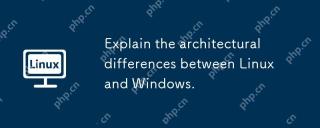 Explain the architectural differences between Linux and Windows.May 06, 2025 am 12:01 AM
Explain the architectural differences between Linux and Windows.May 06, 2025 am 12:01 AMThe main differences in architecture between Linux and Windows include: 1) Design philosophy and kernel structure: Linux uses a modular kernel, Windows uses a single kernel; 2) File system: Linux supports multiple file systems, Windows mainly uses NTFS; 3) Security: Linux is known for its permission management and open source features. Windows has a unique security mechanism but lags in repair; 4) Usage experience: Linux command line operation is more efficient, and Windows graphical interface is more intuitive.
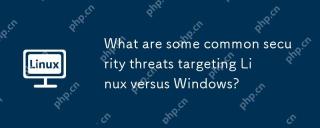 What are some common security threats targeting Linux versus Windows?May 05, 2025 am 12:03 AM
What are some common security threats targeting Linux versus Windows?May 05, 2025 am 12:03 AMLinux and Windows systems face different security threats. Common Linux threats include Rootkit, DDoS attacks, exploits, and permission escalation; common Windows threats include malware, ransomware, phishing attacks, and zero-day attacks.
 How does process management differ between Linux and Windows?May 04, 2025 am 12:04 AM
How does process management differ between Linux and Windows?May 04, 2025 am 12:04 AMThe main difference between Linux and Windows in process management lies in the implementation and concept of tools and APIs. Linux is known for its flexibility and power, relying on kernel and command line tools; while Windows is known for its user-friendliness and integration, mainly managing processes through graphical interfaces and system services.
 What are the typical use cases for Linux versus Windows?May 03, 2025 am 12:01 AM
What are the typical use cases for Linux versus Windows?May 03, 2025 am 12:01 AMLinuxisidealforcustomization,development,andservermanagement,whileWindowsexcelsineaseofuse,softwarecompatibility,andgaming.Linuxoffershighconfigurabilityfordevelopersandserversetups,whereasWindowsprovidesauser-friendlyinterfaceandbroadsoftwaresupport
 What are the differences in user account management between Linux and Windows?May 02, 2025 am 12:02 AM
What are the differences in user account management between Linux and Windows?May 02, 2025 am 12:02 AMThe main difference between Linux and Windows in user account management is the permission model and management tools. Linux uses Unix-based permissions models and command-line tools (such as useradd, usermod, userdel), while Windows uses its own security model and graphical user interface (GUI) management tools.
 How does the command line environment of Linux make it more/less secure than Windows?May 01, 2025 am 12:03 AM
How does the command line environment of Linux make it more/less secure than Windows?May 01, 2025 am 12:03 AMLinux'scommandlinecanbemoresecurethanWindowsifmanagedcorrectly,butrequiresmoreuserknowledge.1)Linux'sopen-sourcenatureallowsforquicksecurityupdates.2)Misconfigurationcanleadtovulnerabilities.Windows'commandlineismorecontrolledbutlesscustomizable,with
 How to Make a USB Drive Mount Automatically in LinuxApr 30, 2025 am 10:04 AM
How to Make a USB Drive Mount Automatically in LinuxApr 30, 2025 am 10:04 AMThis guide explains how to automatically mount a USB drive on boot in Linux, saving you time and effort. Step 1: Identify Your USB Drive Use the lsblk command to list all block devices. Your USB drive will likely be labeled /dev/sdb1, /dev/sdc1, etc
 Best Cross-Platform Apps for Linux, Windows, and Mac in 2025Apr 30, 2025 am 09:57 AM
Best Cross-Platform Apps for Linux, Windows, and Mac in 2025Apr 30, 2025 am 09:57 AMCross-platform applications have revolutionized software development, enabling seamless functionality across operating systems like Linux, Windows, and macOS. This eliminates the need to switch apps based on your device, offering consistent experien


Hot AI Tools

Undresser.AI Undress
AI-powered app for creating realistic nude photos

AI Clothes Remover
Online AI tool for removing clothes from photos.

Undress AI Tool
Undress images for free

Clothoff.io
AI clothes remover

Video Face Swap
Swap faces in any video effortlessly with our completely free AI face swap tool!

Hot Article

Hot Tools

EditPlus Chinese cracked version
Small size, syntax highlighting, does not support code prompt function

Zend Studio 13.0.1
Powerful PHP integrated development environment

PhpStorm Mac version
The latest (2018.2.1) professional PHP integrated development tool

VSCode Windows 64-bit Download
A free and powerful IDE editor launched by Microsoft

mPDF
mPDF is a PHP library that can generate PDF files from UTF-8 encoded HTML. The original author, Ian Back, wrote mPDF to output PDF files "on the fly" from his website and handle different languages. It is slower than original scripts like HTML2FPDF and produces larger files when using Unicode fonts, but supports CSS styles etc. and has a lot of enhancements. Supports almost all languages, including RTL (Arabic and Hebrew) and CJK (Chinese, Japanese and Korean). Supports nested block-level elements (such as P, DIV),






