Home >Mobile Tutorial >iPhone >How to block a number or contact on iPhone
How to block a number or contact on iPhone
- WBOYWBOYWBOYWBOYWBOYWBOYWBOYWBOYWBOYWBOYWBOYWBOYWBforward
- 2024-01-07 18:34:481053browse
If you are being harassed by someone or don't want to receive any messages from a specific person, you can block them on your iPhone so that your device doesn't receive their messages. In order to achieve this, you need to learn how to block a number on iPhone XS/XS Max/XR/X/8/8 Plus/7/6s/6 so that you can block calls from that number that you don’t want to receive or information.
Your iPhone offers several options for blocking phone numbers and contacts. These blocking features are built into your device's operating system, so you don't necessarily need to use a third-party app to block someone.
- part 1. What happens when you block a number on iPhone
- Part 2. How to block a phone number in the Phone app?
- Part 3. How to block a contact in FaceTime app?
- Part 4. How to block someone in messaging app?
- Part 5. Block Numbers or Contacts on iPhone with Call Blocking App
- Bonus Tip: How to Unblock Numbers or Contacts on iPhone?
part 1. What happens when you block a number on iPhone
Before you jump to the guide and start blocking people, you may be wondering what happens when you block a number on iPhone. The consequences of blocking someone on your iPhone are described below.
When contacts on your iPhone are blocked, they will not be able to contact you. This means that when they call you, their call will be forwarded to your voicemail. These voicemails will appear in a separate section of the system. Additionally, any messages you send them will be ignored by your device, although the sender will see that the message was sent from their side.
part 2. How to block a phone number in the Phone app?
Now that you know what happens when you block a contact on your iPhone, you might want to try doing it on your phone. Let's see how to block contacts on iPhone using the built-in Phone app.
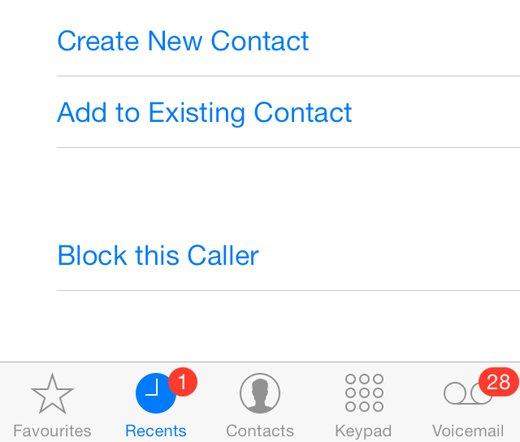
On iPhone, you can launch the Phone app by tapping the Phone app icon. Then, tap the Contacts tab to open your contact list and select the contacts you want to block on your device. Once the contact's details page opens, you can block incoming calls from that contact on your iPhone by scrolling down and tapping Block this caller.
Part 3. How to block a contact in FaceTime app?
If you've been in contact with someone through the FaceTime app but now no longer want to accept calls from them, you can use the app to block them. Here's how to block someone using the FaceTime app on your iPhone.
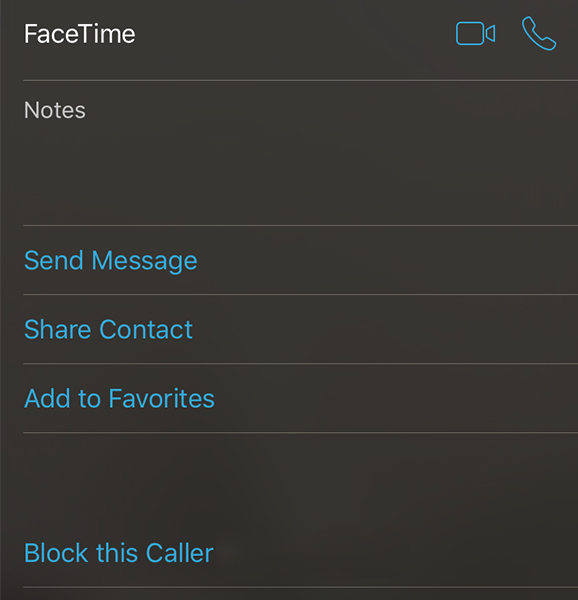
Launch the Video Call app on your iPhone and tap the "i" icon next to the name of the contact you want to block. Next, scroll down on the screen to find and tap the option to "Block this caller" to prevent that contact from calling you through the FaceTime app on your iPhone.
Part 4. How to block someone in messaging app?
If you receive a lot of unwanted emails, you can use the Mail app to block them. Once you blacklist a sender, they will no longer be able to send you any emails. Blocking someone in the Messages app is also very simple, here's how to do it.
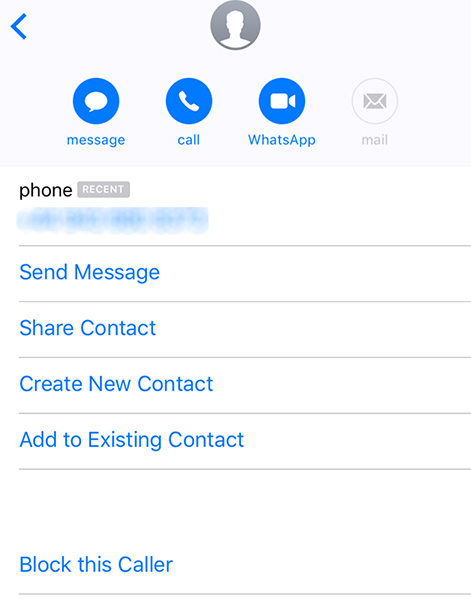
Open the Messages app on your iPhone and tap on any message from the person you want to block. Next, tap the "i" icon in the upper right corner and then tap the person's phone number. Here, you'll find an option to block that caller from sending you further messages on your iPhone.
Part 5. Number Block or Contacts on iPhone with Call Blocking App
If you are not satisfied with the default option of blocking contacts on iPhone, you can try some third-party apps to help you achieve blocking Function. These apps can provide more options and features, allowing you to better manage your contact list. By using these apps, you can easily block specific users to suit your personal needs.
1. True Caller

Truecaller is a much-loved app in the mobile app industry because it offers many great features. One of the features is to block people from contacting you on your iPhone. You can enable this feature and the app will ensure that all conversations with that contact are blocked on your device.
2. Call Blocker

Call Blocker is an application whose function is to block calls from specified people and other promotional calls from your iPhone. With this app, users can conveniently block someone's call in a beautiful, modern and easy-to-use interface.
Hello
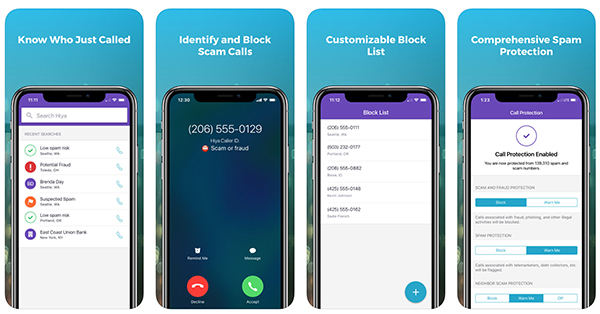
Hiya is a caller ID and call blocking app specially built for iOS devices. When you receive a call from an unknown number, it will alert you that the number is using its database. Additionally, it offers the ability to block calls, allowing you to prevent anyone from contacting you through your iPhone.
4. CallApp Crawler
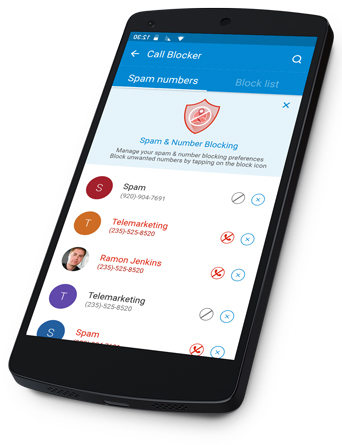
CallApp is not just a social dialer, it has many other practical functions. For example, it allows you to view caller ID on your iPhone and block callers. This app has all these features built-in to make your life easier. You just need to specify the people you want to block in the app and it will automatically block those calls for you. This way, you won't have to be bothered by spam calls anymore.
5. Call Control
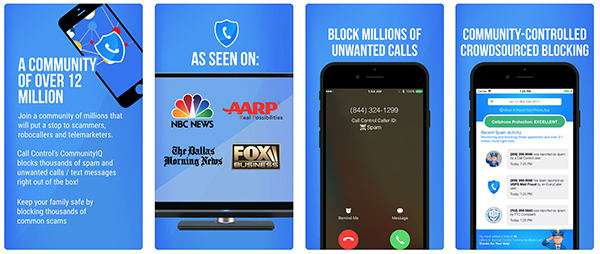
Call Control helps you control who can call you on your iPhone. It has a huge database of spam callers so it can quickly identify and block such spam calls on iPhone. You can also manually add people to your block list so they can block you from calling you on your device as well.
Bonus Tip: How to unblock a number or contact on iPhone?
If you accidentally blocked someone on your iPhone, don’t worry because there is an easy way to unblock this person. Here are the steps on how to unblock someone on iPhone:
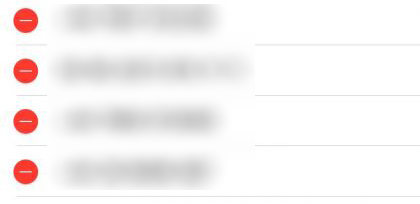
On your iPhone, open the Settings app and tap Phone Options. Next, find the Blocked option and tap to enter edit mode. You can then tap the red flag to unblock specific contacts so they will show up on your iPhone again.
in conclusion
The above is the detailed content of How to block a number or contact on iPhone. For more information, please follow other related articles on the PHP Chinese website!
Related articles
See more- How to remove the red dot prompt, that is, the unread message mark, in the Messages app in iOS 16?
- A non-destructive way to quickly import iPhone photos to your computer!
- How to self-check whether there are problems with the new iPhone 13/14 and how to avoid buying refurbished devices.
- Weiyun mac version download and function introduction
- How to solve the problem that Safari cannot be found in private browsing mode and cannot clear history in iOS 16?

