Home >System Tutorial >Windows Series >How to solve the problem that Windows 7 Explorer has stopped working?
How to solve the problem that Windows 7 Explorer has stopped working?
- WBOYWBOYWBOYWBOYWBOYWBOYWBOYWBOYWBOYWBOYWBOYWBOYWBforward
- 2024-01-07 16:33:442106browse
Win7 Resource Manager has stopped working is a very embarrassing problem. Although it is not very troublesome to deal with, it does take some time. If you want to know how to solve this problem, please see the detailed introduction below.
Win7 Explorer has stopped working Solution:
1. In the lower left corner of the computer, select the Start menu and click Run to open it.

2. Enter: regedit in the running interface, click OK to open the registry interface.
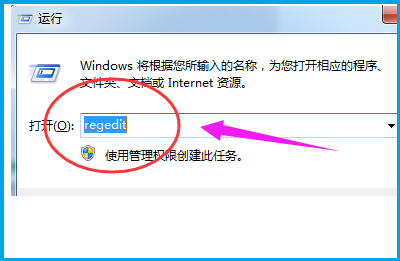
3. Open the folders in sequence:
HKEY_CURRENT_USER/Software/Microsoft/Windows/CurrentVersion/Policies.
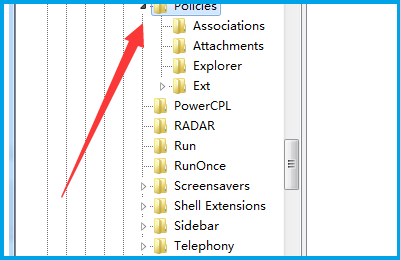
4. Right-click "Policies" option, select New, then select the item and name it "System".
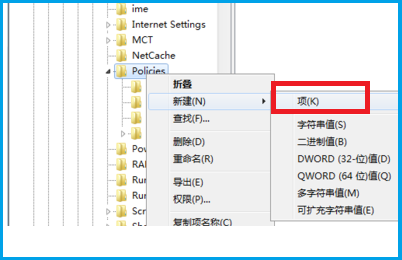
5. Then select New on the right side of System, then select the string value, and then name it "DisableTaskMgr".
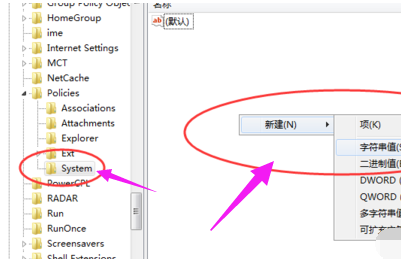
6. Double-click to open the Create "DisableTaskMgr", set the value to 0, and then click OK to solve the problem.
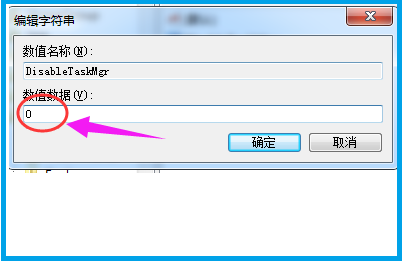
The above is the detailed content of How to solve the problem that Windows 7 Explorer has stopped working?. For more information, please follow other related articles on the PHP Chinese website!
Related articles
See more- What should I do if Win10 cannot connect to the Internet normally?
- How to enable administrator rights in win10
- 11 Ways to Run File Explorer as Administrator in Windows 5
- How to Search and Get Only Video Files in File Explorer on Windows 11/10
- Explore the Tabs, Home, and Favorites features in Windows 11 File Explorer

