LXDE is a lightweight desktop replacement for Unity, GNOME and KDE. It's ideal for older computers or anyone looking for a fast, lightweight system. It's even lighter than Xubuntu's XFCE. LXDE contains a basic functionality that makes it easy to implement a desktop environment. It doesn't have a lot of shiny graphical effects or unnecessary features to get in your way.
1, Install. Run the following commands to install Lubuntu’s custom LXDE and vanilla LXDE on Ubuntu:
sudo apt-get install lubuntu-desktop

2. Please use this command to install only vanilla LXDE: sudo apt-get install lxde You can also give LXDE a spin by downloading the Lubuntu Live CD. Lubuntu is a derivative of Ubuntu and has LXDE installed by default.
3, Start LXDE. Exit after installing either package and select Lubuntu or LXDE session from the login screen.

4. The default settings of each environment are different. They have different themes, wallpapers and panel layouts. For example, the Chromium browser is the default browser on Lubuntu, while Mozilla Firefox is the default browser on Vanilla XFCE . Of course, you can use any browser you like. This is a customized version of Lubuntu as shown below:

5. Here is the vanilla LXDE environment:

6. There is also a Lubuntu-netbook environment, which uses LXDE's LxLauncher. It replaces the desktop with an app launcher for netbooks.

7. In the lower left corner, you can find the typical menu button, launcher area and workspace switcher. On the right side you can find the typical notification area, clock and logout button.

8. LXDE uses the PCManFM file manager, which is a lightweight replacement for the Nautilus file manager found in GNOME.

9. Find the "Customize Appearance" utility under "Preferences" in the menu. You can customize LXDE Theme and appearance settings.

10. You can also right-click on the desktop and select "Desktop Preferences " to customize the desktop wallpaper and appearance settings.

11. Right-click the LXDE panel and select "Panel Settings " to customize. From the "Panel Preferences" window you can change its position based on scanning, size and appearance. You can also switch panel applets and reorder them to your liking.

12. There is also a basic task manager, found under System Tools in the menu. It shows total CPU and memory usage and process list. Right click on a process to kill it or change its priority.

13. After completion, click the Logout button in the lower right corner of the screen.

14. If you are looking for a forward-looking desktop environment without abandoning traditional desktop conventions, try Cinnamon.
related suggestion:
How to set up Ubuntu 16.04 system after installation?
How to install Snap Packages on Ubuntu 16.04?
How to install NetEase Cloud Music software on Ubuntu 14.04.3 system?
The above is the detailed content of How to install the lightweight LXDE desktop on Ubuntu?. For more information, please follow other related articles on the PHP Chinese website!
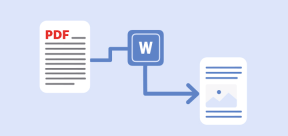 5 Best Free PDF to Word Doc Converters for LinuxMay 16, 2025 am 10:00 AM
5 Best Free PDF to Word Doc Converters for LinuxMay 16, 2025 am 10:00 AMPortable Document Format (PDF) remains a widely used file format due to its consistent standards across different platforms and devices, compatibility, and compact size.Numerous powerful tools are available for viewing PDF files, catering to various
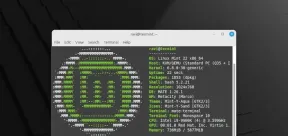 How to Install Linux Mint 22 Mate on Your ComputerMay 16, 2025 am 09:44 AM
How to Install Linux Mint 22 Mate on Your ComputerMay 16, 2025 am 09:44 AMLinux Mint 22, codenamed “Wilma”, was officially launched as a significant update to Linux Mint on July 25, 2024. Linux Mint 22 is an LTS (Long Term Service) release, built upon Ubuntu 24.04, and will receive support until April 2029.As anticipated,
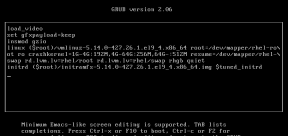 How to Hack Your Own Linux System to Strengthen SecurityMay 16, 2025 am 09:39 AM
How to Hack Your Own Linux System to Strengthen SecurityMay 16, 2025 am 09:39 AMPasswords serve as the primary security measure across various systems, including Linux, where the root password grants full control over the system. They are essential for securing BIOS, login, disks, applications, and more.Linux is widely regarded
 6 Best Linux Software and Apps with Data EncryptionMay 16, 2025 am 09:33 AM
6 Best Linux Software and Apps with Data EncryptionMay 16, 2025 am 09:33 AMData encryption is an essential component of modern cybersecurity, enabling the encoding of data to render it unreadable to unauthorized users. To enhance your online security, consider choosing software that incorporates this vital feature as a stan
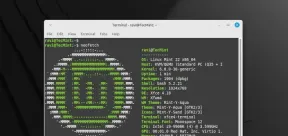 How to Install Linux Mint 22 XFCE on Your ComputerMay 16, 2025 am 09:28 AM
How to Install Linux Mint 22 XFCE on Your ComputerMay 16, 2025 am 09:28 AMLinux Mint 22, with the codename “Wilma”, has been officially launched and is ready for download. Built on Ubuntu 24.04, it offers support until 2029 and comes in three flavors: Cinnamon, MATE, and XFCE.This guide will take you through the steps to i
 16 Best Open Source Cloud Storage Software for Linux in 2024May 16, 2025 am 09:15 AM
16 Best Open Source Cloud Storage Software for Linux in 2024May 16, 2025 am 09:15 AMThe term "cloud" evokes a sense of vastness and expansiveness. In the technology sector, "the cloud" denotes a virtual platform that delivers services to end-users, encompassing data storage, application hosting, and the virtualiz
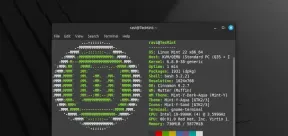 How to Install Linux Mint 22 Cinnamon on Your ComputerMay 16, 2025 am 09:10 AM
How to Install Linux Mint 22 Cinnamon on Your ComputerMay 16, 2025 am 09:10 AMLinux Mint is a contemporary, user-friendly, and community-driven GNU/Linux desktop distribution, built on the well-known Ubuntu Linux distribution. It's an excellent choice for users transitioning from Windows or macOS to the Linux environment.Linux
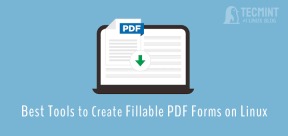 4 Best Tools to Create PDF Forms on LinuxMay 16, 2025 am 09:08 AM
4 Best Tools to Create PDF Forms on LinuxMay 16, 2025 am 09:08 AMIntroduction: In this article, you will find the best applications for creating PDF files (also known as interactive tables) on Linux. If you need powerful tools to create and edit PDF files on Linux, you have many applications to choose from. These applications are able to perform basic editing operations such as merging pages, cropping pages, adding comments, and sometimes even providing advanced features. However, not all PDF editors can create PDF forms—that is, editable PDF files with interactive fields that can be filled in by other users. Such documents are useful in situations like you need to create a questionnaire, an admission form, or a sales contract, etc. The following list includes solutions that can run on various Linux distributions,


Hot AI Tools

Undresser.AI Undress
AI-powered app for creating realistic nude photos

AI Clothes Remover
Online AI tool for removing clothes from photos.

Undress AI Tool
Undress images for free

Clothoff.io
AI clothes remover

Video Face Swap
Swap faces in any video effortlessly with our completely free AI face swap tool!

Hot Article

Hot Tools

Zend Studio 13.0.1
Powerful PHP integrated development environment

WebStorm Mac version
Useful JavaScript development tools

SublimeText3 English version
Recommended: Win version, supports code prompts!

SublimeText3 Chinese version
Chinese version, very easy to use

PhpStorm Mac version
The latest (2018.2.1) professional PHP integrated development tool






