Home >Software Tutorial >Computer Software >How to uninstall mcafee cleanly? Will there be any impact if uninstalling McAfee?
How to uninstall mcafee cleanly? Will there be any impact if uninstalling McAfee?
- WBOYWBOYWBOYWBOYWBOYWBOYWBOYWBOYWBOYWBOYWBOYWBOYWBforward
- 2024-01-07 14:37:554271browse
McAfee is a well-known antivirus software with a good reputation in protecting computer security. However, sometimes we may need to uninstall McAfee, so how to uninstall mcafee cleanly? You can select Uninstall a program from the control panel, then select McAfee and click Uninstall. However, it is worth noting that many friends are worried about the impact of uninstalling McAfee. It is recommended to back up important files and data before uninstalling McAfee, just in case.

How to uninstall mcafee cleanly
Method 1:
1. After turning on the computer and entering the Windows system, click the start icon in the lower left corner;
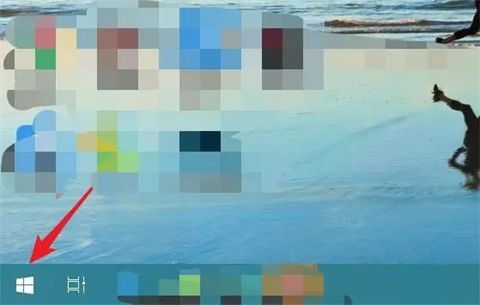
2. After clicking, slide down the installed program interface, find the installed McAfee application, right-click and select Uninstall;
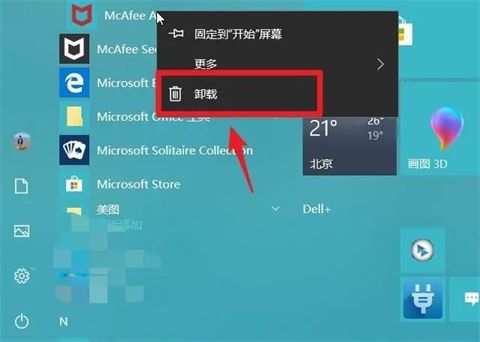
3. After entering the program and function options, double-click the main program of McAfee on the page, as shown in the figure below;
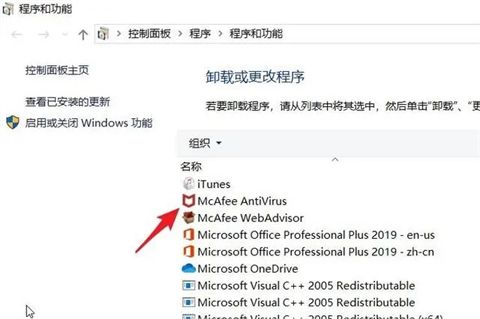
4. Delete McAfee software pops up window, check the main program and click Delete below;
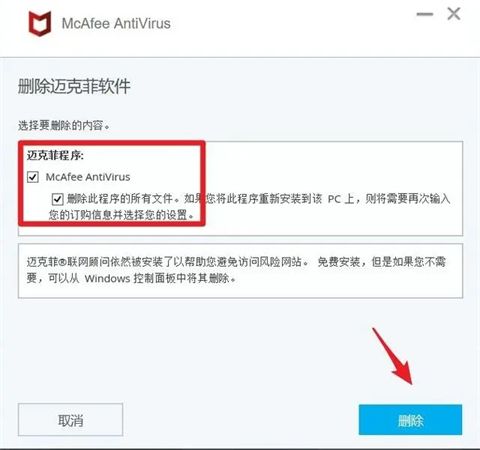
5. It should be noted that if the computer McAfee software is within the subscription activity date, the page will pop up Reminder, click the delete option again;
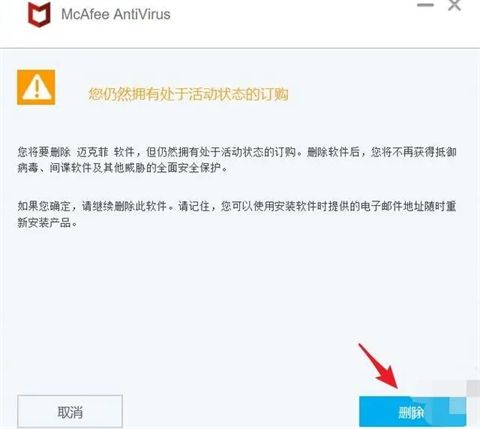
6. After that, the computer page will show the status of deleting McAfee. We are waiting for the deletion progress to be completed. The entire deletion progress will take about 3 About minutes;
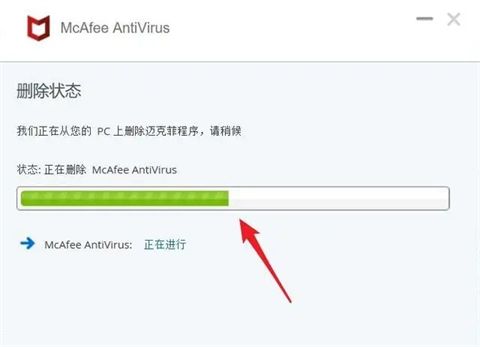
#7. After the McAfee uninstallation and deletion is completed, the page will prompt that the McAfee software has been deleted. At this time, you only need to select the Restart Now option in the lower right corner. That’s it. If you don’t want to restart immediately, you can also click Restart later on the left, and McAfee will be completely uninstalled.
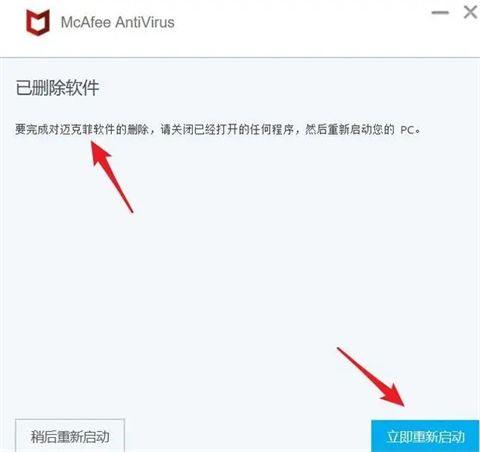
Method 2:
1. You can find the McAfee software in the application list of the Windows start menu and right-click to uninstall it, as shown in the picture ;
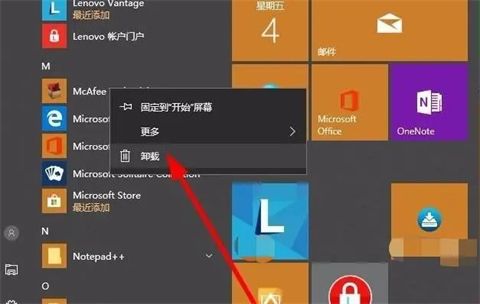
2. If there are many software and it is troublesome to find, you can enter the system settings-applications to manage the applications on the computer;
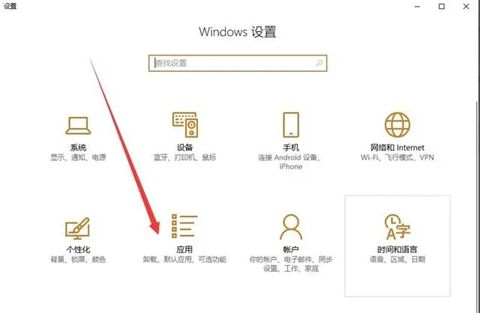
3. In Applications and Functions, in the list dialog box on the right, find the McAfee software and click to uninstall it;
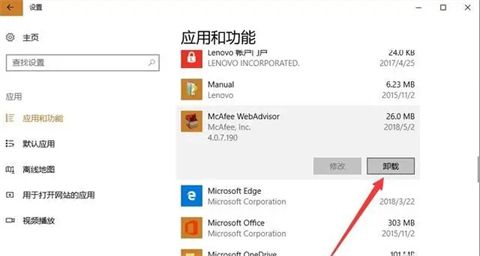
4. Then, confirm the uninstallation of the software, as shown in the figure;
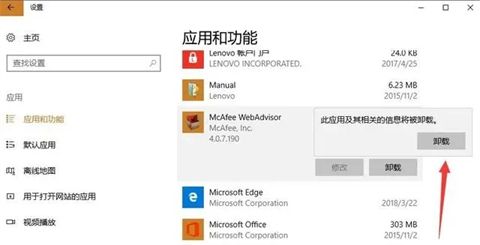
5. The uninstallation process may take a few minutes, during which the software will pop up some prompts to retain, be careful not to click on the wrong selection;
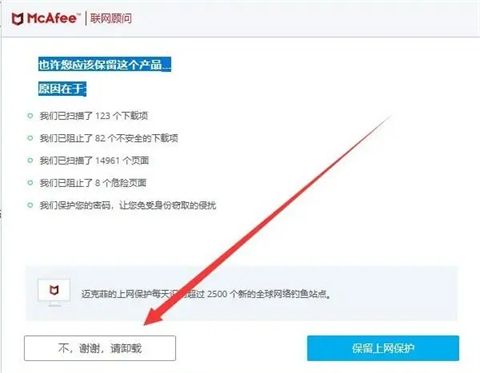
6. It should be noted that there will be a pop-up window after McAfee is successfully uninstalled. Finally, in order to ensure a clean uninstallation, you can use other computer housekeepers to clean up the uninstallation remnants. ;
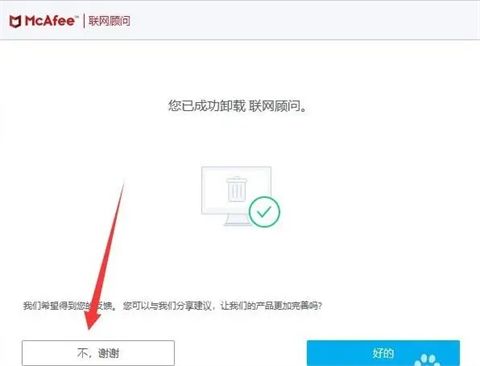
#7. Be sure to delete the remaining files from the uninstallation of McAfee before you can completely uninstall McAfee from the Windows system.
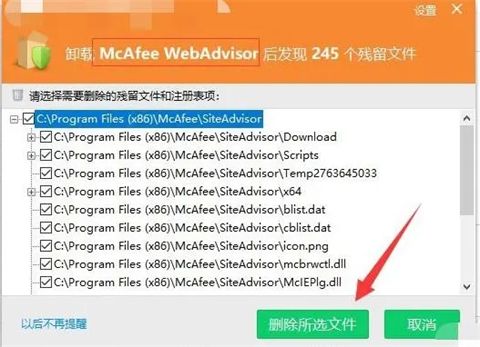
Method three:
1. Completely delete the anti-virus software that comes with Win10. The easiest way is to find C:\Program Files (x86) and C on drive C. :\Program Files folder;
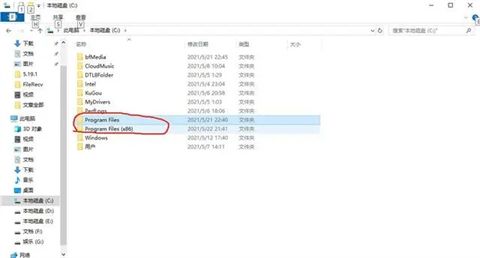
2. Open these two folders and find the Windows Defender folder. Right-click and use 360 Powerful Delete. Shred the files completely and restart the computer. These two are installation files and they will not run if they are deleted.
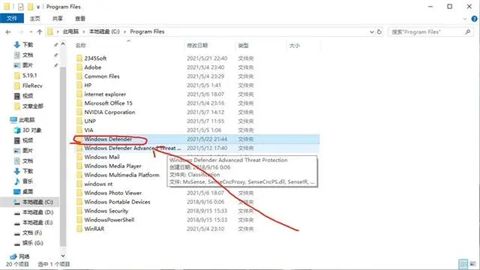
Will it have any impact if you uninstall McAfee?
Answer: If you don’t need it, you can uninstall it and install other anti-virus software.
Uninstalling mcafee will not have any impact, but if there is only mcafee anti-virus software on the computer, uninstalling it directly will lead to the invasion of viruses and Trojans. You need to install other anti-virus software before uninstalling McAfee. The configuration of mcafee is more troublesome and is not recommended for novices. Moreover, the virus database is updated slowly and is updated in days, making the program slow. Therefore, if you are not used to this software, you can uninstall it.

The above is the detailed content of How to uninstall mcafee cleanly? Will there be any impact if uninstalling McAfee?. For more information, please follow other related articles on the PHP Chinese website!

