Home >System Tutorial >Windows Series >Win10 safe mode cannot connect to the Internet and cannot log in tutorial
Win10 safe mode cannot connect to the Internet and cannot log in tutorial
- WBOYWBOYWBOYWBOYWBOYWBOYWBOYWBOYWBOYWBOYWBOYWBOYWBforward
- 2024-01-07 09:33:471281browse
Many users need to enter safe mode when they have problems with their computers. Many friends have encountered the problem of not being able to connect to the Internet in safe mode. How to solve this difficult problem? Quickly Let’s study.
Win10 safe mode cannot connect to the Internet:
1. Click "Start" and find "Settings".
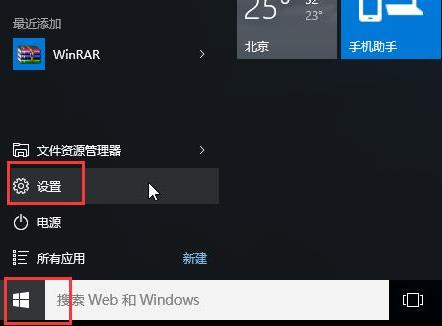
2. Click "Update and Security".
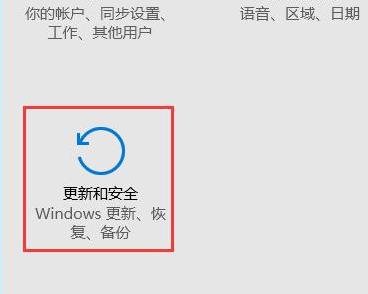
3. Click "Recovery" on the left and select "Restart Now".
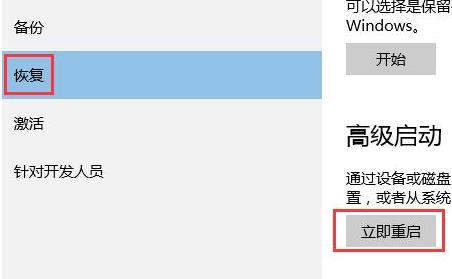
4. After entering the safe operation, click "Troubleshooting"
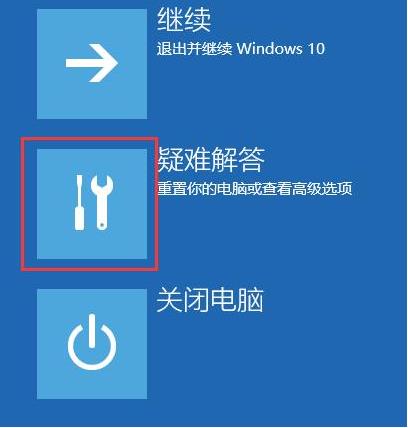
5. Select "Advanced Options"
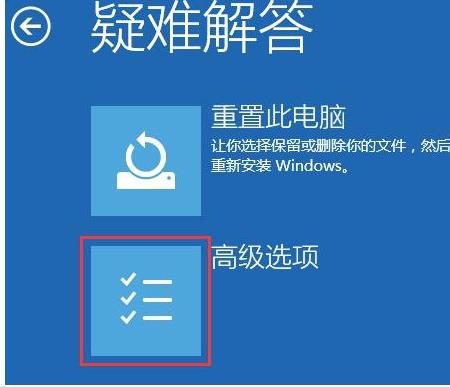
6. Click "Startup Repair"
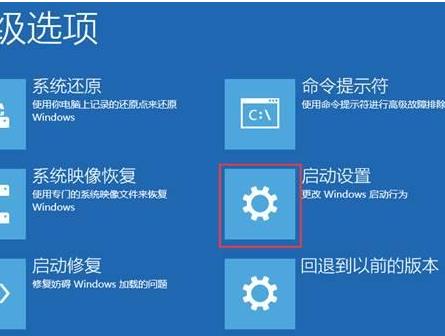
7. Click the "Restart" button
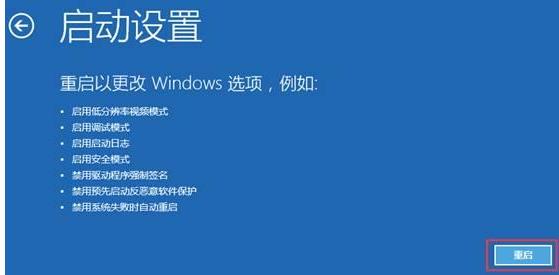
8. Select the fifth item "Enable safe mode with network connection".

9. You can connect to the Internet and enter safe mode.
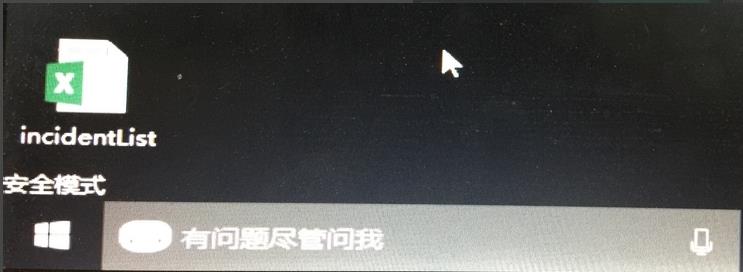
The above is the detailed content of Win10 safe mode cannot connect to the Internet and cannot log in tutorial. For more information, please follow other related articles on the PHP Chinese website!

