 System Tutorial
System Tutorial Windows Series
Windows Series How to solve the problem of win11 being very slow when not plugged in
How to solve the problem of win11 being very slow when not plugged inSome friends who use laptops have found that their computers are stuck as long as they are not plugged in. This is actually because we enter the power-saving mode by default after unplugging the power supply. This can be solved by switching to the performance mode.
win11 is very slow when not plugged in:
1. First, we unplug the power, then click on the "Start Menu" at the bottom

2. Then search for and open "Control Panel"

3. Then change the viewing mode in the upper right corner to "Large Icons"

4. Then open the "Power Options"

5. Finally, change the plan As "high performance" can be solved.

The above is the detailed content of How to solve the problem of win11 being very slow when not plugged in. For more information, please follow other related articles on the PHP Chinese website!
 如何通过取消MySQL自动提交来提高性能May 11, 2023 am 08:15 AM
如何通过取消MySQL自动提交来提高性能May 11, 2023 am 08:15 AMMySQL是一种流行的关系型数据库管理系统,旨在提供高效、可靠、灵活的数据存储和处理方案。然而,MySQL在自动提交事务方面存在一些缺点,这可能会降低其性能。在这篇文章中,我们将介绍如何通过取消MySQL自动提交来提高其性能。一、什么是MySQL自动提交?MySQL自动提交是指对于任何一条SQL语句,默认情况下都会自动开启一个事务,并在执行完该语句后立即提交
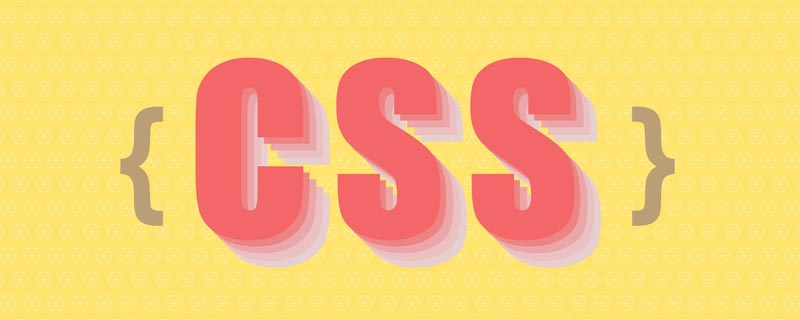 深入了解content-visibility属性,聊聊怎么用它优化渲染性能Jul 18, 2022 am 11:19 AM
深入了解content-visibility属性,聊聊怎么用它优化渲染性能Jul 18, 2022 am 11:19 AM本篇文章带大家了解一下CSS content-visibility属性,聊聊使用该属性怎么优化渲染性能,希望对大家有所帮助!
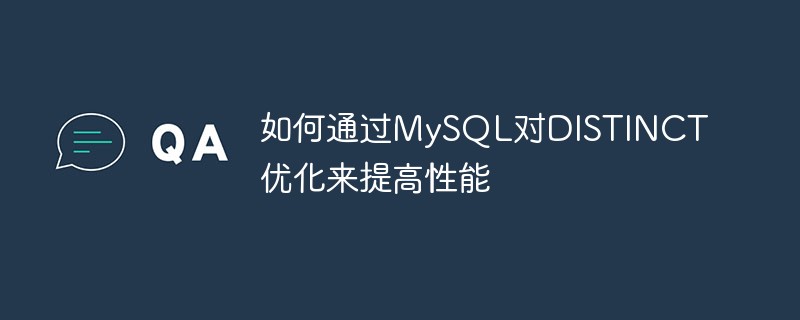 如何通过MySQL对DISTINCT优化来提高性能May 11, 2023 am 08:12 AM
如何通过MySQL对DISTINCT优化来提高性能May 11, 2023 am 08:12 AMMySQL是目前应用广泛的关系型数据库之一。在大数据量存储与查询中,优化数据库性能是至关重要的。其中,DISTINCT是常用的去重查询操作符。本文将介绍如何通过MySQL对DISTINCT优化来提高数据库查询性能。一、DISTINCT的原理及缺点DISTINCT关键字用于从查询结果中去除重复行。在大量数据的情况下,查询中可能存在多个重复值,导致输出数据冗余,
 PHP高性能:如何优化数据库查询Jun 04, 2023 am 08:40 AM
PHP高性能:如何优化数据库查询Jun 04, 2023 am 08:40 AM在当前互联网时代,随着数据的爆炸式增长,数据库成为了一个服务的核心。数据库的性能和速度更是直接影响了网站及其应用的用户体验和可用性,因此如何优化数据库查询是开发人员需要着重研究的一个问题。而在PHP语言中,通过对数据库查询语句的优化,可以提高程序的性能,减少服务器的负担,提高服务的稳定性。本文将从以下几个方面,介绍如何优化数据库查询:一、使用索引在进行查询时
 如何使用MySQL的慢查询日志来优化性能May 11, 2023 am 09:00 AM
如何使用MySQL的慢查询日志来优化性能May 11, 2023 am 09:00 AM随着数据量的增加和应用的复杂性,数据库的性能成为了一个越来越重要的问题。MySQL作为一款流行的关系型数据库管理系统,在优化性能方面也提供了许多工具和方法。其中,使用慢查询日志对MySQL进行性能优化是一种非常实用的方法。本文将介绍如何使用MySQL的慢查询日志来优化性能。一、什么是慢查询日志慢查询日志是MySQL中的一种日志记录机制,它会记录执行时间超过某
 如何通过MySQL对UNION优化来提高性能May 11, 2023 pm 05:40 PM
如何通过MySQL对UNION优化来提高性能May 11, 2023 pm 05:40 PM在许多数据库应用程序中,我们都会面临需要整合来自多个数据源的数据的情况。MySQL的UNION语句就是一种用来解决这种情况的方式,它允许我们将两个或多个SELECT语句的结果集合并为一个。虽然这是一个非常方便的功能,但如果不加以优化,UNION语句也可能对系统产生性能问题。本文将探讨如何通过MySQL对UNION优化来提高性能。使用UNIONALL在使用U
 通过使用MySQL查询缓存提高性能May 11, 2023 am 08:31 AM
通过使用MySQL查询缓存提高性能May 11, 2023 am 08:31 AM随着数据量的增加和访问量的增加,数据库的性能问题已经成为很多网站的瓶颈。在许多情况下,数据库查询是网站中最耗费资源的操作之一。MySQL作为一种开源的关系型数据库管理系统,已经成为许多网站的首选数据库。在MySQL中,查询缓存是一种可以显著提高查询性能的缓存机制。本文将介绍MySQL查询缓存的工作原理,并提供一些实用建议,可以帮助您更好地使用MySQL查询缓
 如何通过MySQL的程序缓存来优化性能May 11, 2023 am 09:40 AM
如何通过MySQL的程序缓存来优化性能May 11, 2023 am 09:40 AMMySQL是目前最流行的关系型数据库管理系统之一,被广泛应用于各种Web应用和企业级系统中。然而,随着应用规模的不断增大,数据库性能问题也成为了开发人员和系统管理员必须面对的挑战。其中,数据库查询是性能问题中的重点,因为它们通常是系统瓶颈所在。为了解决查询性能问题,MySQL提供了许多优化技巧和工具。其中一个重要的工具就是程序缓存(querycache),


Hot AI Tools

Undresser.AI Undress
AI-powered app for creating realistic nude photos

AI Clothes Remover
Online AI tool for removing clothes from photos.

Undress AI Tool
Undress images for free

Clothoff.io
AI clothes remover

AI Hentai Generator
Generate AI Hentai for free.

Hot Article

Hot Tools

SublimeText3 Chinese version
Chinese version, very easy to use

SublimeText3 Mac version
God-level code editing software (SublimeText3)

MantisBT
Mantis is an easy-to-deploy web-based defect tracking tool designed to aid in product defect tracking. It requires PHP, MySQL and a web server. Check out our demo and hosting services.

Dreamweaver CS6
Visual web development tools

DVWA
Damn Vulnerable Web App (DVWA) is a PHP/MySQL web application that is very vulnerable. Its main goals are to be an aid for security professionals to test their skills and tools in a legal environment, to help web developers better understand the process of securing web applications, and to help teachers/students teach/learn in a classroom environment Web application security. The goal of DVWA is to practice some of the most common web vulnerabilities through a simple and straightforward interface, with varying degrees of difficulty. Please note that this software






