Install Apache Hadoop on CentOS!
| Introduction | The Apache Hadoop software library is a framework that allows distributed processing of large data sets on a computer cluster using a simple programming model. Apache™ Hadoop® is open source software for reliable, scalable, distributed computing. |
The project includes the following modules:
- Hadoop Common: Common tools that support other Hadoop modules.
- Hadoop Distributed File System (HDFS™): A distributed file system that provides support for high-throughput access to application data.
- Hadoop YARN: Job scheduling and cluster resource management framework.
- Hadoop MapReduce: A YARN-based parallel processing system for large data sets.
This article will help you step by step to install hadoop on CentOS and configure a single-node hadoop cluster.
Install JavaBefore installing hadoop, please make sure Java is installed on your system. Use this command to check the installed version of Java.
java -version java version "1.7.0_75" Java(TM) SE Runtime Environment (build 1.7.0_75-b13) Java HotSpot(TM) 64-Bit Server VM (build 24.75-b04, mixed mode)
To install or update Java, please refer to the step-by-step instructions below.
The first step is to download the latest version of java from the Oracle official website.
cd /opt/ wget --no-cookies --no-check-certificate --header "Cookie: gpw_e24=http%3A%2F%2Fwww.oracle.com%2F; oraclelicense=accept-securebackup-cookie" "http://download.oracle.com/otn-pub/java/jdk/7u79-b15/jdk-7u79-linux-x64.tar.gz" tar xzf jdk-7u79-linux-x64.tar.gz
Requires setup to use a newer version of Java as an alternative. Use the following command to do this.
cd /opt/jdk1.7.0_79/ alternatives --install /usr/bin/java java /opt/jdk1.7.0_79/bin/java 2 alternatives --config java There are 3 programs which provide 'java'. Selection Command ----------------------------------------------- * 1 /opt/jdk1.7.0_60/bin/java + 2 /opt/jdk1.7.0_72/bin/java 3 /opt/jdk1.7.0_79/bin/java Enter to keep the current selection[+], or type selection number: 3 [Press Enter]
Now you may also need to use the alternatives command to set the javac and jar command paths.
alternatives --install /usr/bin/jar jar /opt/jdk1.7.0_79/bin/jar 2 alternatives --install /usr/bin/javac javac /opt/jdk1.7.0_79/bin/javac 2 alternatives --set jar /opt/jdk1.7.0_79/bin/jar alternatives --set javac /opt/jdk1.7.0_79/bin/javac
The next step is to configure environment variables. Use the following commands to set these variables correctly.
Set JAVA_HOME variable:
export JAVA_HOME=/opt/jdk1.7.0_79
Set the JRE_HOME variable:
export JRE_HOME=/opt/jdk1.7.0_79/jre
Set the PATH variable:
export PATH=$PATH:/opt/jdk1.7.0_79/bin:/opt/jdk1.7.0_79/jre/binInstall Apache Hadoop
After setting up the java environment. Start installing Apache Hadoop.
The first step is to create a system user account for the hadoop installation.
useradd hadoop passwd hadoop
Now you need to configure the ssh key for user hadoop. Use the following command to enable password-less ssh login.
su - hadoop ssh-keygen -t rsa cat ~/.ssh/id_rsa.pub >> ~/.ssh/authorized_keys chmod 0600 ~/.ssh/authorized_keys exit
Now download the latest available version of hadoop from the official website hadoop.apache.org.
cd ~ wget http://apache.claz.org/hadoop/common/hadoop-2.6.0/hadoop-2.6.0.tar.gz tar xzf hadoop-2.6.0.tar.gz mv hadoop-2.6.0 hadoop
The next step is to set the environment variables used by hadoop.
Edit ~/.bashrc and add the following values at the end of the file.
export HADOOP_HOME=/home/hadoop/hadoop export HADOOP_INSTALL=$HADOOP_HOME export HADOOP_MAPRED_HOME=$HADOOP_HOME export HADOOP_COMMON_HOME=$HADOOP_HOME export HADOOP_HDFS_HOME=$HADOOP_HOME export YARN_HOME=$HADOOP_HOME export HADOOP_COMMON_LIB_NATIVE_DIR=$HADOOP_HOME/lib/native export PATH=$PATH:$HADOOP_HOME/sbin:$HADOOP_HOME/bin
Apply changes in the current running environment.
source ~/.bashrc
Edit $HADOOP_HOME/etc/hadoop/hadoop-env.sh and set the JAVA_HOME environment variable.
export JAVA_HOME=/opt/jdk1.7.0_79/
Now, start by configuring a basic hadoop single-node cluster.
First edit the hadoop configuration file and make the following changes.
cd /home/hadoop/hadoop/etc/hadoop
Let’s edit core-site.xml.
fs.default.name hdfs://localhost:9000
Then edit hdfs-site.xml:
dfs.replication 1 dfs.name.dir file:///home/hadoop/hadoopdata/hdfs/namenode dfs.data.dir file:///home/hadoop/hadoopdata/hdfs/datanode
And edit mapred-site.xml:
mapreduce.framework.name yarn
Last edit yarn-site.xml:
yarn.nodemanager.aux-services mapreduce_shuffle
Now format the namenode using the following command:
hdfs namenode -format
To start all hadoop services, use the following command:
cd /home/hadoop/hadoop/sbin/ start-dfs.sh start-yarn.sh
To check whether all services start normally, use the jps command:
jps
You should see output like this.
26049 SecondaryNameNode 25929 DataNode 26399 Jps 26129 JobTracker 26249 TaskTracker 25807 NameNode
Now, you can access the Hadoop service in your browser: http://your-ip-address:8088/.

hadoop
The above is the detailed content of Install Apache Hadoop on CentOS!. For more information, please follow other related articles on the PHP Chinese website!
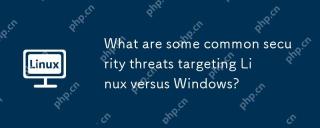 What are some common security threats targeting Linux versus Windows?May 05, 2025 am 12:03 AM
What are some common security threats targeting Linux versus Windows?May 05, 2025 am 12:03 AMLinux and Windows systems face different security threats. Common Linux threats include Rootkit, DDoS attacks, exploits, and permission escalation; common Windows threats include malware, ransomware, phishing attacks, and zero-day attacks.
 How does process management differ between Linux and Windows?May 04, 2025 am 12:04 AM
How does process management differ between Linux and Windows?May 04, 2025 am 12:04 AMThe main difference between Linux and Windows in process management lies in the implementation and concept of tools and APIs. Linux is known for its flexibility and power, relying on kernel and command line tools; while Windows is known for its user-friendliness and integration, mainly managing processes through graphical interfaces and system services.
 What are the typical use cases for Linux versus Windows?May 03, 2025 am 12:01 AM
What are the typical use cases for Linux versus Windows?May 03, 2025 am 12:01 AMLinuxisidealforcustomization,development,andservermanagement,whileWindowsexcelsineaseofuse,softwarecompatibility,andgaming.Linuxoffershighconfigurabilityfordevelopersandserversetups,whereasWindowsprovidesauser-friendlyinterfaceandbroadsoftwaresupport
 What are the differences in user account management between Linux and Windows?May 02, 2025 am 12:02 AM
What are the differences in user account management between Linux and Windows?May 02, 2025 am 12:02 AMThe main difference between Linux and Windows in user account management is the permission model and management tools. Linux uses Unix-based permissions models and command-line tools (such as useradd, usermod, userdel), while Windows uses its own security model and graphical user interface (GUI) management tools.
 How does the command line environment of Linux make it more/less secure than Windows?May 01, 2025 am 12:03 AM
How does the command line environment of Linux make it more/less secure than Windows?May 01, 2025 am 12:03 AMLinux'scommandlinecanbemoresecurethanWindowsifmanagedcorrectly,butrequiresmoreuserknowledge.1)Linux'sopen-sourcenatureallowsforquicksecurityupdates.2)Misconfigurationcanleadtovulnerabilities.Windows'commandlineismorecontrolledbutlesscustomizable,with
 How to Make a USB Drive Mount Automatically in LinuxApr 30, 2025 am 10:04 AM
How to Make a USB Drive Mount Automatically in LinuxApr 30, 2025 am 10:04 AMThis guide explains how to automatically mount a USB drive on boot in Linux, saving you time and effort. Step 1: Identify Your USB Drive Use the lsblk command to list all block devices. Your USB drive will likely be labeled /dev/sdb1, /dev/sdc1, etc
 Best Cross-Platform Apps for Linux, Windows, and Mac in 2025Apr 30, 2025 am 09:57 AM
Best Cross-Platform Apps for Linux, Windows, and Mac in 2025Apr 30, 2025 am 09:57 AMCross-platform applications have revolutionized software development, enabling seamless functionality across operating systems like Linux, Windows, and macOS. This eliminates the need to switch apps based on your device, offering consistent experien
 Best Linux Tools for AI and Machine Learning in 2025Apr 30, 2025 am 09:44 AM
Best Linux Tools for AI and Machine Learning in 2025Apr 30, 2025 am 09:44 AMArtificial Intelligence (AI) is rapidly transforming numerous sectors, from healthcare and finance to creative fields like art and music. Linux, with its open-source nature, adaptability, and performance capabilities, has emerged as a premier platfo


Hot AI Tools

Undresser.AI Undress
AI-powered app for creating realistic nude photos

AI Clothes Remover
Online AI tool for removing clothes from photos.

Undress AI Tool
Undress images for free

Clothoff.io
AI clothes remover

Video Face Swap
Swap faces in any video effortlessly with our completely free AI face swap tool!

Hot Article

Hot Tools

EditPlus Chinese cracked version
Small size, syntax highlighting, does not support code prompt function

Safe Exam Browser
Safe Exam Browser is a secure browser environment for taking online exams securely. This software turns any computer into a secure workstation. It controls access to any utility and prevents students from using unauthorized resources.

SublimeText3 Mac version
God-level code editing software (SublimeText3)

SublimeText3 Linux new version
SublimeText3 Linux latest version

VSCode Windows 64-bit Download
A free and powerful IDE editor launched by Microsoft






