Home >System Tutorial >Windows Series >How to open Lenovo win10 control panel
How to open Lenovo win10 control panel
- 王林forward
- 2024-01-06 19:17:171931browse
When we use the win10 system on a Lenovo computer, we don’t know where the control panel is. In fact, as long as it is a Windows computer, the way to open the control panel is the same no matter what brand it is. Let’s see how the editor opens it.
Where to open the Lenovo win10 control panel:
Method 1: Use the command line to open the control panel
1. First, use the shortcut "win R" to open and run.
2. Enter the command: control and click OK, and the control panel will appear.

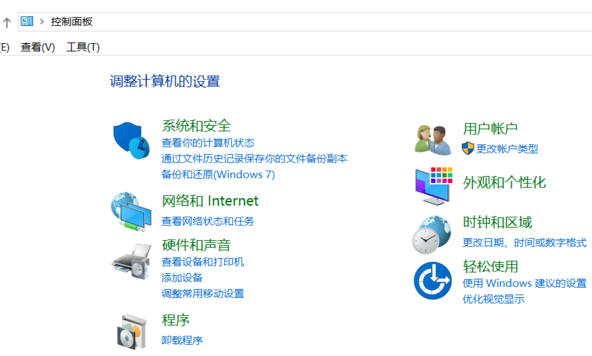
Method 2: Search function in the lower left corner of win 10
1. First, use the mouse to click on the lower left corner of the computer Search icon.
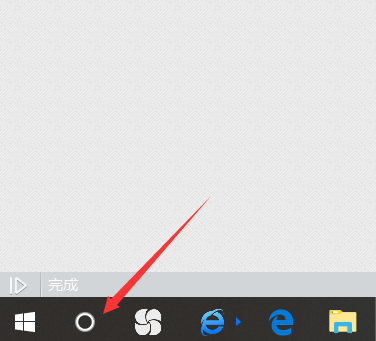
2. Then enter control panel in the search box and hit Enter.
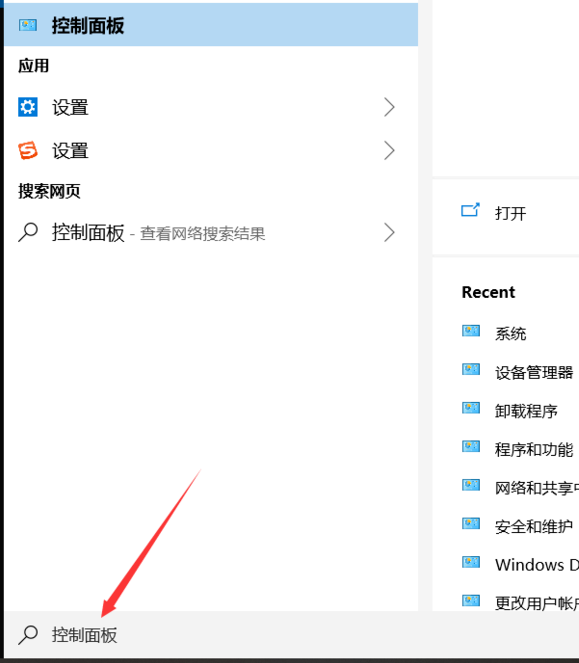
Method 3: Open the Control Panel from the folder
1. Open any folder.
2. Enter control panel in the path bar and hit Enter.

Method 4: Open from This Computer
1. Right-click "This Computer", select Properties, and the system interface will appear.
2. Click Control Panel, and the control panel interface will appear.
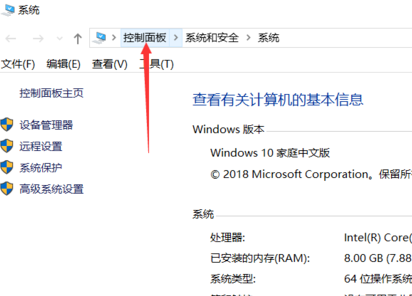
Method 5: Set the control panel to common desktop icons
1. Right-click the blank interface of the computer and click Personalize.
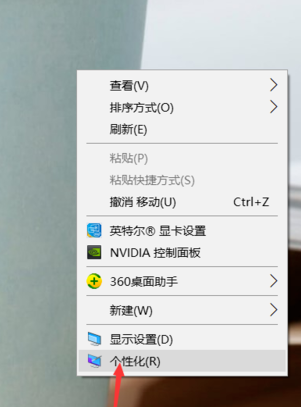
2. Then click "Theme" in the list on the left.
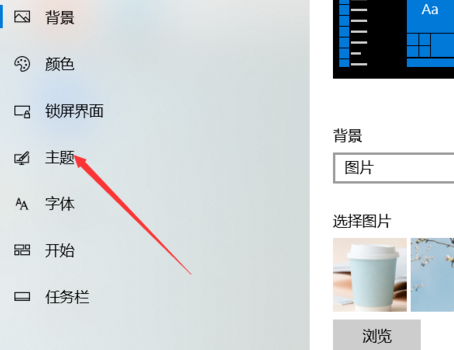
3. Then select "Desktop Icon Settings" from the list on the right.
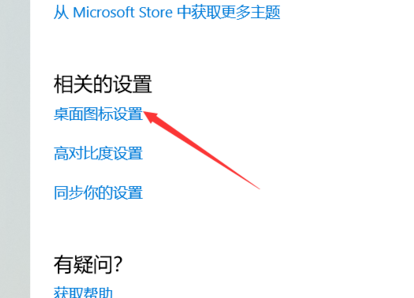
4. Check "Control Panel" and click OK. Common icons of the control panel will appear on the desktop.
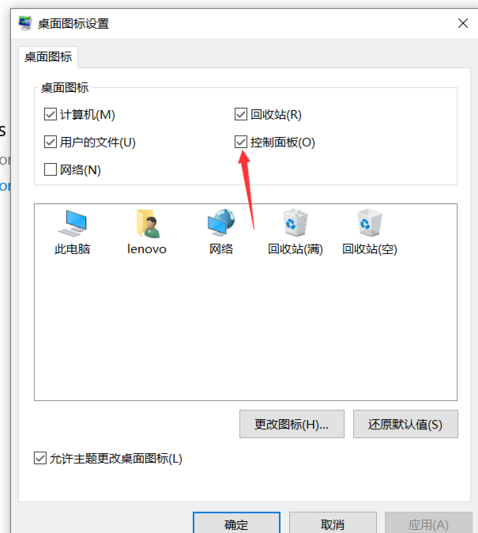
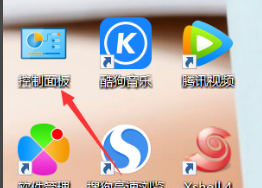
The fifth method is once and for all. The editor recommends everyone to use it. It is particularly good.
The above is the detailed content of How to open Lenovo win10 control panel. For more information, please follow other related articles on the PHP Chinese website!

