Home >System Tutorial >Windows Series >Detailed explanation of how to enter safe mode: a must-read for win11 users!
Detailed explanation of how to enter safe mode: a must-read for win11 users!
- WBOYWBOYWBOYWBOYWBOYWBOYWBOYWBOYWBOYWBOYWBOYWBOYWBforward
- 2024-01-06 17:29:27933browse
If there are some problems with the system, we can usually solve it in safe mode, and win11 is no exception. But many friends may not know how to enter safe mode directly. In fact, you only need to find it in the update recovery of settings. Let’s take a look below.
How to enter safe mode in win11
1. First, click the windows icon at the bottom of the screen to open the start menu, find "Settings" and open it.
2. You can find "Update and Security" in the settings interface, click to open it.
3. Select the "Restore" option in the left column of Update and Security.
4. After entering the recovery menu interface, you can see "Advanced Startup" on the right, click "Restart Now" below it.
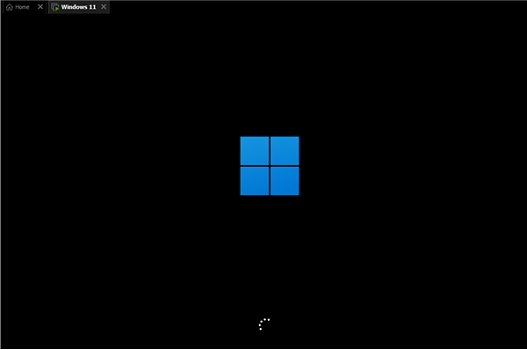
5. After the system restarts, you will enter the safe operation interface, select "Troubleshooting"
6. Find "Advanced Options" in the troubleshooting , usually the last one.
7. After entering the advanced options, you can see "Startup Settings" and select to enter.
8. Enter the startup settings to see the safe mode. Press the keyboard according to the prompts to enter the safe mode, usually "F4"
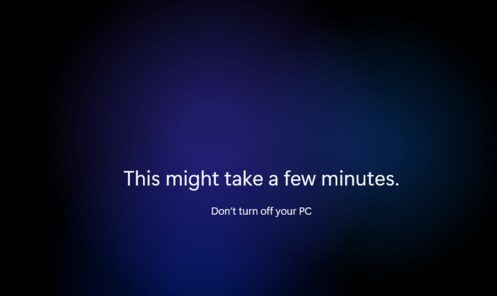
The above is the detailed content of Detailed explanation of how to enter safe mode: a must-read for win11 users!. For more information, please follow other related articles on the PHP Chinese website!
Related articles
See more- How to enter safe mode on win10 computer
- What should I do if I cannot enter safe mode by pressing the F8 key when booting my win7 system?
- How to enter safe mode when booting win10
- How to exit windows 10 after booting into safe mode. How to exit windows 10 after booting into safe mode.
- Force into safe mode when booting Windows 10

