Home >System Tutorial >Windows Series >Force into safe mode when booting Windows 10
Force into safe mode when booting Windows 10
- WBOYWBOYWBOYWBOYWBOYWBOYWBOYWBOYWBOYWBOYWBOYWBOYWBforward
- 2024-01-03 17:09:161613browse
Many users need to enter safe mode when they have problems with their computers. The F8 method may not be as easy to use now. So what should we do? Let’s take a look. Let’s do it in detail.

Win10 is forced to enter safe mode after booting:
1. Click "Start", hold down "shift" and click "Restart"
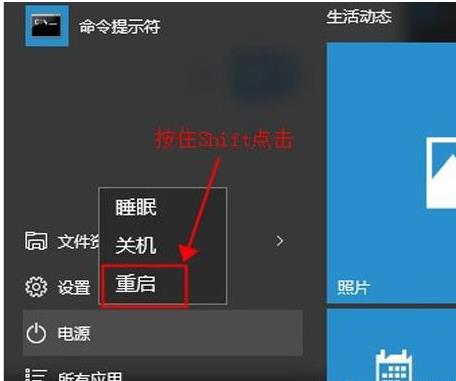
2. Restart the interface and select "Troubleshooting"
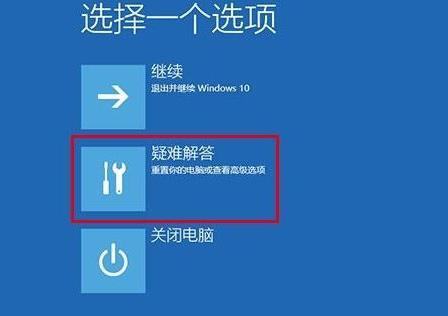
3. Click "Advanced Options"
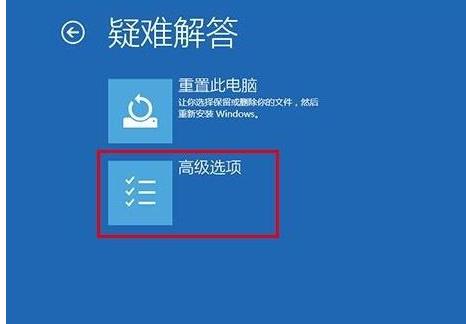
4. Click "Startup Settings" and then click "Restart"
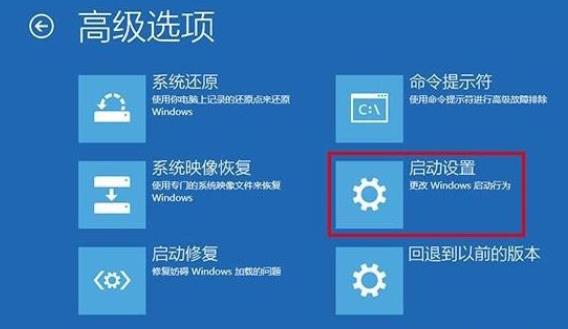
5. Select "Enable Safe Mode" in the startup settings That’s it”
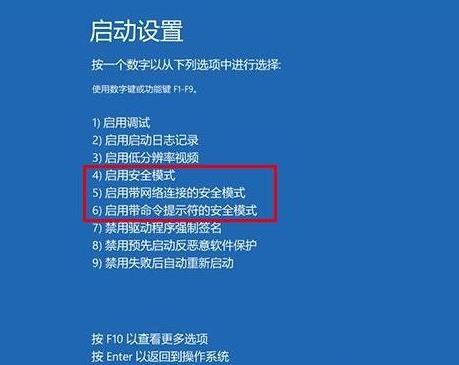
The above is the detailed content of Force into safe mode when booting Windows 10. For more information, please follow other related articles on the PHP Chinese website!
Statement:
This article is reproduced at:somode.com. If there is any infringement, please contact admin@php.cn delete
Previous article:Introduction to the setting method of win10 compatible with win7Next article:Introduction to the setting method of win10 compatible with win7
Related articles
See more- what is the difference between windows7 and windows10
- How to solve the blue screen 0xc000007b when booting Windows 10
- win10 cannot boot, prompting that your computer cannot be started normally
- What should I do if my computer keeps showing up at the startup interface?
- In which folder are the desktop files of win7 system located in the c drive?

