Home >System Tutorial >Windows Series >Solve the problem of playing headphones and speakers at the same time in win11
Solve the problem of playing headphones and speakers at the same time in win11
- PHPzforward
- 2024-01-06 08:50:273191browse
Generally speaking, we only need to use one of the headphones or speakers at the same time. However, some friends reported that in the win11 system, they encountered the problem of headphones and speakers sounding at the same time. In fact, we can turn it off in the realtek panel. That’s it, let’s take a look at it together.

What to do if win11 headphones and speakers sound together
1. First, find and open the "Control Panel" on the desktop
2. Enter the control panel, find and open "Hardware and Sound"
3, and then find the "Realtek High Definition Audio Manager" with a speaker icon
4. Select "Speakers" and then Click "Rear Panel" to enter the speaker settings.
5. After opening it, we can see the device type. If you want to turn off the headphones, uncheck "Headphones". If you want to turn off the audio, just uncheck "Rear Speaker Output".
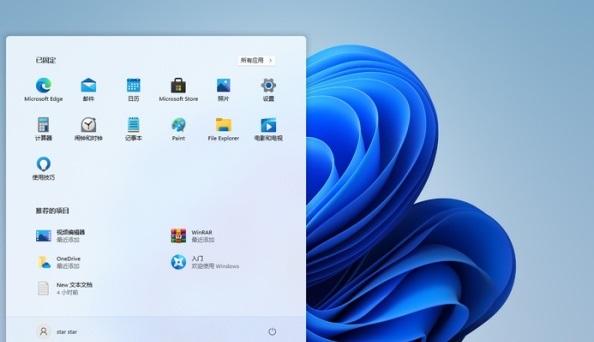
The above is the detailed content of Solve the problem of playing headphones and speakers at the same time in win11. For more information, please follow other related articles on the PHP Chinese website!

