Home >System Tutorial >Windows Series >How to solve the problem of garbled characters displayed on win7 wireless network
How to solve the problem of garbled characters displayed on win7 wireless network
- WBOYWBOYWBOYWBOYWBOYWBOYWBOYWBOYWBOYWBOYWBOYWBOYWBforward
- 2024-01-05 23:04:082233browse
Some users find that the WiFi display is garbled when using the laptop WiFi function under win7 system. They want to convert it to Chinese but don’t know how to operate it. Now I will bring you the specific operation steps and methods. Let’s take a look. Just give it a try.
How to convert garbled characters displayed on win7 wireless network into Chinese
1. Click Start and select "Control Panel"
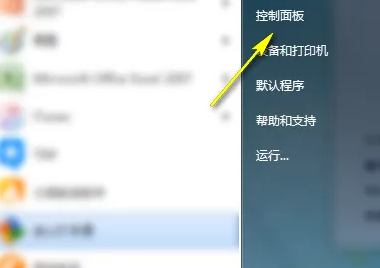
2. After entering Click "Clock, Language and Region"
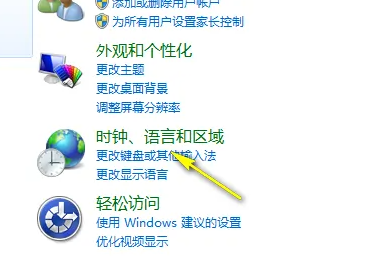
3, select the Management tab, and then click Mo Ling to change the system regional settings.
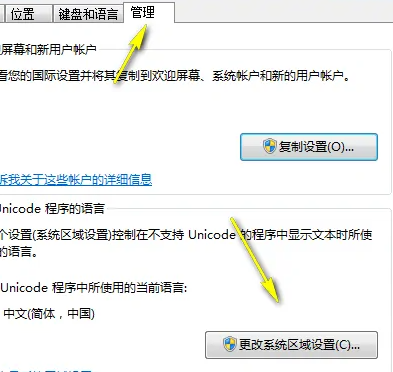
4. Change it to Chinese here and click OK.
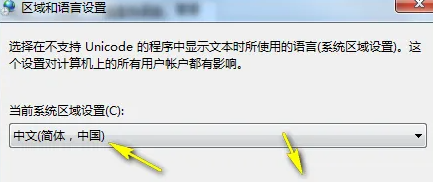
The above is the detailed content of How to solve the problem of garbled characters displayed on win7 wireless network. For more information, please follow other related articles on the PHP Chinese website!

