There is an exclamation mark after the wireless network to indicate that the current network is unavailable. The solution is: 1. Open the Network and Sharing Center; 2. Open the wlan properties and check the [Internet Protocol Version 4] option; 3. Click [Properties], enter the IP and DNS address, and click [OK].

The operating environment of this article: Windows 7 system, Dell G3 computer.
There is an exclamation mark after the wireless network to indicate that the current network is unavailable.
Solution:
First find the [Wireless Network Connection] icon in the lower right corner of the computer, then right-click the icon and click [Open Network and Sharing Center]
In Network and Sharing On the center page, click the name of the network you want to connect to

. On the pop-up [WLAN Status] page, click [Properties]

Select the [Internet Protocol Version 4 (TCP/IPv4)] item on the [Network] page, and click [Properties]

to pop up the [Internet Protocol Version 4 (TCP/IPv4) )] page, click [Use the following IP address(s)], enter the router's address (including IP and DNS address), and then click [OK].

Recommended graphic tutorial: Getting started with java
The above is the detailed content of What does the exclamation mark behind wireless network mean?. For more information, please follow other related articles on the PHP Chinese website!
 为什么wifi会有个感叹号Aug 30, 2023 am 09:48 AM
为什么wifi会有个感叹号Aug 30, 2023 am 09:48 AMwifi有个感叹号的原因有WiFi密码错误、WiFi信号弱、WiFi频道干扰、网络设置问题和软件或硬件问题等。详细介绍:1、WiFi密码错误可能是导致感叹号出现的常见原因之一,连接到一个需要密码的WiFi网络时,如果输入的密码错误,系统会提示密码错误,并在WiFi图标上显示感叹号;2、WiFi信号弱也是感叹号出现的常见原因之一,离无线路由器太远或者有障碍物阻挡时等等。
 手机wifi有个感叹号是为什么Sep 18, 2023 pm 04:05 PM
手机wifi有个感叹号是为什么Sep 18, 2023 pm 04:05 PM手机wifi有个感叹号的原因可能是无法连接到互联网、信号弱、认证问题和IP地址冲突等。详细介绍:1、无法连接到互联网,如果Wi-Fi图标上出现感叹号,可能是因为手机无法连接到互联网,这可能是由于路由器断网、网络故障或者手机设置问题引起的;2、信号弱,如果Wi-Fi图标上出现感叹号,可能是由于Wi-Fi信号弱引起的,这可能是由于距离路由器太远、障碍物阻挡或者干扰信号等等。
 wifi已连接但有感叹号怎么办Mar 21, 2023 am 11:18 AM
wifi已连接但有感叹号怎么办Mar 21, 2023 am 11:18 AMwifi已连接但有感叹号可能是由于路由设置错误导致的,其解决办法:1、检查一下路由器和宽带线路接口是否出现松动现象;2、双击打开电脑的“控制面板”,然后打开“网络和共享中心”;3、点击“更改适配器设置”,然后选择“自动获得IP地址”与“自动获得DNS服务器地址”的按钮即可。
 Fliqlo显示感叹号怎么办-Fliqlo显示感叹号的解决方法Mar 04, 2024 am 11:22 AM
Fliqlo显示感叹号怎么办-Fliqlo显示感叹号的解决方法Mar 04, 2024 am 11:22 AM近期有很多小伙伴咨询小编Fliqlo显示感叹号怎么办,接下来就让我们一起学习一下Fliqlo显示感叹号的解决方法吧,希望可以帮助到大家。1、进入控制面板,在控制面板中选择internet选项,如下图所示。2、进入Internet属性页面,如下图所示。3、点击高级选项卡,如下图所示。4、同时勾选“使用TLS1.0,1.1,1.2”,这样就可以正常使用Fliqlo了,如下图所示。上面就是小编为大家带来的Fliqlo显示感叹号怎么办的全部内容,希望对大家能够有所帮助哦。
 intel wireless ac9560感叹号怎么解决Mar 24, 2023 pm 02:14 PM
intel wireless ac9560感叹号怎么解决Mar 24, 2023 pm 02:14 PMintel wireless ac9560感叹号出现的原因及解决方法:1、软件驱动问题导致的,可以直接重装驱动;2、软件和硬件的冲突导致的,可以升级window系统;3、硬件和硬件的冲突导致的,可以重启电脑,重新安装特定驱动或者更换无线网卡。
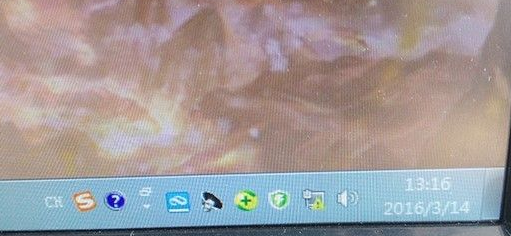 win7有感叹号无法上网怎么解决Jul 12, 2023 pm 01:21 PM
win7有感叹号无法上网怎么解决Jul 12, 2023 pm 01:21 PM网络图标显示感叹号是很常见的问题,不过很多朋友并不知道如何处理这种问题,下面给大家分享一下win7电脑连不上网络的时候该如何解决吧。1、首先我们要右键网络图标然后选择【网络和共享中心】。2、紧接着我们点按下【更改适配器设置】。3、我们单击下【本地连接】。4、紧接着我们点按下【诊断】。5、进入问题诊断过程中。6、接着我们点【检查以了解是否解决了问题。7、再次检查,我们就查看到了问题,那我们根据提示解决问题,重新插拔下网线试试。以上就是关于win7系统上不了网的解决方法了,大家如果出现这种问题不妨就
 win7的无线网图标不见了怎么办Jun 29, 2023 pm 01:33 PM
win7的无线网图标不见了怎么办Jun 29, 2023 pm 01:33 PMwin7的无线网图标不见了怎么办?我们使用电脑的时候如果需要连接网络,一般都是使用电脑下发的无线网络图标来进行网络的选择。但是有用户发现自己电脑的无线网络图标不见了,那么这个问题怎么去解决,很多小伙伴不知道怎么详细操作,小编下面整理了win7系统桌面下方的无线网络图标不见了解决步骤,如果你感兴趣的话,跟着小编一起往下看看吧! win7系统桌面下方的无线网络图标不见了解决步骤 1、进入win7桌面,鼠标右键网络图标,选择属性打开。 2、在网络和共享中心界面中点击界面左侧的更改适配器配置,
 无线网连接上但上不了网怎么回事Jun 27, 2023 pm 02:31 PM
无线网连接上但上不了网怎么回事Jun 27, 2023 pm 02:31 PM无线网连接上但上不了网原因有:1、宽带欠费或到期;2、网线松动;3、设备长时间使用造成;4、WiFi本身有问题;5、路由器出现问题;6、路由器开启了定时拨号;7、调制解调器电源被关闭;8、宽带DNS服务器由于某种原因无法提供域名解析服务;9、路由器设置了IP地址过滤。

Hot AI Tools

Undresser.AI Undress
AI-powered app for creating realistic nude photos

AI Clothes Remover
Online AI tool for removing clothes from photos.

Undress AI Tool
Undress images for free

Clothoff.io
AI clothes remover

AI Hentai Generator
Generate AI Hentai for free.

Hot Article

Hot Tools

SublimeText3 Mac version
God-level code editing software (SublimeText3)

SublimeText3 Linux new version
SublimeText3 Linux latest version

SecLists
SecLists is the ultimate security tester's companion. It is a collection of various types of lists that are frequently used during security assessments, all in one place. SecLists helps make security testing more efficient and productive by conveniently providing all the lists a security tester might need. List types include usernames, passwords, URLs, fuzzing payloads, sensitive data patterns, web shells, and more. The tester can simply pull this repository onto a new test machine and he will have access to every type of list he needs.

WebStorm Mac version
Useful JavaScript development tools

SublimeText3 English version
Recommended: Win version, supports code prompts!






