Home >Computer Tutorials >Browser >How to clear Firefox cache data
How to clear Firefox cache data
- PHPzforward
- 2024-01-05 18:30:211575browse
How to clear Firefox browser cache? Some caches will be generated during the use of Firefox. If not cleaned, excessive caches will affect the running speed of the browser in the long run. Therefore, it is best for users to clean the cache of Firefox browser regularly, so that there will be no lag that affects the operation of Firefox browser. Since there are still many users who don’t know how to clear the cache of Firefox browser, the editor has compiled the steps to clear the cache of Firefox browser. Users in need are welcome to continue reading and sharing below.

Introduction to the steps to clear cache in Firefox
1. Open Firefox.
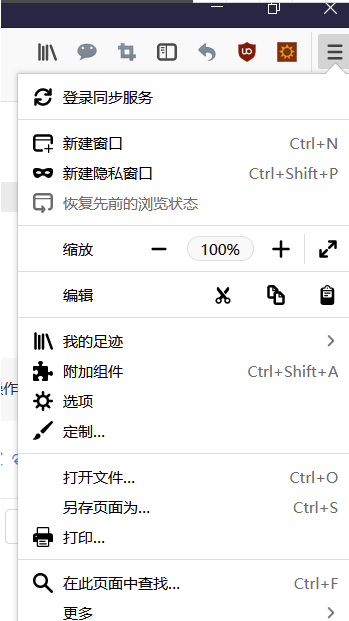
2. Click [My Footprints].

3. Click [History]
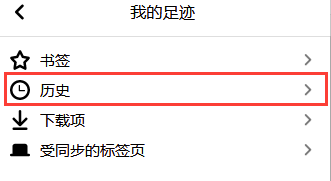
4. Click [Clear Recent History].

5. Click [Clear Now]

6. Directly click the history button on the toolbar to quickly enter .
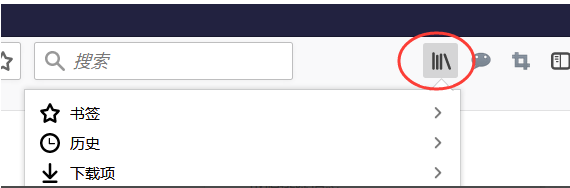
The above is the detailed content of How to clear Firefox cache data. For more information, please follow other related articles on the PHP Chinese website!

