Home >System Tutorial >Windows Series >Windows 7 lacks wireless networking options
Windows 7 lacks wireless networking options
- WBOYforward
- 2024-01-05 08:51:331191browse
Recently, many friends have been stumped by the problem that win7 has no wireless network option! In fact, just change the device manager settings and then bios settings. You can follow the steps below to learn step by step and solve the problem together.

Win7 has no wireless network solution:
As shown in the picture, when there is no wireless network connection in the network connection, we follow the following steps.
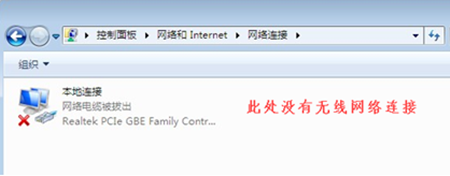
1. On the desktop, right-click "Computer" and select "Manage".
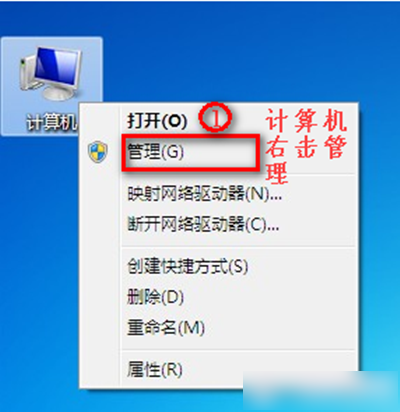
2. Click "Device Manager", the specific operation is as shown in the figure.
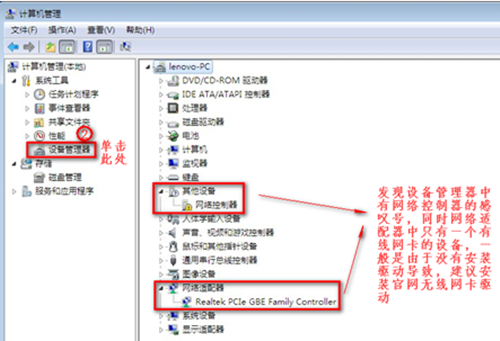
3. If the driver is missing, you can download the driver management tool for automatic installation.
4. Let’s check the role of “network adapter”.
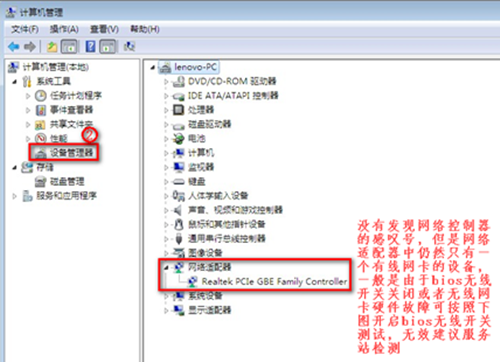
5. After restarting the computer, continuously press the "F2" key to enter the BIOS. The Wireless LAN Support on the Configuration page must be in the Enabled state. If it is the Disabled state, change it as shown in the figure.
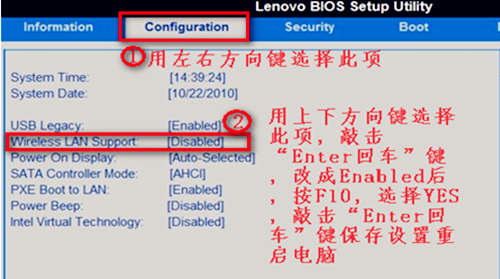
The above is the detailed content of Windows 7 lacks wireless networking options. For more information, please follow other related articles on the PHP Chinese website!
Related articles
See more- How to solve the problem of Windows 7 desktop rotating 90 degrees
- How to forcefully terminate a running process in Win7
- Win11 Build 25336.1010 preview version released today: mainly used for testing operation and maintenance pipelines
- Win11 Beta preview Build 22621.1610/22624.1610 released today (including KB5025299 update)
- Fingerprint recognition cannot be used on ASUS computers. How to add fingerprints? Tips for adding fingerprints to ASUS computers

