Analyze the functions and characteristics of apt, yum, dnf and pkg
| Introduction | Most modern Unix-like operating systems provide a centralized mechanism for searching and installing software. Software is usually stored in repositories and distributed through packages. The work of handling packages is called package management. Packages provide the basic components of an operating system, as well as shared libraries, applications, services, and documentation. |

In addition to installing software, the package management system also provides tools to update installed packages. Package repositories help ensure that the code used in your system has been reviewed and that the installed version of the software has been approved by developers and package maintainers.
When configuring a server or development environment, it is best to understand the situation of packages outside the official repository. Packages in a distribution's stable version may be out of date, especially for new or rapidly evolving software. However, package management is a vital skill for both system administrators and developers, and packaged software is a huge asset to major Linux distributions.
This guide is designed to quickly introduce the basics of finding, installing, and upgrading packages on various Linux distributions, and to help you cross-reference these contents across multiple systems.
Package Management System: A Brief OverviewMost package systems are built around collections of package files. A package file is typically an archive file that contains compiled binaries and other resources for the software, as well as installation scripts. Package files also contain valuable metadata, including their dependencies and a list of other packages required to install and run them.
While the functionality and benefits of these package management systems are largely the same, packaging formats and tools vary by platform:
| operating system | Format | tool |
|---|---|---|
| Debian | .deb | apt, apt-cache, apt-get, dpkg |
| Ubuntu | .deb | apt, apt-cache, apt-get, dpkg |
| CentOS | .rpm | yum |
| Fedora | .rpm | dnf |
| FreeBSD | Ports, .txz | make, pkg |
Debian and its derivatives, such as Ubuntu, Linux Mint and Raspbian, their package format is .deb. APT This advanced package management tool provides commands for the most common operations: search repositories, install packages and their dependencies, and manage upgrades. In the local system, we can also use the dpkg program to install a single deb file. The APT command serves as the front end of the underlying dpkg, and sometimes it is also called directly.
Most recently released debian derivatives include the apt command, which provides a concise and unified interface for common operations usually handled by apt-get and apt-cache commands. This command is optional, but using it can simplify some tasks.
CentOS, Fedora and other members of the Red Hat family use RPM files. In CentOS, interact with individual package files and repositories via yum.
In recent Fedora versions, yum has been replaced by dnf, which is a modern branch of it that retains most of yum's interfaces.
FreeBSD’s binary package system is managed by the pkg command. FreeBSD also provides the Ports collection, which is a local directory structure and tool that allows users to use Makefile to compile and install packages directly from the source code after obtaining the source code.
Update package listMost systems will have a local package database corresponding to the remote repository. It is best to update this database before installing or upgrading packages. In addition, yum and dnf will also automatically check for updates before performing some operations. Of course you can update the system at any time.
| system | Order |
|---|---|
| Debian / Ubuntu | sudo apt-get update |
| sudo apt update | |
| CentOS | yum check-update |
| Fedora | dnf check-update |
| FreeBSD Packages | sudo pkg update |
| FreeBSD Ports | sudo portsnap fetch update |
Without a package system, it is a difficult task to ensure that all installed software on the machine is kept up to date. You will have to track upstream changes and security alerts for hundreds of different packages. While a package manager doesn't solve every problem you encounter when upgrading software, it does enable you to use some commands to maintain most system components.
On FreeBSD, upgrading installed ports may introduce breaking changes, and some steps require manual configuration, so it is best to read the contents of /usr/ports/UPDATING before updating via portmaster.
| system | Order | illustrate |
|---|---|---|
| Debian / Ubuntu | sudo apt-get upgrade | Only update installed packages |
| sudo apt-get dist-upgrade | Packages may be added or removed to satisfy new dependencies | |
| sudo apt upgrade | Similar to apt-get upgrade | |
| sudo apt full-upgrade | Similar to apt-get dist-upgrade | |
| CentOS | sudo yum update | |
| Fedora | sudo dnf upgrade | |
| FreeBSD Packages | sudo pkg upgrade | |
| FreeBSD Ports | less /usr/ports/UPDATING | Use less to view the update prompts of ports (use the up and down cursor keys to scroll and press q to exit). |
| cd /usr/ports/ports-mgmt/portmaster && sudo make install && sudo portmaster -a | Install portmaster and then use it to update installed ports |
Most distributions provide graphical or menu-driven tools for package collections. We can browse software by category, which is also a good way to discover new software. However, the fastest and most efficient way to find a package is to search using a command line tool.
| system | Order | illustrate |
|---|---|---|
| Debian / Ubuntu | apt-cache search search_string | |
| apt search search_string | ||
| CentOS | yum search search_string | |
| yum search all search_string | Search all fields, including description | |
| Fedora | dnf search search_string | |
| dnf search all search_string | Search all fields, including description | |
| FreeBSD Packages | pkg search search_string | Search by name |
| pkg search -f search_string | Search by name and return full description | |
| pkg search -D search_string | Search description | |
| FreeBSD Ports | cd /usr/ports && make search name=package | Search by name |
| cd /usr/ports && make search key=search_string | Search comments, descriptions and dependencies |
Before installing a software package, we can get a lot of useful information by carefully reading the package description. In addition to human-readable text, these typically include metadata like version numbers and a list of the package's dependencies.
| system | Order | illustrate |
|---|---|---|
| Debian / Ubuntu | apt-cache show package | Display local cache information about packages |
| apt show package | ||
| dpkg -s package | Display the current installation status of the package | |
| CentOS | yum info package | |
| yum deplist package | List package dependencies | |
| Fedora | dnf info package | |
| dnf repoquery --requires package | List package dependencies | |
| FreeBSD Packages | pkg info package | Display information about installed packages |
| FreeBSD Ports | cd /usr/ports/category/port && cat pkg-descr |
After knowing the package name, you can usually install it and its dependencies with one command. You can also install multiple packages at once, just list them all.
| system | Order | illustrate |
|---|---|---|
| Debian / Ubuntu | sudo apt-get install package | |
| sudo apt-get install package1 package2 ... | Install all listed packages | |
| sudo apt-get install -y package | Where apt prompts whether to continue, the default is yes | |
| sudo apt install package | Display a colored progress bar | |
| CentOS | sudo yum install package | |
| sudo yum install package1 package2 ... | Install all listed packages | |
| sudo yum install -y package | When yum prompts whether to continue, it will directly default to yes | |
| Fedora | sudo dnf install package | |
| sudo dnf install package1 package2 ... | Install all listed packages | |
| sudo dnf install -y package | Where dnf prompts whether to continue, the default is yes | |
| FreeBSD Packages | sudo pkg install package | |
| sudo pkg install package1 package2 ... | Install all listed packages | |
| FreeBSD Ports | cd /usr/ports/category/port && sudo make install | Build and install a port from source |
For a given operating system, sometimes some software does not officially provide the corresponding package, then the developer or supplier will need to provide the download of the package file. You can usually retrieve these packages through a web browser, or retrieve this information through the command line curl. After downloading the package to the target system, we can usually install it with a single command.
On Debian-derived systems, dpkg is used to process individual package files. If a package has unmet dependencies, then we can use gdebi to retrieve them from the official repository.
On CentOS and Fedora systems, yum and dnf are used to install individual files and handle required dependencies.
| system | Order | illustrate |
|---|---|---|
| Debian / Ubuntu | sudo dpkg -i package.deb | |
| sudo apt-get install -y gdebi && sudo gdebi package.deb | Install gdebi, then use gdebi to install package.deb and handle missing dependencies | |
| CentOS | sudo yum install package.rpm | |
| Fedora | sudo dnf install package.rpm | |
| FreeBSD Packages | sudo pkg add package.txz | |
| sudo pkg add -f package.txz | Even installed packages will be reinstalled |
Because the package manager knows what files are provided by a given package, it can often cleanly remove those files from the system if a piece of software is no longer needed.
| system | Order | illustrate |
|---|---|---|
| Debian / Ubuntu | sudo apt-get remove package | |
| sudo apt remove package | ||
| sudo apt-get autoremove | Delete unnecessary packages | |
| CentOS | sudo yum remove package | |
| Fedora | sudo dnf erase package | |
| FreeBSD Packages | sudo pkg delete package | |
| sudo pkg autoremove | Delete unnecessary packages | |
| FreeBSD Ports | sudo pkg delete package | |
| cd /usr/ports/path_to_port && make deinstall | Uninstall port |
Admins of Debian family distributions are usually familiar with apt-get and apt-cache. Less well known is the simplified apt interface, which is designed for interactive use.
| Traditional commands | Equivalent apt command |
|---|---|
| apt-get update | apt update |
| apt-get dist-upgrade | apt full-upgrade |
| apt-cache search string | apt search string |
| apt-get install package | apt install package |
| apt-get remove package | apt remove package |
| apt-get purge package | apt purge package |
Although apt is usually a shortcut for a specific operation, it cannot completely replace traditional tools, and its interface may change with different versions to improve usability. If you use package management commands in scripts or shell pipelines, it's best to stick with apt-get and apt-cache.
Get helpIn addition to web-based documentation, remember that we can get most commands from the Unix manual page (often called the man page) through the shell. For example, to read a certain page, you can use man:
In man, you can use the arrow keys to navigate. Press / to search the text within the page and use q to exit.
| system | Order | illustrate |
|---|---|---|
| Debian / Ubuntu | man apt-get | Updating the local package database and working with packages |
| man apt-cache | Search in the local package database | |
| man dpkg | Works with individual package files and can query installed packages | |
| man apt | Conduct the most basic operations through a simpler, user-friendly interface | |
| CentOS | man yum | |
| Fedora | man dnf | |
| FreeBSD Packages | man pkg | Works with precompiled binary packages |
| FreeBSD Ports | man ports | Working with the Ports collection |
The above is the detailed content of Analyze the functions and characteristics of apt, yum, dnf and pkg. For more information, please follow other related articles on the PHP Chinese website!
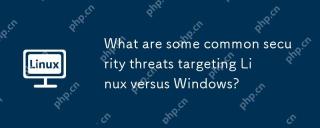 What are some common security threats targeting Linux versus Windows?May 05, 2025 am 12:03 AM
What are some common security threats targeting Linux versus Windows?May 05, 2025 am 12:03 AMLinux and Windows systems face different security threats. Common Linux threats include Rootkit, DDoS attacks, exploits, and permission escalation; common Windows threats include malware, ransomware, phishing attacks, and zero-day attacks.
 How does process management differ between Linux and Windows?May 04, 2025 am 12:04 AM
How does process management differ between Linux and Windows?May 04, 2025 am 12:04 AMThe main difference between Linux and Windows in process management lies in the implementation and concept of tools and APIs. Linux is known for its flexibility and power, relying on kernel and command line tools; while Windows is known for its user-friendliness and integration, mainly managing processes through graphical interfaces and system services.
 What are the typical use cases for Linux versus Windows?May 03, 2025 am 12:01 AM
What are the typical use cases for Linux versus Windows?May 03, 2025 am 12:01 AMLinuxisidealforcustomization,development,andservermanagement,whileWindowsexcelsineaseofuse,softwarecompatibility,andgaming.Linuxoffershighconfigurabilityfordevelopersandserversetups,whereasWindowsprovidesauser-friendlyinterfaceandbroadsoftwaresupport
 What are the differences in user account management between Linux and Windows?May 02, 2025 am 12:02 AM
What are the differences in user account management between Linux and Windows?May 02, 2025 am 12:02 AMThe main difference between Linux and Windows in user account management is the permission model and management tools. Linux uses Unix-based permissions models and command-line tools (such as useradd, usermod, userdel), while Windows uses its own security model and graphical user interface (GUI) management tools.
 How does the command line environment of Linux make it more/less secure than Windows?May 01, 2025 am 12:03 AM
How does the command line environment of Linux make it more/less secure than Windows?May 01, 2025 am 12:03 AMLinux'scommandlinecanbemoresecurethanWindowsifmanagedcorrectly,butrequiresmoreuserknowledge.1)Linux'sopen-sourcenatureallowsforquicksecurityupdates.2)Misconfigurationcanleadtovulnerabilities.Windows'commandlineismorecontrolledbutlesscustomizable,with
 How to Make a USB Drive Mount Automatically in LinuxApr 30, 2025 am 10:04 AM
How to Make a USB Drive Mount Automatically in LinuxApr 30, 2025 am 10:04 AMThis guide explains how to automatically mount a USB drive on boot in Linux, saving you time and effort. Step 1: Identify Your USB Drive Use the lsblk command to list all block devices. Your USB drive will likely be labeled /dev/sdb1, /dev/sdc1, etc
 Best Cross-Platform Apps for Linux, Windows, and Mac in 2025Apr 30, 2025 am 09:57 AM
Best Cross-Platform Apps for Linux, Windows, and Mac in 2025Apr 30, 2025 am 09:57 AMCross-platform applications have revolutionized software development, enabling seamless functionality across operating systems like Linux, Windows, and macOS. This eliminates the need to switch apps based on your device, offering consistent experien
 Best Linux Tools for AI and Machine Learning in 2025Apr 30, 2025 am 09:44 AM
Best Linux Tools for AI and Machine Learning in 2025Apr 30, 2025 am 09:44 AMArtificial Intelligence (AI) is rapidly transforming numerous sectors, from healthcare and finance to creative fields like art and music. Linux, with its open-source nature, adaptability, and performance capabilities, has emerged as a premier platfo


Hot AI Tools

Undresser.AI Undress
AI-powered app for creating realistic nude photos

AI Clothes Remover
Online AI tool for removing clothes from photos.

Undress AI Tool
Undress images for free

Clothoff.io
AI clothes remover

Video Face Swap
Swap faces in any video effortlessly with our completely free AI face swap tool!

Hot Article

Hot Tools

Atom editor mac version download
The most popular open source editor

SublimeText3 Mac version
God-level code editing software (SublimeText3)

PhpStorm Mac version
The latest (2018.2.1) professional PHP integrated development tool

MantisBT
Mantis is an easy-to-deploy web-based defect tracking tool designed to aid in product defect tracking. It requires PHP, MySQL and a web server. Check out our demo and hosting services.

mPDF
mPDF is a PHP library that can generate PDF files from UTF-8 encoded HTML. The original author, Ian Back, wrote mPDF to output PDF files "on the fly" from his website and handle different languages. It is slower than original scripts like HTML2FPDF and produces larger files when using Unicode fonts, but supports CSS styles etc. and has a lot of enhancements. Supports almost all languages, including RTL (Arabic and Hebrew) and CJK (Chinese, Japanese and Korean). Supports nested block-level elements (such as P, DIV),






