Home >Mobile Tutorial >iPhone >How to solve the white screen of death problem on iPhone 13
How to solve the white screen of death problem on iPhone 13
- PHPzforward
- 2024-01-04 18:12:343884browse
Some iPhone13 users have encountered a "white screen" problem during use, which is a more serious failure than an ordinary crash. When a white screen appears, the screen will be blank and inoperable. There are many reasons for the white screen problem on Apple phones, but usually it can be solved by force restarting. However, if it is caused by other software or hardware problems, corresponding solutions need to be taken to avoid such failures from occurring frequently. In order to help everyone solve this problem, the editor has compiled solutions to several common causes, hoping to solve the white screen problem by restarting.
Why does the iPhone13 white screen appear?
There may be many reasons for the white screen on iPhone 13. Among the most common situations are:
Update failure: When you try to update the iPhone's operating system, the update may sometimes fail and the screen will become blank;
Jailbreaking the iPhone may cause some Issues such as white screen of death, etc.
When the connecting wire between the iPhone motherboard and the screen is loose or broken, it will cause hardware failure, manifesting as a white screen of death.
Some problems can occur when your iPhone’s battery is too low. First, all system functions may stop, which means you cannot use any functions on your phone. Secondly, the screen may go white, meaning you won't be able to see anything. Therefore, when your battery is low, it is best to charge it as soon as possible to avoid affecting the normal use of your phone.
After understanding the cause of the problem, it is relatively easy to solve it. Let’s discuss various solutions to fix the white screen issue on iPhone 13:
Solution 1: Fix iPhone 13 white screen without losing data
Apple phone repair tool can solve the problem Various problems related to iOS devices, but also can easily solve the white screen problem, the operation is simple and fast. The most important thing is that you don’t need to worry about data loss during the repair process, because the Apple phone repair tool will protect your precious information, contacts, music, videos and other data.
First of all, we need to go to the official website of Apple’s mobile phone repair tool or a legal app store to download it. After the installation is complete, connect your iOS device to the computer and open the Apple Phone Repair Tool.
Step 2: Click the "Start" button in the main window, then detect the device and select the "Standard Repair" option.
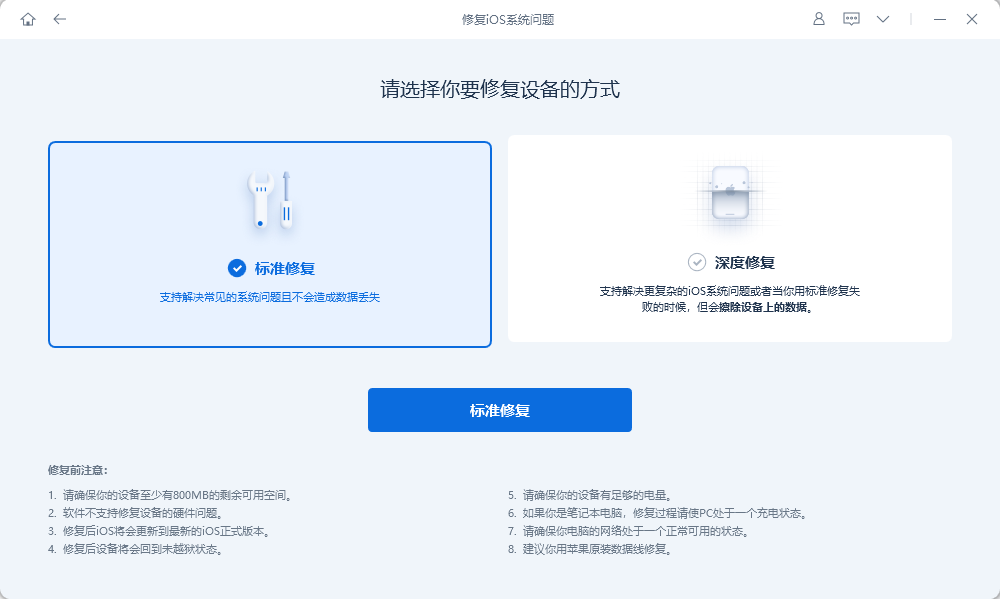
Step 3: Apple Phone Repair Tool will start the repair by downloading the latest iOS firmware, just click "Download" and wait for the file to complete.
Alternatively, you can perform a manual download before clicking "Select" and importing the relevant firmware package that matches your iOS device.
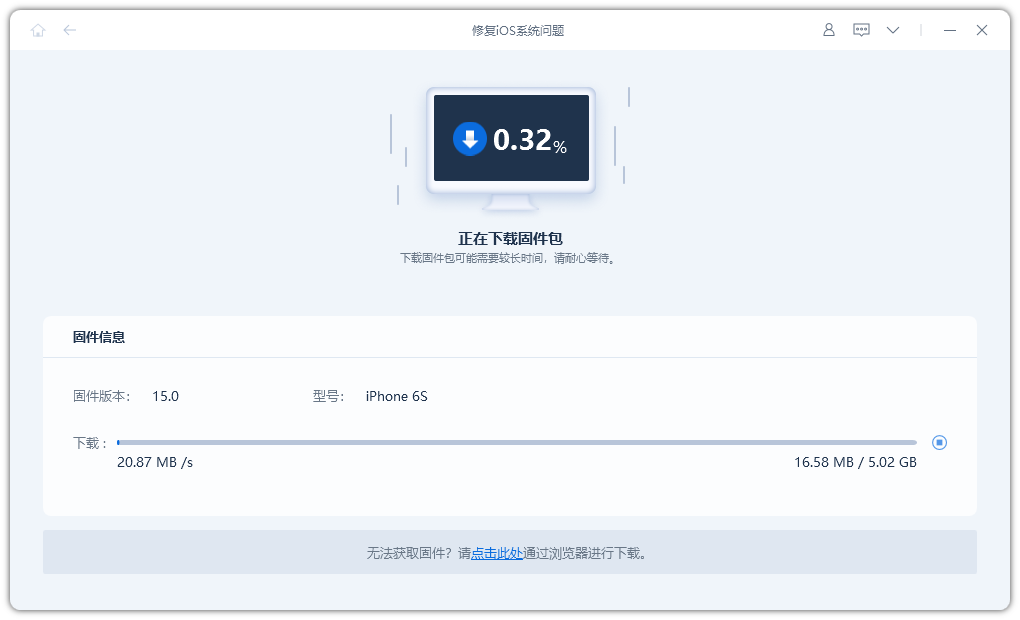
Step 4: After downloading the firmware, please click the "Repair" button, which will start the final recovery process of the "white screen" failure. Within the next 10 minutes, your device will be fully repaired and back to normal use.
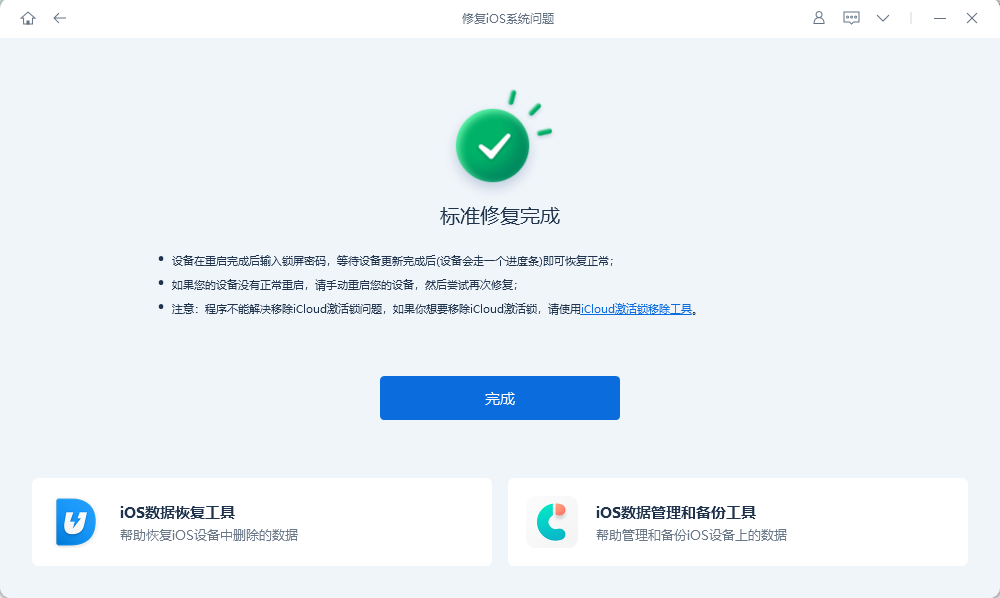
Solution 2: Fix White Screen of Death by force restarting
For most minor glitches in all digital electronic products, including iPhone, shut down and restart is a common solution. If your iPhone 13 has a white screen of death problem, force restarting can usually solve it. The following are the steps to force restart iPhone 13: 1. Press and hold the volume up button and release it quickly. 2. Then press and hold the volume down button and release it quickly. 3. Finally press and hold the side power button until you see the Apple logo appear on the screen. In this way, your iPhone 13 should restart and the white screen of death problem should be solved. Please note that this method will not affect your data, so you don't have to worry about data loss. Hope this how-to is helpful to you!
Press and quickly release the Volume Up button, press and quickly release the Volume Down button, then press and hold the Side button. When the Apple logo appears, release the buttons.

Solution Three: Enter DFU Mode to Fix iPhone White Screen of Death
Launching gadgets in Device Firmware Upgrade (DFU) mode is a problem for many iPhone users Preferred way. For example, DFU mode will come in handy if you wish to install custom firmware (or, boo, perform a jailbreak). This method does not require third-party tools, but will delete all data in the phone and will cause a complete reset of the phone data (contacts, videos, images, etc.), so be sure to back it up first. Let’s learn how to enter DFU mode:
Whether your iPhone is on or off, you can connect it to your computer.
2. Press and hold the "Volume Down" and "Power" buttons at the same time for about 5 seconds;
3. Release the "Power" button, but continue to hold the "Volume Down" button It will take about 10 seconds to enter DFU mode. At this time, the screen will show a black screen with no information
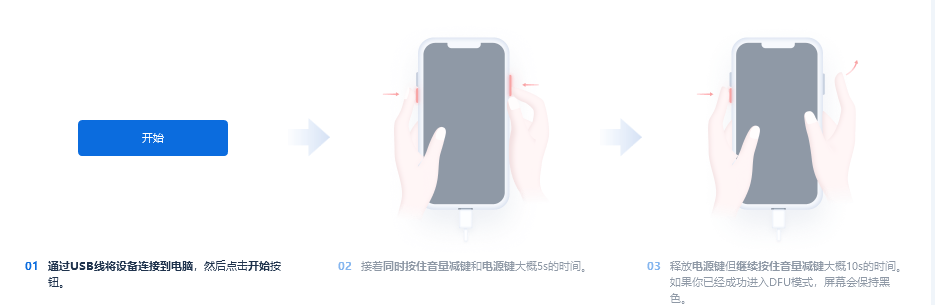
Next, iTunes will pop up a window prompting that your iPhone is in recovery mode. You can use iTunes to restore your iPhone.
With all the major solutions listed above, most users can solve the iPhone white screen problem. If none of the above solutions work, then your iPhone may have a hardware problem and needs to be sent to the official phone hardware for repair.
The above is the detailed content of How to solve the white screen of death problem on iPhone 13. For more information, please follow other related articles on the PHP Chinese website!
Related articles
See more- How to remove the red dot prompt, that is, the unread message mark, in the Messages app in iOS 16?
- A non-destructive way to quickly import iPhone photos to your computer!
- How to self-check whether there are problems with the new iPhone 13/14 and how to avoid buying refurbished devices.
- Weiyun mac version download and function introduction
- How to solve the problem that Safari cannot be found in private browsing mode and cannot clear history in iOS 16?

