Three quick and easy ways to take screenshots on iPhone 15
If you are using iPhone for the first time and have not used the screenshot function, or want to know how to quickly take screenshots on iPhone 15, then today we will share with you three methods to take quick screenshots on iPhone 15.
1. Use the iPhone 15 power button and volume button
The way to take screenshots on iPhone 15 and iPhone 15 Pro is no different from before. Just press the volume up key and the side power key simultaneously to take a screenshot on both phones.

2. Double-tap the back of the iPhone to take a screenshot
You can select Accessibility in the settings of the iPhone, and then click Touch Options. At the very bottom of this option, you'll find an option to tap the back.

We can set the touch function to let the iPhone automatically take screenshots when we tap twice or three times. Once set up, just double or triple tap on the back of your iPhone to take a screenshot.

3. iPhone novices click twice to take screenshots
Some people like to use the white dots to replace the physical HOME button. In fact, we can directly use the white dots to take screenshots on the iPhone Screenshots.
Just open the "Settings" application, then select "Assistive Touch" and click the "Touch" function.

First, we need to open the settings menu of the phone. In the settings menu, we can find the "Accessibility" option. After clicking to enter "Accessibility", we need to slide the screen to find the "Custom Operation" option. In "Custom Actions", we can see the "Double Tap" function. We need to select this function and specify the action it wants to perform as "screenshot". In this way, we can take a screenshot by tapping the small white dot twice.

In addition to the three quick screenshot methods mentioned above, iPhone15Pro also provides two other convenient screenshot methods. One is to quickly take a screenshot by setting an operation button. The user can customize an operation button. When a screenshot needs to be taken, just click the button to complete the screenshot operation. The other is to take screenshots through Siri voice control. Users only need to speak the corresponding instructions to iPhone15Pro, and Siri will help complete the screenshot task. The introduction of these two methods further improves the convenience of iPhone 15 Pro and provides users with a more flexible and diverse screenshot experience.
The above is the detailed content of Three quick and easy ways to take screenshots on iPhone 15. For more information, please follow other related articles on the PHP Chinese website!
 How to Install iOS 18 Public Beta on iPhoneMay 16, 2025 am 10:18 AM
How to Install iOS 18 Public Beta on iPhoneMay 16, 2025 am 10:18 AMWith iOS 18 now available in public beta, adventurous iPhone users who are not developers might want to try out the new operating system on their devices. The iOS 18 public beta provides early access to exciting new features such as dark mode icons a
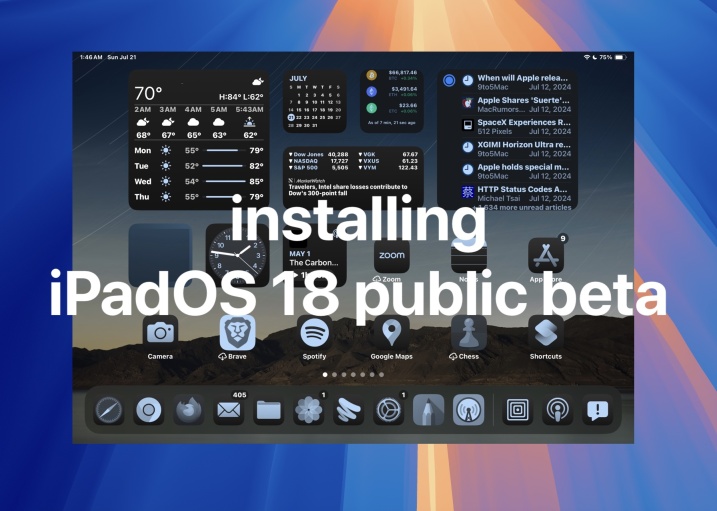 How to Install iPadOS 18 Public BetaMay 16, 2025 am 09:41 AM
How to Install iPadOS 18 Public BetaMay 16, 2025 am 09:41 AMWith the iPadOS 18 public beta now accessible, any interested iPad user can install this beta version on a compatible device.Testing iPadOS 18 public beta allows users to explore new features and the updated operating system ahead of its official rel
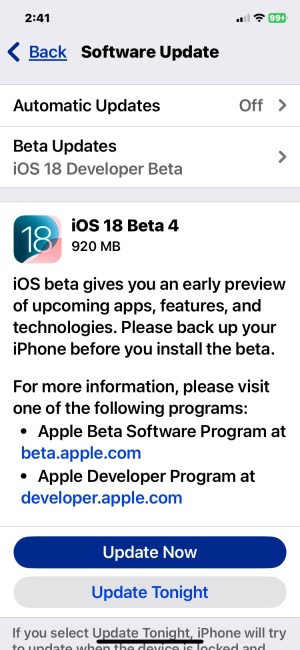 iOS 18 Beta 4 & iPadOS 18 Beta 4 Available to DownloadMay 16, 2025 am 09:40 AM
iOS 18 Beta 4 & iPadOS 18 Beta 4 Available to DownloadMay 16, 2025 am 09:40 AMApple has launched iOS 18 beta 4 and iPadOS 18 beta 4 for iPhone and iPad users participating in the developer beta testing program. A corresponding public beta version is expected to be released shortly after.The developer beta program is designed f
 How to Switch from iOS 18 Public Beta to Developer Beta, or Vice VersaMay 16, 2025 am 09:38 AM
How to Switch from iOS 18 Public Beta to Developer Beta, or Vice VersaMay 16, 2025 am 09:38 AMWant to transition from the iOS 18 public beta to the iOS 18 developer beta? You can easily make this switch on your iPhone or iPad if you desire.The primary advantage of opting for the iOS 18 developer beta is that you generally receive beta updates
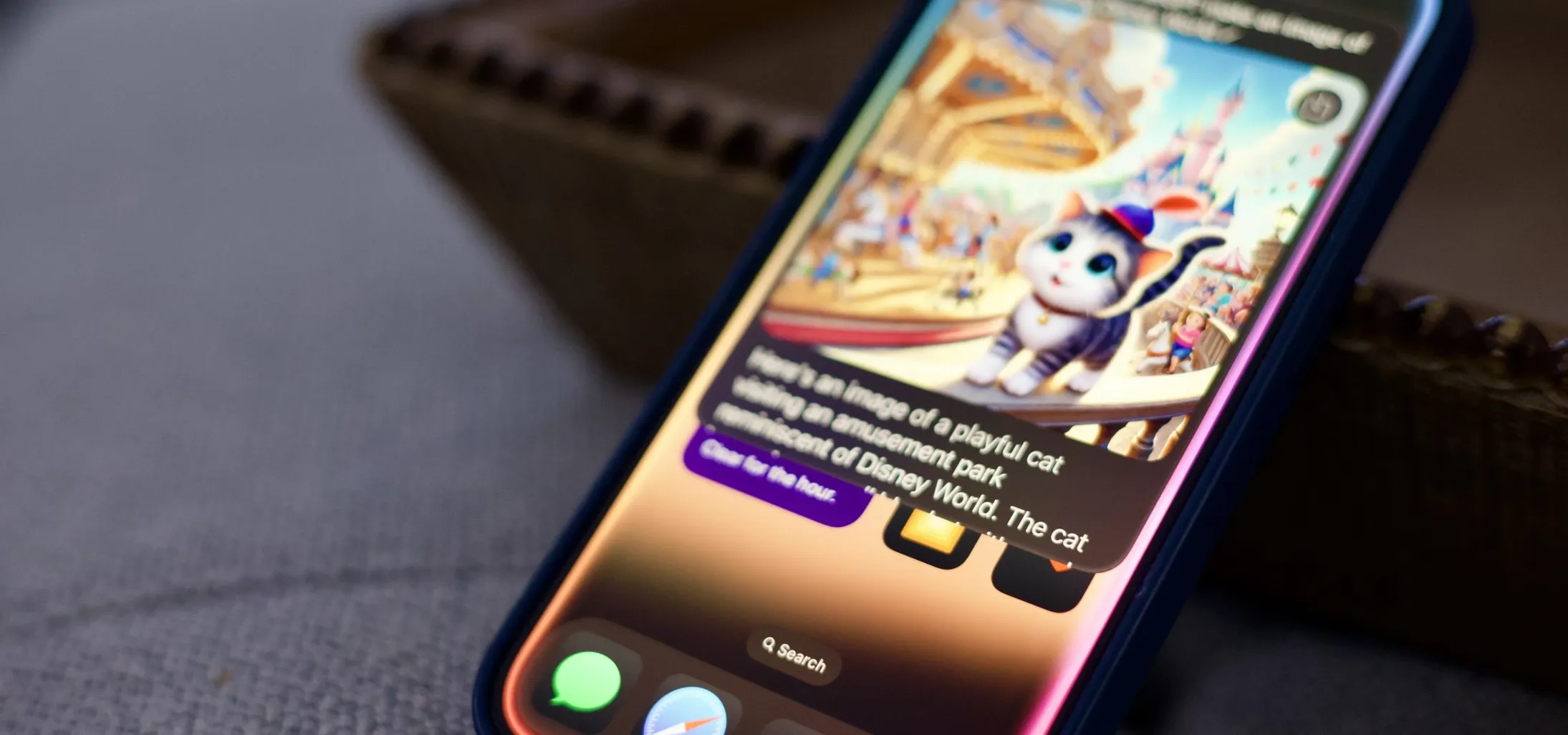 How to Generate Text, Images, and Insights with Apple Intelligence's Built-in ChatGPT Integration May 16, 2025 am 09:29 AM
How to Generate Text, Images, and Insights with Apple Intelligence's Built-in ChatGPT Integration May 16, 2025 am 09:29 AMSiri has traditionally used sources like Google and Wikipedia for answers, but with the release of iOS 18.2 and iPadOS 18.2, Apple has enhanced its virtual assistant by integrating ChatGPT. This upgrade allows users to leverage ChatGPT for generating
 Generate Professional Drawings in Seconds Using Image Wand on iOS 18.2 or iPadOS 18.2 May 16, 2025 am 09:13 AM
Generate Professional Drawings in Seconds Using Image Wand on iOS 18.2 or iPadOS 18.2 May 16, 2025 am 09:13 AMCreating professional-quality visuals with Apple's Image Wand in iOS 18.2 and iPadOS 18.2 can be a game-changer, even for those lacking in artistic skills. This feature, an extension of Apple Intelligence's Image Playground, allows users to generate
 iPhone 16 & iPhone 16 Pro Announced with Faster Chips & Apple Intelligence SupportMay 16, 2025 am 09:11 AM
iPhone 16 & iPhone 16 Pro Announced with Faster Chips & Apple Intelligence SupportMay 16, 2025 am 09:11 AMApple has unveiled the new iPhone 16 lineup, featuring the iPhone 16, iPhone 16 Plus, iPhone 16 Pro, and iPhone 16 Pro Max. All models in the series are equipped with Apple Intelligence, an upcoming AI feature set slated for release in October.As par
 These Free iPhone Apps Are Basically Digital Fidget ToysMay 16, 2025 am 05:38 AM
These Free iPhone Apps Are Basically Digital Fidget ToysMay 16, 2025 am 05:38 AMYour smartphone might be the most distracting device you possess. It constantly seeks your attention and is always available when you feel the urge to scroll endlessly. It's easy to spend hours each day playing with your phone.But what if this time c


Hot AI Tools

Undresser.AI Undress
AI-powered app for creating realistic nude photos

AI Clothes Remover
Online AI tool for removing clothes from photos.

Undress AI Tool
Undress images for free

Clothoff.io
AI clothes remover

Video Face Swap
Swap faces in any video effortlessly with our completely free AI face swap tool!

Hot Article

Hot Tools

Zend Studio 13.0.1
Powerful PHP integrated development environment

WebStorm Mac version
Useful JavaScript development tools

SublimeText3 English version
Recommended: Win version, supports code prompts!

SublimeText3 Chinese version
Chinese version, very easy to use

PhpStorm Mac version
The latest (2018.2.1) professional PHP integrated development tool







