Home >System Tutorial >LINUX >How to set the date display format in Ubuntu16.04?
How to set the date display format in Ubuntu16.04?
- PHPzforward
- 2024-01-04 13:20:211288browse
The time on the Ubuntu title bar only displays hours and minutes by default. If you need to display the year, month, day and seconds, you can make relevant settings in the settings
1. Open settings. Search settings in the launcher, or click the Settings button in the upper right corner.
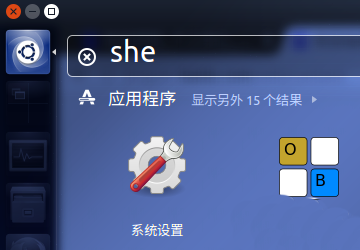
Time and date settings.
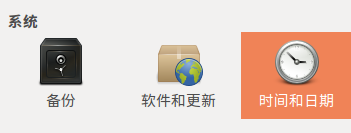
clock settings.
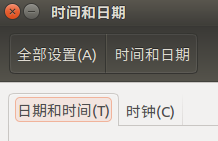
check the seconds as well.
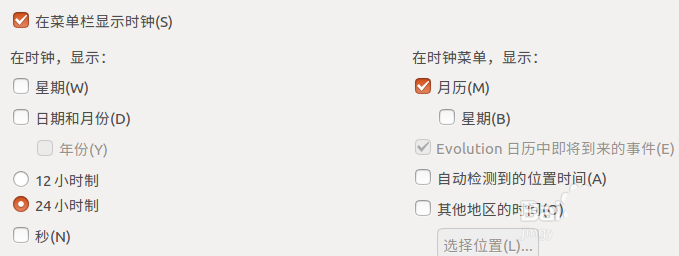

gsettings set com.canonical.indicator.datetime time-format 'custom'gsettings set com.canonical.indicator.datetime custom-time-format '%Y year %m month %d day %A %H:%M:%S'


related suggestion:
How to customize touchpad gestures in Ubuntu16.04 system?How to log out of ubuntu16.04? 3 ways to log out of the desktop in ubuntu
How to connect to the Internet in Ubuntu 16.04? Tips for setting up a broadband connection in Ubuntu
The above is the detailed content of How to set the date display format in Ubuntu16.04?. For more information, please follow other related articles on the PHP Chinese website!

