Home >System Tutorial >LINUX >Revealing the advanced features of Nmon
Revealing the advanced features of Nmon
- WBOYWBOYWBOYWBOYWBOYWBOYWBOYWBOYWBOYWBOYWBOYWBOYWBforward
- 2024-01-04 12:58:341559browse
| Introduction | Nmon (named after Nigel's Monitor) is a computer performance system monitoring tool developed by IBM employee Nigel Griffiths for AIX and Linux systems. Nmon can display operating system statistics on the screen or store them in a data file to help understand computer resource usage, adjustment directions, and system bottlenecks. |
This system benchmarking tool can obtain a large amount of important performance data with just one command. Using Nmon, you can easily monitor the system's CPU, memory, network, hard disk, file system, NFS, high-consuming processes, resources and micro-partition information of the IBM Power system.
Nmon installationNmon exists in the Ubuntu repository by default. You can install Nmon with the following command:
sudo apt-get install nmonHow to use Nmon to monitor Linux performance
After the installation is complete, start Nmon by entering the nmon command in the terminal
nmon
You will see the following output:
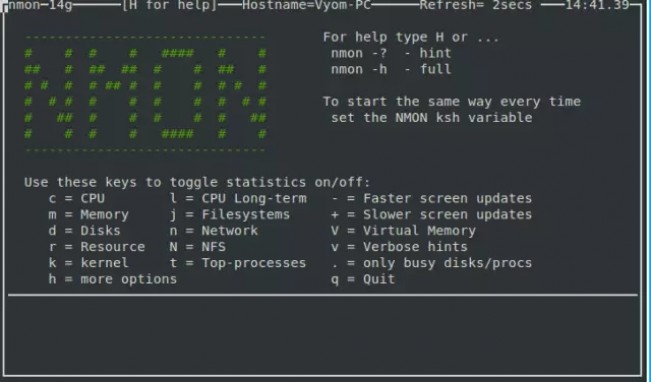
As you can see from the screenshot above, the nmon command line tool runs completely interactively. You can use shortcut keys to easily view the corresponding statistics. You can use the following nmon shortcuts to display different system statistics:
| parameter | effect |
| q | Stop and exit Nmon |
| h | View help |
| c | View CPU statistics |
| m | View memory statistics |
| k | View kernel statistics |
| n | View network statistics |
| N | View NFS statistics |
| j | View file system statistics |
| t | View high-consuming processes |
| V | View virtual memory statistics |
| v | Detailed Mode |
If you want to collect statistics related to CPU performance, you should press the c key on the keyboard, after which you will see the following output:
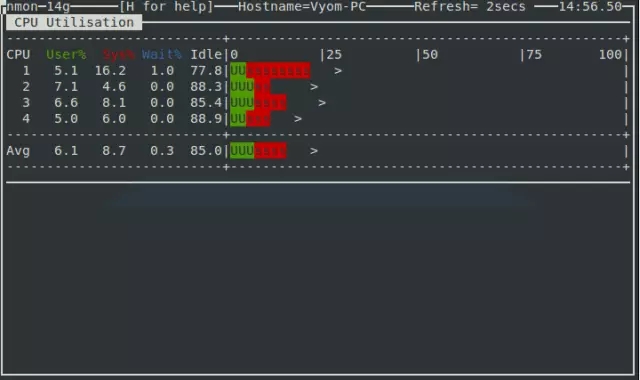
If you want to collect statistical data of high-consuming processes running on the system, press the t key on the keyboard, and then you will see the following output:
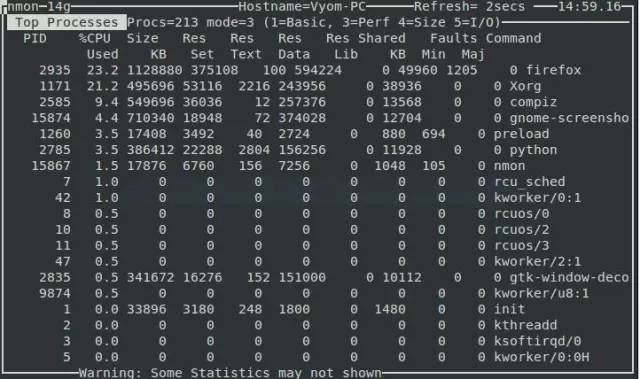
If you want to collect network statistics of the Linux system, press the n key and you will see the following output:
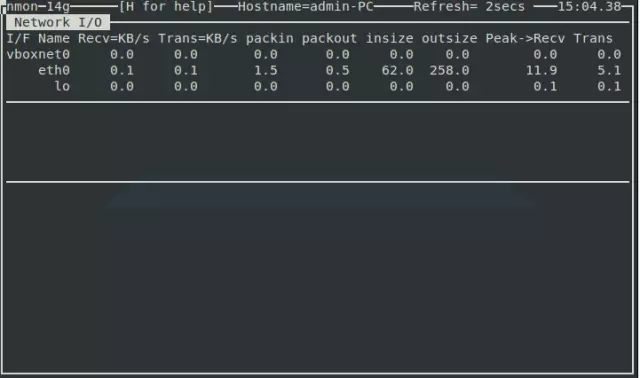
Use the d key to obtain hard disk related information, you will see the following output:
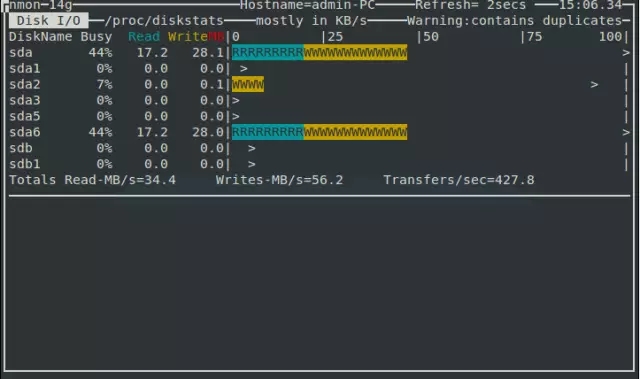
Nmon A very important shortcut key is the k key, which is used to display summary information related to the system kernel. After pressing the k key, you will see the following output:
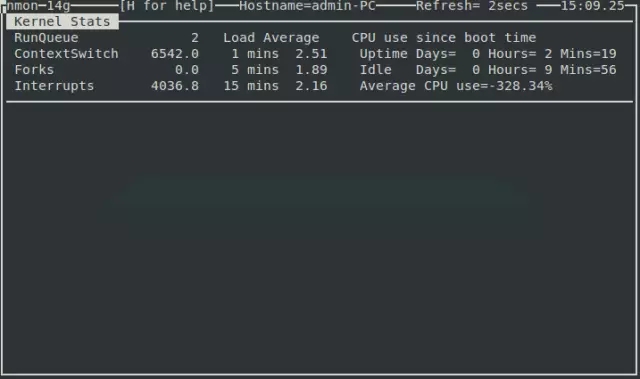
A very useful shortcut key for every system administrator is the r key, which can be used to display information about the computer's system structure, operating system version number, CPU and other different resources. After pressing the r key, you will see the following output:
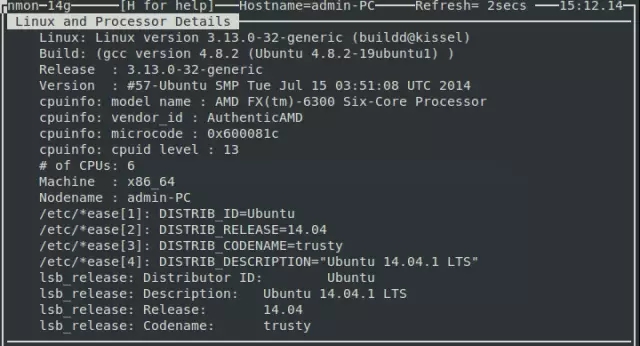
There are many other tools that do the same job as Nmon, but Nmon is still very friendly to a Linux newbie.
The above is the detailed content of Revealing the advanced features of Nmon. For more information, please follow other related articles on the PHP Chinese website!
Related articles
See more- Linux tutorial: Querying the number of concurrent connections and connection status of Nginx
- Recommended Linux video resources for LAMP programming (source code courseware)
- Subprocess executes linux commands in batches in python
- How to install network card driver in linux system
- How to check the jdk version in linux system

