Home >System Tutorial >Windows Series >How to correctly use the remote desktop connection settings of win7
How to correctly use the remote desktop connection settings of win7
- WBOYWBOYWBOYWBOYWBOYWBOYWBOYWBOYWBOYWBOYWBOYWBOYWBforward
- 2024-01-04 10:23:501544browse
Win7 Remote Desktop Connection can easily be operated on another computer for remote assistance. But many users don’t know how to connect remotely. Here is a tutorial on setting up and using win7 remote desktop connection. I hope it will be helpful to you!
How to use win7 remote desktop connection settings:
1. On the system desktop, right-click Computer - Properties;
2. Select Remote Settings;
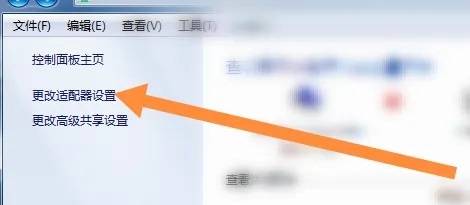
3. Select the remote page and enable remote help to connect to this computer; select Allow computer connections on any version of the remote desktop (less secure), OK.
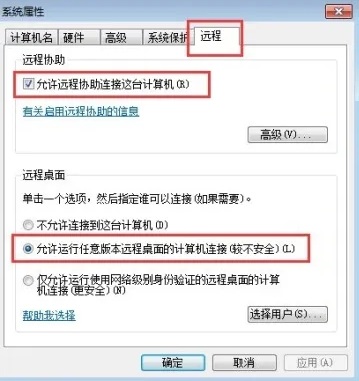
4. On another computer, select accessories in the win function - connect on the remote desktop;
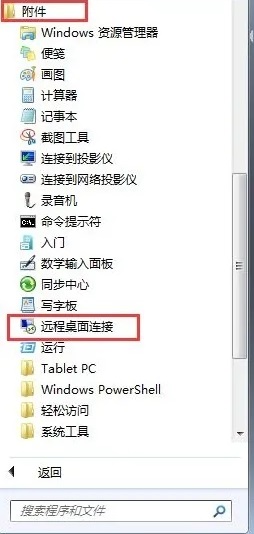
5. Enter the IP address on another computer and click the link;
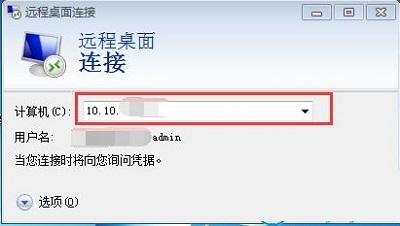
6. Enter the username and password.
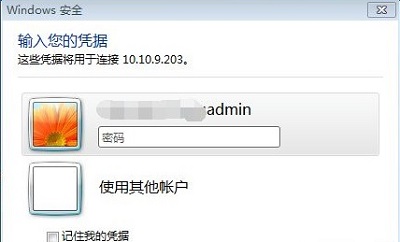
The above is the detailed content of How to correctly use the remote desktop connection settings of win7. For more information, please follow other related articles on the PHP Chinese website!
Related articles
See more- What is the function of html dl tag? Introduction to the attributes of the html dl tag and detailed explanation of how to use it
- Do you know the centering attribute of the html body tag? Definition and usage of html body tag
- How to use table percentage calculation formula
- How to use multiple conditions of excelif function
- How to use the weeknum function

