Two ways to restore iPhone without Apple ID
"Hey guys. My girlfriend forgot her Apple ID password and the popup keeps telling her to put it in. The phone won't work without the popup. How can she enable "Find My iPhone" "When to reset iPhone without Apple ID?"
In many cases, you may need to reset iPhone without Apple ID, such as forgetting Apple ID password or you purchased a mobile iPhone , but don't know what the Apple ID and password are. don’t worry! This article will show you the details on how to factory reset iPhone XS/XR/X/8/7/SE/6s/6/5s/5/4s without Apple ID.

- Part 1: How to reset iPhone without Apple ID/iTunes and password
- Part 2: Reset iPhone using iTunes Factory Reset Without Apple ID
Part 1: How to Reset iPhone Without Apple ID/iTunes and Password
When Users Troubleshoot Minor iOS Issues , the factory reset feature is a very useful feature, or they can be used to wipe personal data before selling or giving away. Talking about how to reset iPhone without Apple ID or iTunes, the professional iOS password bypass tool - Tenorshare 4uKey is your best choice. Compatible with Mac and Windows computers, 4uKey can remove stubborn passwords, patterns and PINs directly from your device. Apart from this, it also works in iOS 12 phones and works with the latest iPhone XS/XS Max/XR. Now, let us learn how to reset iPhone without Apple ID.
Free Download for Win 10/8.1/8/7/XP Secure Download Free Download for macOS 10.14 and below Secure DownloadStep 1: Download the software and launch it.
First, download the software from the official website, then launch the program to connect your device to start using it.

Step 2: Now, you will be asked to download the latest firmware package. Choose a save path and click "Download" to continue.

Step 3: Then click "Start" to remove iPhone passcode to factory reset iPhone.
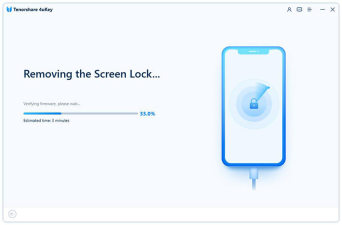
 Free Download for Win 10/8.1/8/7/XP Secure Download Free Download for macOS 10.14 and Lower Secure Download
Free Download for Win 10/8.1/8/7/XP Secure Download Free Download for macOS 10.14 and Lower Secure Download Part 2: Usage iTunes Reset iPhone to Factory Settings Without Apple ID
If you have never synced iTunes or have not enabled the Find My iPhone option, you can use iTunes to reset your iPhone to factory settings without using Apple ID.
Step 1. To do this, you first need to put your iPhone into recovery mode.
- For iPhone X/XR/XS or iPhone 8/8 Plus: Turn off the device and connect iPhone to the computer. Press and hold the Sleep/Wake and Volume Down buttons simultaneously. Continue holding them until you see the iTunes logo appear.
- For iPhone 7/7 Plus: Press and hold the "Sleep/Wake" and "Volume Down" buttons while showing the iTunes logo.
- For iPhone 6s and earlier, iPad or iPod touch: Press and hold the Home and Sleep/Wake (top or side) buttons simultaneously until you see the recovery mode screen.

Step 2. Open iTunes and connect your iPhone to iTunes, it will detect your iPhone in recovery mode. Then you can click the "Restore" button to restore your iPhone to factory settings without using Apple ID.

Conclusion
Now you have a clear idea of how to reset iPhone without Apple ID using two different methods. For those who are not familiar with iTunes, the way of using iTunes will be a huge challenge. If you have some other iOS issues (like Apple logo stuck, Apple phone white screen/black screen) to resolve, Tenorshare ReiBoot is recommended to fix iOS issues without data loss.
The above is the detailed content of Two ways to restore iPhone without Apple ID. For more information, please follow other related articles on the PHP Chinese website!
 Perplexity's Assistant Is Now on iPhones, With a Big CatchApr 28, 2025 pm 09:02 PM
Perplexity's Assistant Is Now on iPhones, With a Big CatchApr 28, 2025 pm 09:02 PMPerplexity's iOS app now boasts a powerful voice assistant rivaling Siri, offering advanced features and seamless third-party app integration. This upgrade, previously available on Android, significantly enhances the iPhone and iPad experience. The
 How to Stop iPhone Auto-Enhancing Photos from CameraApr 28, 2025 am 11:45 AM
How to Stop iPhone Auto-Enhancing Photos from CameraApr 28, 2025 am 11:45 AMiPhone photography tips: How to reduce photos and enhance the effect automatically The latest iPhone models use a large number of automatic enhancements and software features to adjust the photos taken, most of which are done on the device immediately after the camera takes photos, partly deep fusion technology, partly Apple integrates into the iPhone camera software. While the results of iPhone camera auto-editing usually look great, sometimes they don't reflect what you want to capture, iPhone camera auto-editing photos feature will often reduce sunset intensity, remove pink/red/purple from brightly colored early morning sky, or over-enhancing someone's skin tone to make it look unnatural or not like that person's skin tone at all
 iOS 18.4 Update with Ambient Music, New Emoji, Priority Notifications, Mail Categorization for iPad, ReleasedApr 28, 2025 am 11:42 AM
iOS 18.4 Update with Ambient Music, New Emoji, Priority Notifications, Mail Categorization for iPad, ReleasedApr 28, 2025 am 11:42 AMApple launches iPhone iOS 18.4 and iPad iPadOS 18.4 updates, bringing new features, bug fixes and security enhancements. iOS 18.4 includes new emojis, ambient music generator, priority notifications for Apple Intelligence, and various bug fixes and security patches. iPadOS 18.4 introduces controversial email classification capabilities (from iPhone), ambient music generator, new emojis, priority notifications, and fixes for various bugs and security issues. Mac also welcomes macOS Sequoia 15.4 update, and macOS Sonom
 PSA: Automatic Update Enables Itself with MacOS Sequoia 15.4 & iOS 18.4Apr 28, 2025 am 11:37 AM
PSA: Automatic Update Enables Itself with MacOS Sequoia 15.4 & iOS 18.4Apr 28, 2025 am 11:37 AMThe latest macOS, iOS and iPadOS updates force automatic software updates to enable! Important tips for Mac, iPhone and iPad users: After installing the latest updates of macOS Sequoia 15.4, iOS 18.4 and iPadOS 18.4, your device will force the automatic software update feature of system updates. Some users may have enabled the automatic update feature and will not notice this change, but many users intentionally disable automatic update and do not want to force it. Once automatic update is enabled, your Mac, iPhone, or iPad will be automatically downloaded and installed when new system software updates are available without your approval or prompt. There may be many problems with automatic updates. head
 iOS 16.7.11, iOS 15.8.4, & iPadOS 17.7.6 Security Updates Released for Older iPhone & iPadApr 28, 2025 am 11:36 AM
iOS 16.7.11, iOS 15.8.4, & iPadOS 17.7.6 Security Updates Released for Older iPhone & iPadApr 28, 2025 am 11:36 AMApple releases crucial security updates for older iPhones and iPads. While iOS 18.4 and iPadOS 18.4 are available for newer devices, several older models are receiving important security patches. These updates are highly recommended for all eligib
 How to Turn Off Mail Categories on iPadApr 28, 2025 am 11:33 AM
How to Turn Off Mail Categories on iPadApr 28, 2025 am 11:33 AMThe Mail App updated on iPadOS 18.4 introduces the mail category feature. The feature is designed to automatically categorize inbox messages in the Mail App into specific categories, including "Main", "Transaction", "Update" and "Promotion", as well as a nearly hidden "All Mail" option. While this feature is designed to clean up and organize users’ inboxes, in practice, many users find that the Mail Category feature prioritizes old useless messages (such as DoorDash promotional emails a few months ago) and hides recent useful messages from real people (such as family, friends, colleagues). In addition, the Mail Category feature adds an additional layer of interaction between the inbox in the Mail App and the actual view of all messages. For these reasons, and other
 Apple News Food in iOS 18.4: How to Find Recipes in Apple NewsApr 28, 2025 am 09:42 AM
Apple News Food in iOS 18.4: How to Find Recipes in Apple NewsApr 28, 2025 am 09:42 AMApple News launches a new food section to provide Apple News subscribers with rich recipes, restaurant reviews, cooking skills and more. iOS 18.4 and iPadOS 18.4 will be launched after being updated, and non-subscribers can also browse some content. This food section will be launched simultaneously with iOS 18.4 and iPadOS 18.4 updates on March 31. It has not yet been logged into macOS Sequoia 15.4, and it is still unclear whether it will be supported in the future. The area includes allrecipes, Bon Appétit, Food & Wine, Good Food, Serious
 Apple's Big TV App Update Gives You 10 New Features and Changes to Enhance Your Viewing Experience Apr 28, 2025 am 09:33 AM
Apple's Big TV App Update Gives You 10 New Features and Changes to Enhance Your Viewing Experience Apr 28, 2025 am 09:33 AMApple TV app enhancements abound in the latest software updates for Apple devices! While some are prominently featured, others are more subtly integrated or soon to arrive. These updates span iOS 18, iPadOS 18, macOS Sequoia 15, tvOS 18, and even v


Hot AI Tools

Undresser.AI Undress
AI-powered app for creating realistic nude photos

AI Clothes Remover
Online AI tool for removing clothes from photos.

Undress AI Tool
Undress images for free

Clothoff.io
AI clothes remover

Video Face Swap
Swap faces in any video effortlessly with our completely free AI face swap tool!

Hot Article

Hot Tools

MantisBT
Mantis is an easy-to-deploy web-based defect tracking tool designed to aid in product defect tracking. It requires PHP, MySQL and a web server. Check out our demo and hosting services.

EditPlus Chinese cracked version
Small size, syntax highlighting, does not support code prompt function

SublimeText3 Chinese version
Chinese version, very easy to use

ZendStudio 13.5.1 Mac
Powerful PHP integrated development environment

SecLists
SecLists is the ultimate security tester's companion. It is a collection of various types of lists that are frequently used during security assessments, all in one place. SecLists helps make security testing more efficient and productive by conveniently providing all the lists a security tester might need. List types include usernames, passwords, URLs, fuzzing payloads, sensitive data patterns, web shells, and more. The tester can simply pull this repository onto a new test machine and he will have access to every type of list he needs.







