Home >Mobile Tutorial >iPhone >10 tips for learning Apple's official iPhone!
10 tips for learning Apple's official iPhone!
- WBOYWBOYWBOYWBOYWBOYWBOYWBOYWBOYWBOYWBOYWBOYWBOYWBforward
- 2024-01-03 21:06:271316browse
Apple officials shared some iPhone tips with users during Christmas so that users can make better use of their iPhones. These tips include features like how to edit photos, view Wi-Fi passwords, and translate text in photos. These tips can help users use their iPhones better during the holiday season. Let’s take a look at these tips.
In the Photos app of iOS 16, there is a very convenient feature. When you want to pick out the subject in the photo and copy and paste it into another app, just tap and hold on the subject in the photo. This feature greatly improves the efficiency and convenience of editing photos. Whether you want to make stickers or place your subject into another background, you can do it easily. Just simple operations can make your photos more vivid and interesting. People can’t help but look forward to more exciting features of iOS 16.
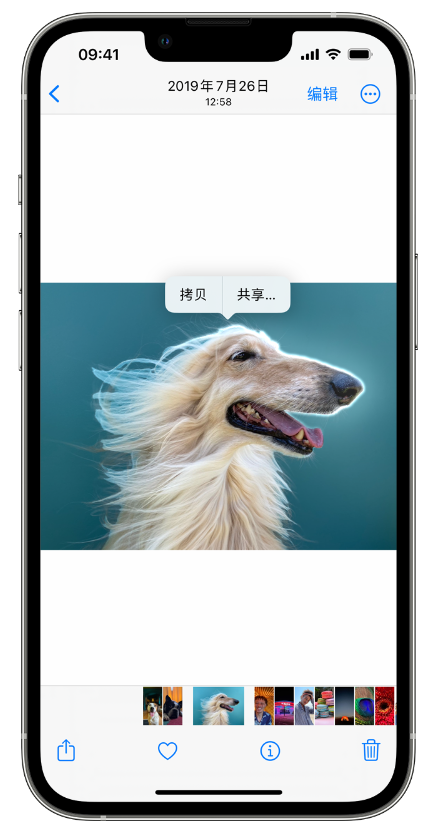
iOS 16 brings a new lock screen experience, allowing users to customize lock screen elements according to personal preferences. This includes features such as customizing the color and style of the time and date, and adding widgets. To customize, just long-press on the lock screen to enter edit mode. In this mode, users can easily adjust the appearance and position of various elements to make the lock screen interface more consistent with their personal preferences. The introduction of this feature allows users to enjoy the lock screen experience brought by iOS 16 in a more personalized way.
In Wi-Fi settings, we can open saved Wi-Fi networks. First, tap the small icon next to the network, usually an "i" icon, and then tap the Password option. After successfully authenticating via something like Face ID, we can then copy and paste the password for that network. In this way, we can easily connect to the same Wi-Fi network on other devices.
If you frequently write the same content over and over again, such as your email or address, you can find the General option in Settings, then click Keyboard Options, and finally select the Text Replacement feature. Here, you can create custom text replacements for faster typing of commonly used phrases or phrases. This way, you save time and become more efficient.
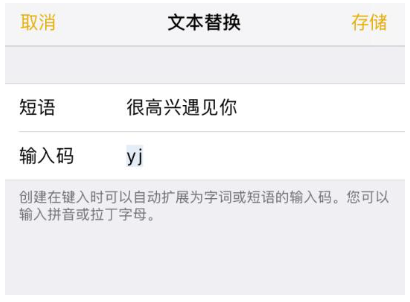
If your iPhone's battery power is not enough, or you want to extend the life of the battery, you can add low power mode in the Control Center for convenience without a charger. Just go into your phone's settings, then click on Control Center and add Low Power Mode to the included list of controls. This way, you can better manage battery power and use it longer.
If you want to share or move multiple photos to another app, just press and hold a photo, drag it, and continue selecting other photos. You can then drag and drop all your photos to other apps or locations on iOS.
If you want to quickly launch the camera, there are two methods to choose from. First, in the lower right corner of the iPhone lock screen, you will see a camera shortcut. Click it to quickly open the camera. Secondly, you can also quickly launch the camera by gently swiping left on the lock screen. Both methods are very convenient and allow you to quickly capture important moments.
In iOS 15 and later, you can now use Live Text to automatically translate text in the Camera app or in Photos. Just point your camera at the text, tap the Live Text button in the upper right corner of the screen, and select Translate from the options that appear. Likewise, this feature also works with photos that have already been taken.
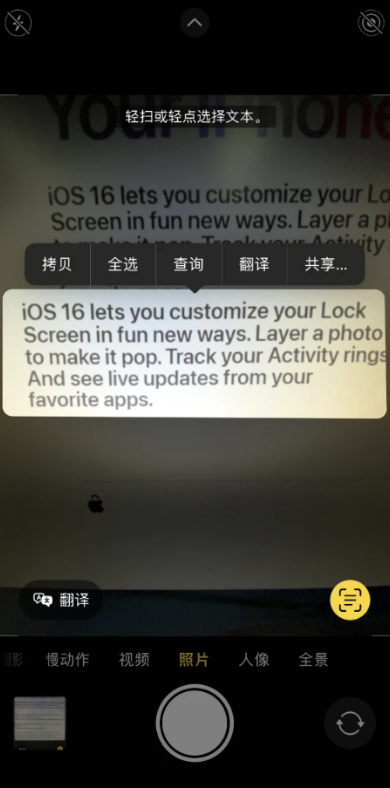
Using the Memo app, you can conveniently scan a piece of paper and generate a digital copy of it. The application automatically performs the correct cropping and editing, making the file appear clear and easy to read without any glare.
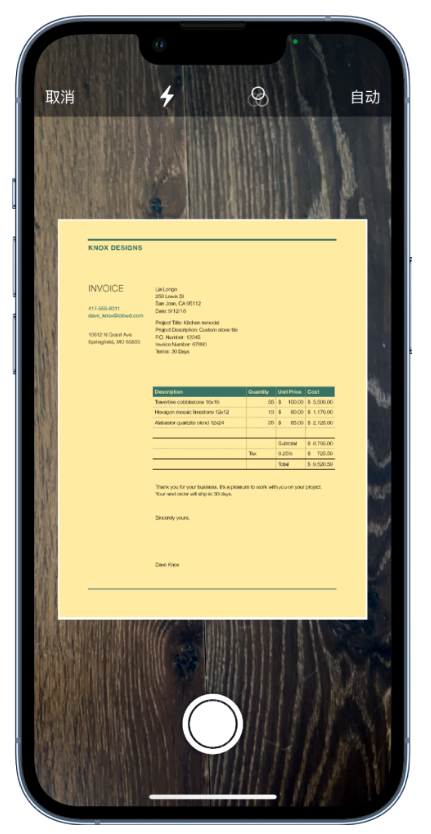
In the Photos app, you can simply tap the top edge of your iPhone to quickly jump to the specific library, album, or first photo in a search result you want. This feature is very convenient and allows you to browse and find your photos faster. Whether you want to look back at the highlights of your trip or find specific photos to share with friends, this shortcut will save you time searching and make it easy to find the photos you need. So, whether you are organizing photo albums or editing photos, remember this shortcut, it will make your operation more efficient and convenient.
The above is the detailed content of 10 tips for learning Apple's official iPhone!. For more information, please follow other related articles on the PHP Chinese website!

