 Mobile Tutorial
Mobile Tutorial iPhone
iPhone iOS16 Tips: How to log in to websites or apps through pass keys without passwords
iOS16 Tips: How to log in to websites or apps through pass keys without passwordsiOS16 Tips: How to log in to websites or apps through pass keys without passwords
In the latest iOS 16 and subsequent versions, Apple has introduced the pass key feature, which is a new end-to-end encrypted login method. It effectively prevents the risk of phishing attacks and data leaks. Unlike the previous "Keychain" feature, passkeys can also be used on non-Apple devices. This means that users can more flexibly utilize the passkey function and enjoy a higher level of security protection whether on Apple devices or other devices.
Apple announced a very interesting new feature, namely pass keys. This feature provides users with an easy and secure way to log in to supported websites and apps using Face ID or Touch ID instead of passwords. This innovation will make the user's login experience more convenient and secure.
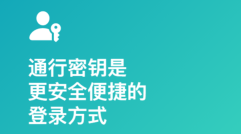
Please store the passkey for your account.
Storing passkeys to iPhone and iCloud Keychain generally requires following steps similar to the following, which may vary depending on the website, browser, or app.
Do the following on iPhone:
During the new account registration process, you will need to enter your account name on the account registration screen.
For existing accounts: Log in with your password and go to the account management screen.

When you see the option to store your account's passkey, simply tap the Continue button. Pass keys will be stored securely.
If you want to store your credentials on an external security key or another device that is not associated with your Apple ID, you can select "Other options", "Store on another device", or a similar option (except "Continue" option). Then follow the on-screen instructions.
Sign in to an account on iPhone with a pass key:
Signing in with a pass key typically involves following these steps, depending on the website, browser, or app you're using.
In the login interface, just touch the account name bar to log in.
2. Tap a suggested account near the bottom of the screen or the top of the keyboard.
3. If your iPhone is equipped with Touch ID, please follow the on-screen instructions to verify your identity. Alternatively, you can verify your identity with Face ID.
You can use the passkey stored on your iPhone when logging in on other devices. This way, you can easily access your account and personal information. Just follow these steps: 1. Open the login page or app on your other device. 2. Select a login option and choose to log in using a passkey. 3. Open the Settings app on your iPhone and find the Passkey option. 4. Click on the Passkey option and enter your password to verify. 5. The system will generate a temporary login verification code. 6. Enter the temporary verification code on the other device to complete the login process. Through the above steps, you can successfully use the passkey stored on your iPhone to log in on other devices. In this way, you can easily switch between different devices and enjoy a more convenient login experience.
When you use your Apple ID to log in to other devices, iPhone stores the passkey in iCloud Keychain. This means that as long as your device is running a newer version such as iOS 16 or iPadOS 16, you can automatically use the passkey without having to enter it again. This feature is very convenient, so you don’t have to worry about forgetting your password or entering it incorrectly. As long as your Apple ID login information is correct, you can easily access apps and services on other devices. So, whether you are using an iPhone, iPad or other devices, as long as your device is updated to the latest operating system version, you can enjoy this convenient feature.
However, if you are using a device that is not associated with your Apple ID, you can still log in to your account using the passkey stored on your iPhone. Login typically involves the following steps:
Please use another device to go to the account login page.
Clicking the account name column on the login interface is an important operation.
3. Tap "Other options", "Passkeys for nearby devices" or similar options (requires website or app support), and then follow the on-screen instructions to display the QR code on the screen.
When verifying identity, we can choose to use the iPhone camera to scan the QR code. The process is very simple, just open the camera app and point the QR code at the camera lens. Once scanned successfully, the system will automatically recognize the QR code and perform corresponding verification operations. This method is convenient and fast, and can effectively protect the security of our accounts. So, if you need to authenticate, try using your iPhone camera to scan the QR code.
The above is the detailed content of iOS16 Tips: How to log in to websites or apps through pass keys without passwords. For more information, please follow other related articles on the PHP Chinese website!
 How to Restart, Force Restart, & Shut Down iPad Mini 7Apr 30, 2025 am 09:46 AM
How to Restart, Force Restart, & Shut Down iPad Mini 7Apr 30, 2025 am 09:46 AMThe iPad mini 7 is an excellent mini iPad and the first mini model to support Apple Intelligence. If you recently bought an iPad mini 7, you might want to know how to restart, shut down, and force restart the device, which are common troubleshooting and even daily usage tasks. This article will introduce how to perform necessary power-related operations on the iPad mini 7, including forced restart, soft restart and shutdown. How to force restart iPad mini 7 To force restarting iPad mini 7, several buttons need to be pressed in sequence: Press and release the volume up key; Press and release the volume down key; Press and hold the power/lock button until you are in
 PSA: Latest Software Updates Enable Apple Intelligence on Some Mac, iPhone, iPadApr 30, 2025 am 09:35 AM
PSA: Latest Software Updates Enable Apple Intelligence on Some Mac, iPhone, iPadApr 30, 2025 am 09:35 AMRecently, many Mac, iPhone and iPad users have discovered that after the latest MacOS Sequoia 15.3.1, iOS 18.3.1 and iPadOS 18.3.1 system software updates are installed, the Apple Intelligence feature will be automatically enabled, even if it has been disabled before. Although not all users encounter this problem, some Mac, iPhone and iPad users will display the Apple Intelligence Welcome/Settings Assistant screen on the device after installing the latest system software updates, thereby enabling AI capabilities. Jeff Johnson (LapCatSoftware)
 iOS 18.3.1 Update Released with Bug Fixes & Security PatchesApr 30, 2025 am 09:34 AM
iOS 18.3.1 Update Released with Bug Fixes & Security PatchesApr 30, 2025 am 09:34 AMiOS 18.3.1 and iPadOS 18.3.1 are now available! All eligible users and devices can be updated. The iOS/iPadOS software update is small in scale, mainly focusing on security enhancement and bug fixes, and it is recommended that all users update. In addition, MacOS Sequoia 15.3.1, Ventura 13.7.4 and Sonoma 14.7.4 have also been launched, and watchOS and Apple Vision Pro have also received some minor updates. How to download and install iOS 18.3.1 update As always, please back up your iPhone or iPad data to
 Apple's Messages App Has Some Cool New Text Editing Features and Effects for iMessage — Here's How It All Works Apr 30, 2025 am 09:28 AM
Apple's Messages App Has Some Cool New Text Editing Features and Effects for iMessage — Here's How It All Works Apr 30, 2025 am 09:28 AMApple's iMessage now boasts enhanced text formatting! While previous methods like third-party keyboards or workarounds offered limited options, iOS 18, iPadOS 18, and macOS 15 Sequoia introduce built-in formatting for iMessage (SMS/MMS/RCS messages
 Apple's Massive Control Center Update Gives You 11 New Must-Try Features on iPhone and iPad Apr 30, 2025 am 09:15 AM
Apple's Massive Control Center Update Gives You 11 New Must-Try Features on iPhone and iPad Apr 30, 2025 am 09:15 AMiOS 18 and iPadOS 18 revolutionize the control center, bringing a new interface design and unprecedented customization options. This update not only optimizes the control center itself, but also extends access to common shortcuts to other areas of the device for faster operations. The previous update has only made some minor tweaks since iOS 11 redesigned the Control Center. iOS and iPadOS 18 take Control Center to a new level, making it more than just a simple quick access menu, but a powerful tool that can be customized to your personal needs. Now, the functions of the control center are no longer limited to the control center itself, and they are likely to become unintentional in your daily life
 How to Find Screenshots in Photos App for iOS 18Apr 30, 2025 am 09:13 AM
How to Find Screenshots in Photos App for iOS 18Apr 30, 2025 am 09:13 AMThe redesign of the iOS 18 album app has sparked constant complaints, making it difficult for users to find specific images or photos that were previously easy to find. For example, if you take a lot of screenshots on your iPhone, you might need to access them quickly and easily, but you will find the new album interface confusing. While there are some useful tips to fix the redesign of the iOS 18 album app, and sorting photos by "recently added" can also help a lot, you may still want to know where certain media types (like screenshots). We will show you how to quickly find screenshots in the iOS 18 Albums app for iPhone or iPad. How to find screenshot albums in iOS 18 albums
 How to Improve Photos Layout on iPhone with iOS 18Apr 30, 2025 am 09:08 AM
How to Improve Photos Layout on iPhone with iOS 18Apr 30, 2025 am 09:08 AMiOS 18 Photos App Redesign: A Guide to Improved Layout Many iPhone users find the Photos app's new layout in iOS 18 less intuitive. This guide offers solutions to restore a more familiar experience. The redesigned app has shifted elements, making a
 Is the iPhone 15 Still a Good Purchase in 2025?Apr 30, 2025 am 12:57 AM
Is the iPhone 15 Still a Good Purchase in 2025?Apr 30, 2025 am 12:57 AMiPhone 15 in 2025: Still a Great Value? Even with the iPhone 16 series on the market, the iPhone 15 remains a compelling option in 2025, offering many of the latest features at a significantly lower price. This review explores why the iPhone 15 cont


Hot AI Tools

Undresser.AI Undress
AI-powered app for creating realistic nude photos

AI Clothes Remover
Online AI tool for removing clothes from photos.

Undress AI Tool
Undress images for free

Clothoff.io
AI clothes remover

Video Face Swap
Swap faces in any video effortlessly with our completely free AI face swap tool!

Hot Article

Hot Tools

SublimeText3 Mac version
God-level code editing software (SublimeText3)

SublimeText3 Chinese version
Chinese version, very easy to use

Dreamweaver CS6
Visual web development tools

Notepad++7.3.1
Easy-to-use and free code editor

WebStorm Mac version
Useful JavaScript development tools





