Home >Software Tutorial >Computer Software >How to log out and switch accounts on Steam account - Tutorial
How to log out and switch accounts on Steam account - Tutorial
- PHPzforward
- 2024-01-03 19:55:593492browse
Generally, as long as you log in to your steam account for the first time and reopen steam later, the account will be logged in automatically. Some Steam users may want to log out of the current account and log in again, but they may not know how to do it. So, how to log out of Steam account? Below we will introduce to you the tutorial of switching account login in Steam without logging out.
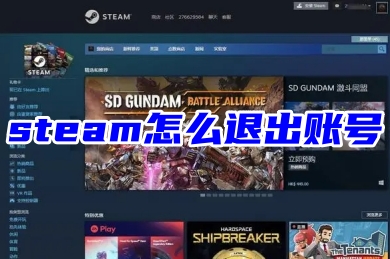
How to log out of steam account
1. First, open steam on your computer, enter your account password, and click to log in.
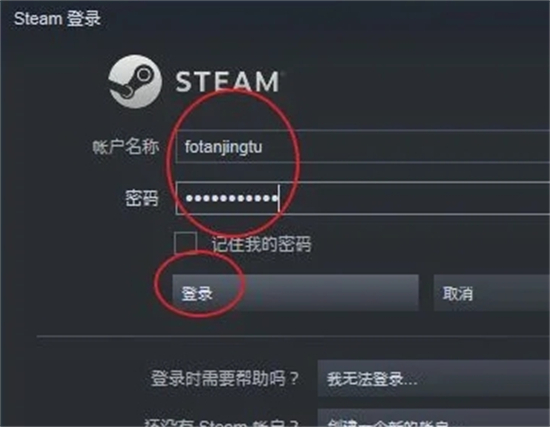
2. Then click on the user name on the main page of the software that opens.
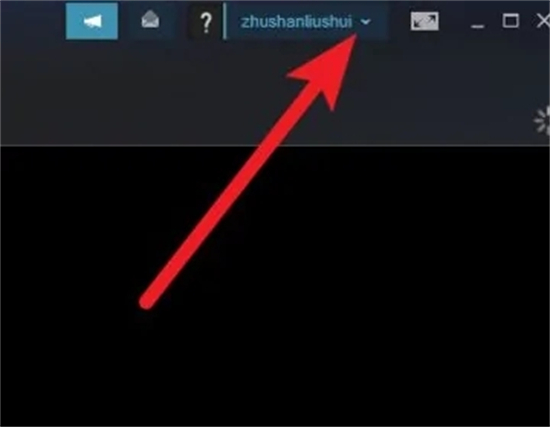
#3. Then in the drop-down option, click [Log out account], and then click [Log out].
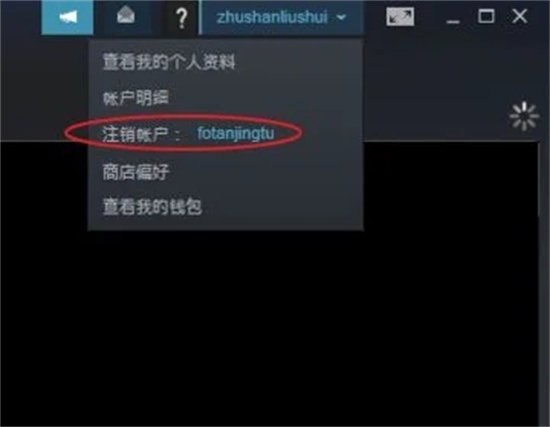
#4. When you see this pop-up menu, it means you have logged out of your account.
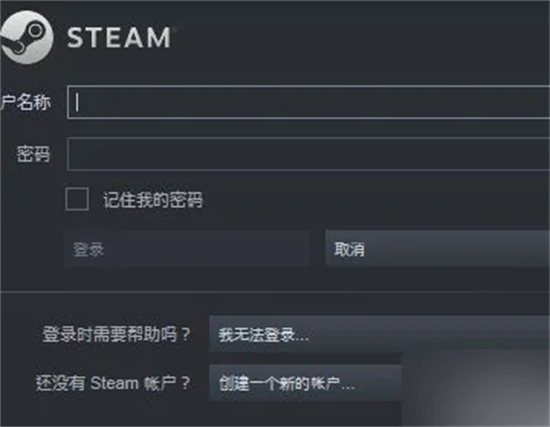
Summary
1. First, open steam on your computer, enter your account password, and click to log in.
2. Then click the user name on the main page of the software that opens.
3. Then in the drop-down option, click [Logout Account], and then click [Logout].
4. When you see this pop-up menu, it means you have logged out of your account.
The above is the detailed content of How to log out and switch accounts on Steam account - Tutorial. For more information, please follow other related articles on the PHP Chinese website!

