 Java
Java javaTutorial
javaTutorial In-depth analysis of Eclipse code optimization shortcuts: improve your code quality!
In-depth analysis of Eclipse code optimization shortcuts: improve your code quality!In-depth analysis of Eclipse code optimization shortcuts: improve your code quality!

Eclipse is a very popular Java integrated development environment (IDE) that provides programmers with many powerful features. One of them is the shortcut key for automatic code formatting. By using these shortcuts, programmers can easily optimize their code to make it more readable and consistent. This article will introduce Eclipse's formatting shortcut keys in detail and provide readers with some usage tips.
In Eclipse, there are two commonly used options for formatting shortcut keys: Ctrl Shift F and Ctrl I.
First, let’s introduce the Ctrl Shift F shortcut key. This shortcut key can automatically format the selected code according to the format defined by Eclipse. It can be used on a line of code, a block of code, or even an entire file. Use this shortcut to make your code cleaner and easier to read. At the same time, it can also automatically align the code to make it more beautiful. This is very helpful for team collaboration because everyone's formatted code will be consistent.
In addition to Ctrl Shift F, Ctrl I is also a very useful formatting shortcut key. Using this shortcut key, you can automatically format the code where the cursor is located. It can be used on a single line of code or on an entire block of code. It's great for quickly adjusting indentation while writing code to keep it tidy.
In practice, we often encounter situations where some code formats do not conform to team norms or personal preferences. In this case, you can use the Ctrl Shift F shortcut key to quickly adjust the code format. This not only maintains code consistency, but also improves code readability.
In addition, Eclipse also provides some formatting options, which can be configured through Eclipse preferences. Open Eclipse's preferences, find Java -> Code Style -> Formatter, and you can see various formatting options. Here, you can define some specific formatting rules, such as indent size, space rules, etc. At the same time, you can also define independent formatting rules for different languages (such as Java, HTML, etc.).
In addition to the above formatting shortcut keys, Eclipse also provides some other code optimization shortcut keys. For example, Ctrl Shift O can automatically import the required packages, Ctrl Shift L can list all shortcut keys in the current file, and so on. These shortcut keys help improve coding efficiency and accuracy.
In the process of using formatting shortcut keys, we also need to pay attention to some details. First, make sure that the code has been written and saved before formatting. Second, the formatting process may cause comments in some lines to be rearranged. Therefore, it is best to back up your code before using the formatting shortcut keys.
To summarize, Eclipse's formatting shortcut keys can help programmers optimize the format of the code to make it cleaner and easier to read. Use these shortcut keys to improve code consistency and speed up coding. At the same time, we can also customize the formatting rules of the code through Eclipse's preferences. I hope this article will help you optimize your code when using Eclipse!
The above is the detailed content of In-depth analysis of Eclipse code optimization shortcuts: improve your code quality!. For more information, please follow other related articles on the PHP Chinese website!
 Is java still a good language based on new features?May 12, 2025 am 12:12 AM
Is java still a good language based on new features?May 12, 2025 am 12:12 AMJavaremainsagoodlanguageduetoitscontinuousevolutionandrobustecosystem.1)Lambdaexpressionsenhancecodereadabilityandenablefunctionalprogramming.2)Streamsallowforefficientdataprocessing,particularlywithlargedatasets.3)ThemodularsystemintroducedinJava9im
 What Makes Java Great? Key Features and BenefitsMay 12, 2025 am 12:11 AM
What Makes Java Great? Key Features and BenefitsMay 12, 2025 am 12:11 AMJavaisgreatduetoitsplatformindependence,robustOOPsupport,extensivelibraries,andstrongcommunity.1)PlatformindependenceviaJVMallowscodetorunonvariousplatforms.2)OOPfeatureslikeencapsulation,inheritance,andpolymorphismenablemodularandscalablecode.3)Rich
 Top 5 Java Features: Examples and ExplanationsMay 12, 2025 am 12:09 AM
Top 5 Java Features: Examples and ExplanationsMay 12, 2025 am 12:09 AMThe five major features of Java are polymorphism, Lambda expressions, StreamsAPI, generics and exception handling. 1. Polymorphism allows objects of different classes to be used as objects of common base classes. 2. Lambda expressions make the code more concise, especially suitable for handling collections and streams. 3.StreamsAPI efficiently processes large data sets and supports declarative operations. 4. Generics provide type safety and reusability, and type errors are caught during compilation. 5. Exception handling helps handle errors elegantly and write reliable software.
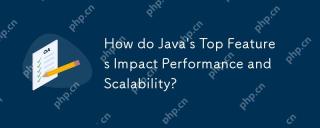 How do Java's Top Features Impact Performance and Scalability?May 12, 2025 am 12:08 AM
How do Java's Top Features Impact Performance and Scalability?May 12, 2025 am 12:08 AMJava'stopfeaturessignificantlyenhanceitsperformanceandscalability.1)Object-orientedprincipleslikepolymorphismenableflexibleandscalablecode.2)Garbagecollectionautomatesmemorymanagementbutcancauselatencyissues.3)TheJITcompilerboostsexecutionspeedafteri
 JVM Internals: Diving Deep into the Java Virtual MachineMay 12, 2025 am 12:07 AM
JVM Internals: Diving Deep into the Java Virtual MachineMay 12, 2025 am 12:07 AMThe core components of the JVM include ClassLoader, RuntimeDataArea and ExecutionEngine. 1) ClassLoader is responsible for loading, linking and initializing classes and interfaces. 2) RuntimeDataArea contains MethodArea, Heap, Stack, PCRegister and NativeMethodStacks. 3) ExecutionEngine is composed of Interpreter, JITCompiler and GarbageCollector, responsible for the execution and optimization of bytecode.
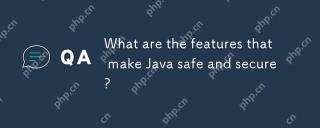 What are the features that make Java safe and secure?May 11, 2025 am 12:07 AM
What are the features that make Java safe and secure?May 11, 2025 am 12:07 AMJava'ssafetyandsecurityarebolsteredby:1)strongtyping,whichpreventstype-relatederrors;2)automaticmemorymanagementviagarbagecollection,reducingmemory-relatedvulnerabilities;3)sandboxing,isolatingcodefromthesystem;and4)robustexceptionhandling,ensuringgr
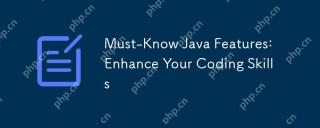 Must-Know Java Features: Enhance Your Coding SkillsMay 11, 2025 am 12:07 AM
Must-Know Java Features: Enhance Your Coding SkillsMay 11, 2025 am 12:07 AMJavaoffersseveralkeyfeaturesthatenhancecodingskills:1)Object-orientedprogrammingallowsmodelingreal-worldentities,exemplifiedbypolymorphism.2)Exceptionhandlingprovidesrobusterrormanagement.3)Lambdaexpressionssimplifyoperations,improvingcodereadability
 JVM the most complete guideMay 11, 2025 am 12:06 AM
JVM the most complete guideMay 11, 2025 am 12:06 AMTheJVMisacrucialcomponentthatrunsJavacodebytranslatingitintomachine-specificinstructions,impactingperformance,security,andportability.1)TheClassLoaderloads,links,andinitializesclasses.2)TheExecutionEngineexecutesbytecodeintomachineinstructions.3)Memo


Hot AI Tools

Undresser.AI Undress
AI-powered app for creating realistic nude photos

AI Clothes Remover
Online AI tool for removing clothes from photos.

Undress AI Tool
Undress images for free

Clothoff.io
AI clothes remover

Video Face Swap
Swap faces in any video effortlessly with our completely free AI face swap tool!

Hot Article

Hot Tools

SecLists
SecLists is the ultimate security tester's companion. It is a collection of various types of lists that are frequently used during security assessments, all in one place. SecLists helps make security testing more efficient and productive by conveniently providing all the lists a security tester might need. List types include usernames, passwords, URLs, fuzzing payloads, sensitive data patterns, web shells, and more. The tester can simply pull this repository onto a new test machine and he will have access to every type of list he needs.

ZendStudio 13.5.1 Mac
Powerful PHP integrated development environment

MantisBT
Mantis is an easy-to-deploy web-based defect tracking tool designed to aid in product defect tracking. It requires PHP, MySQL and a web server. Check out our demo and hosting services.

MinGW - Minimalist GNU for Windows
This project is in the process of being migrated to osdn.net/projects/mingw, you can continue to follow us there. MinGW: A native Windows port of the GNU Compiler Collection (GCC), freely distributable import libraries and header files for building native Windows applications; includes extensions to the MSVC runtime to support C99 functionality. All MinGW software can run on 64-bit Windows platforms.

SublimeText3 Linux new version
SublimeText3 Linux latest version





