Home >Mobile Tutorial >iPhone >To solve the problem of iPhone not turning on normally after upgrade: try the following 2 solutions
To solve the problem of iPhone not turning on normally after upgrade: try the following 2 solutions
- WBOYWBOYWBOYWBOYWBOYWBOYWBOYWBOYWBOYWBOYWBOYWBOYWBforward
- 2024-01-03 17:31:362060browse
Apple has released the iOS 16/15 system for more than half a year, and has also launched several updated versions. However, many Apple users reported that after upgrading to the iOS 16/15.5 system, some problems occurred, including system problems such as crashes and white apples, resulting in the inability to enter the mobile phone desktop normally. Even restarting the phone cannot solve these problems. Today, I will introduce to you some methods to solve abnormal problems after upgrading.
Method 1: Force restart iPhone
When your iPhone encounters problems after upgrading, you can use force restart to fix it.
Depending on the model of the mobile phone, the method of starting it up is also different. For full-screen models (such as iPhone8 and later models), we need to quickly press the volume up key and volume down key first, and then continue to press the power key until the phone is successfully turned on. For models with a Home button (such as iPhone 7 and previous models), we need to press and hold the Home button and the power button at the same time until the phone is successfully turned on. No matter what model of mobile phone it is, as long as you follow the correct operation method, it can be turned on smoothly.
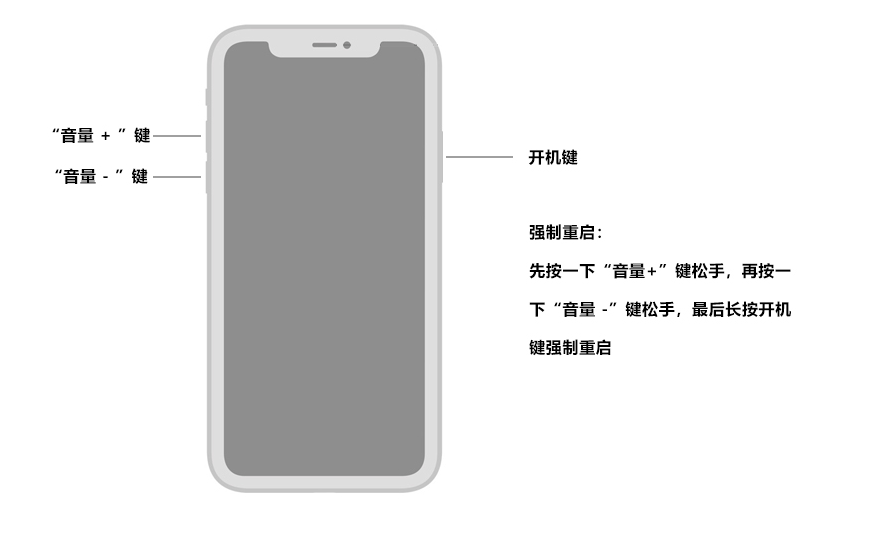
Method 2: Use the Apple phone repair tool to repair the system
If your phone cannot be started, even a forced restart will not work, don’t worry, you can try Use Apple phone repair tools to repair iOS system. This tool is designed to solve various Apple system problems, such as iPhone black screen, white screen, update failure and more than 150 common problems. Moreover, your data will not be lost when repairing your system using standard repair options. This tool can help you restore your phone to normal operating status.
First, you need to download and open the Apple phone repair tool. Then, use the USB data cable to connect your iPhone to the computer. Next, click the "Start" button to start repairing your iPhone. This tool can help you solve various problems on your Apple phone, such as system crashes, app crashes, etc. Use this tool to repair your phone and get your phone running normally again.
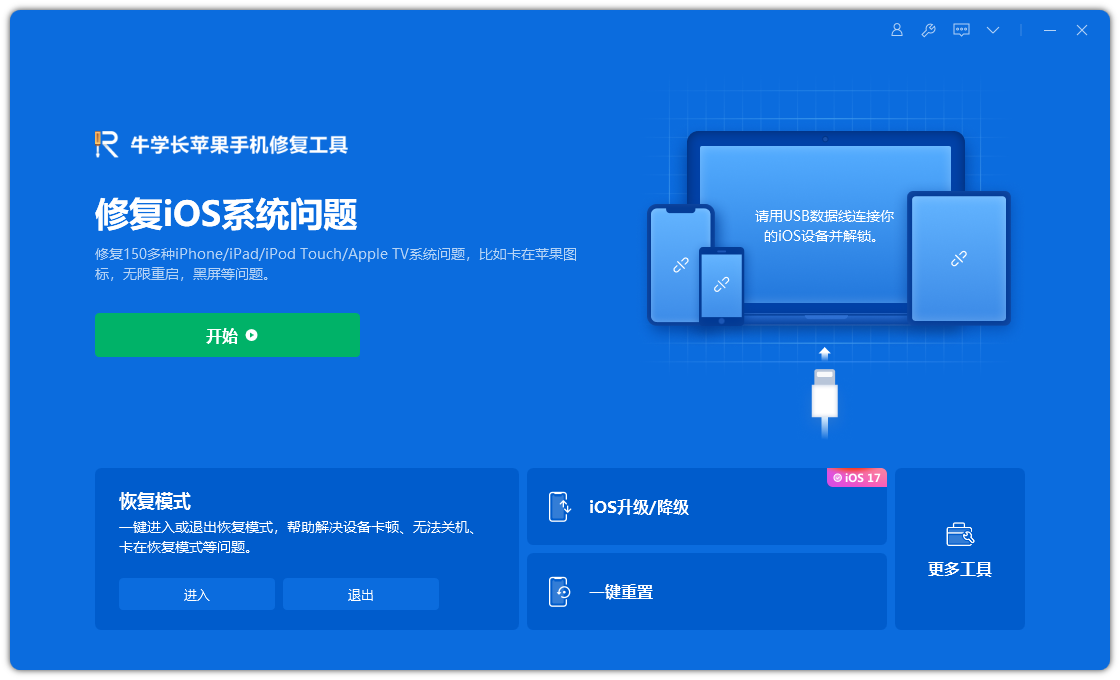
The second step is to select the repair mode. The first choice is "Standard Repair" because it will not cause the loss of device data.
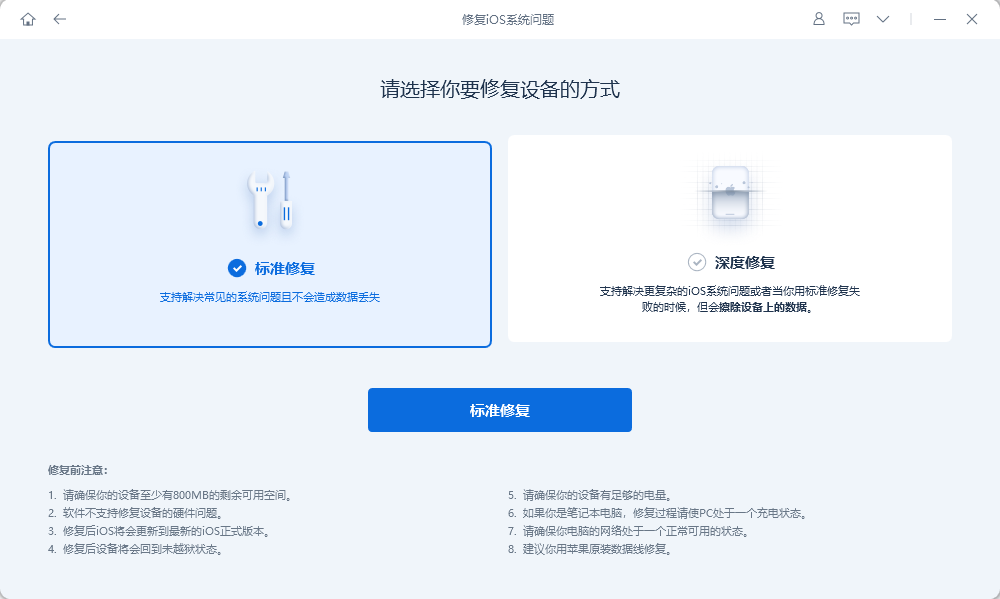
Step 3: Click the "Download Firmware" button to start downloading the firmware required for repair. Please be patient and wait for the download to complete. The download process takes about 10 minutes. During the download process, be sure not to disconnect the data cable to avoid affecting the repair process. Once the download is complete and "Repair Completed" is displayed, the repair process is complete.
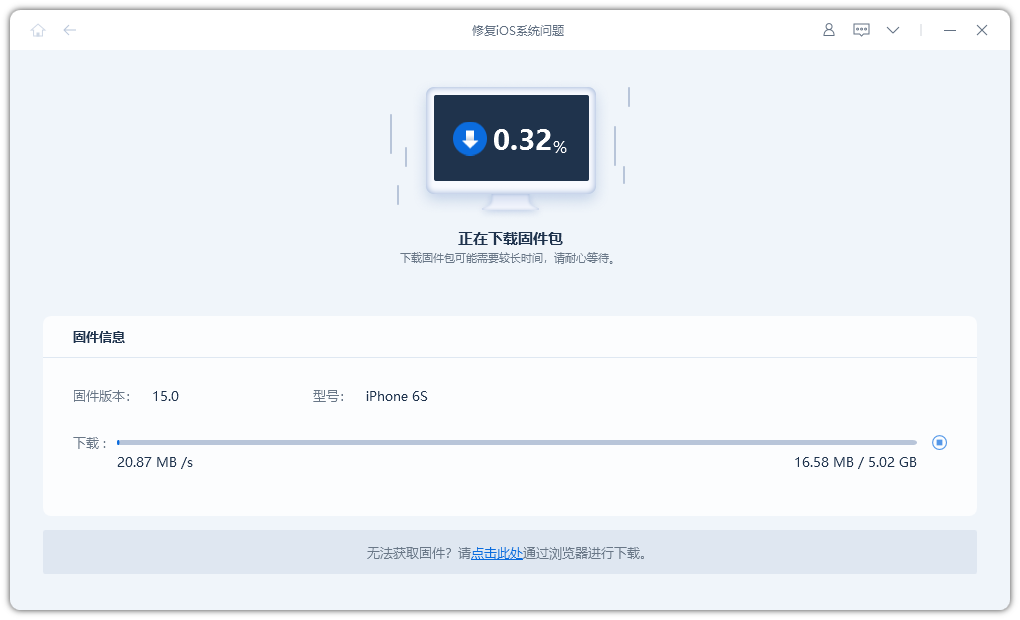
The above is the detailed content of To solve the problem of iPhone not turning on normally after upgrade: try the following 2 solutions. For more information, please follow other related articles on the PHP Chinese website!
Related articles
See more- How to remove the red dot prompt, that is, the unread message mark, in the Messages app in iOS 16?
- A non-destructive way to quickly import iPhone photos to your computer!
- How to self-check whether there are problems with the new iPhone 13/14 and how to avoid buying refurbished devices.
- Weiyun mac version download and function introduction
- How to solve the problem that Safari cannot be found in private browsing mode and cannot clear history in iOS 16?

