Home >Mobile Tutorial >iPhone >Steps to Fix iOS System Abnormal Problems on Mac
Steps to Fix iOS System Abnormal Problems on Mac
- 王林forward
- 2024-01-03 16:50:52805browse
iPhone/iPad/iPod have always been mini computers in our daily lives, through which we can enjoy our favorite videos and games, read the latest news, navigate to restaurants you have never been to, and more. Unfortunately, one day when you turn it on you find that it is in an unusual operating mode, preventing you from using it as usual:
- White screen
- Apple logo
- Recovery Mode
- Black Screen
- DFU Mode
- App Crash
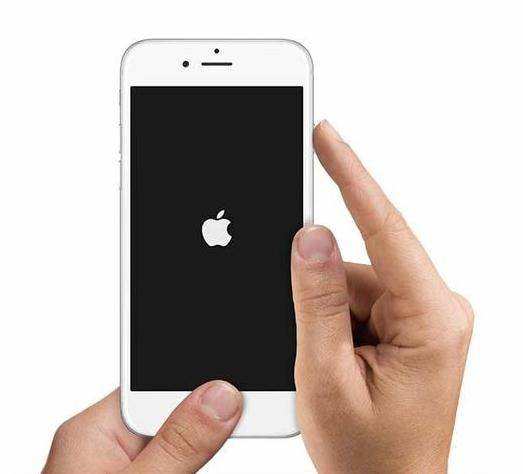
If you encounter such issues on your iDevice, How to fix iOS back to normal on Mac? don’t worry. There are two possible ways to restore your device and turn it into normal mode quickly.
Method 1: Fix iOS system issues after upgrading iOS 10 via iTunes
If your iOS device is stuck in recovery mode, DFU mode, white/black/iTunes screen loop, iOS 10/9 /8/7 Apple logo, you can first get help from iTunes to try to solve the iOS error. Follow these simple steps to fix it.
Step 1. Connect your iPhone/iPad/iPod to your Mac using a USB cable.
Step 2. Make sure you have the latest version of iTunes installed on your Mac.
Step 3. Press and hold the Home button and Sleep/Wake button simultaneously for about 10 seconds.
Step 4. Release the Sleep/Wake button while pressing and holding the Home button to put the Apple device into recovery mode.
Step 5. Go to iTunes interface and click Summary.
Step 6. Then continue to click Restore iPhone.
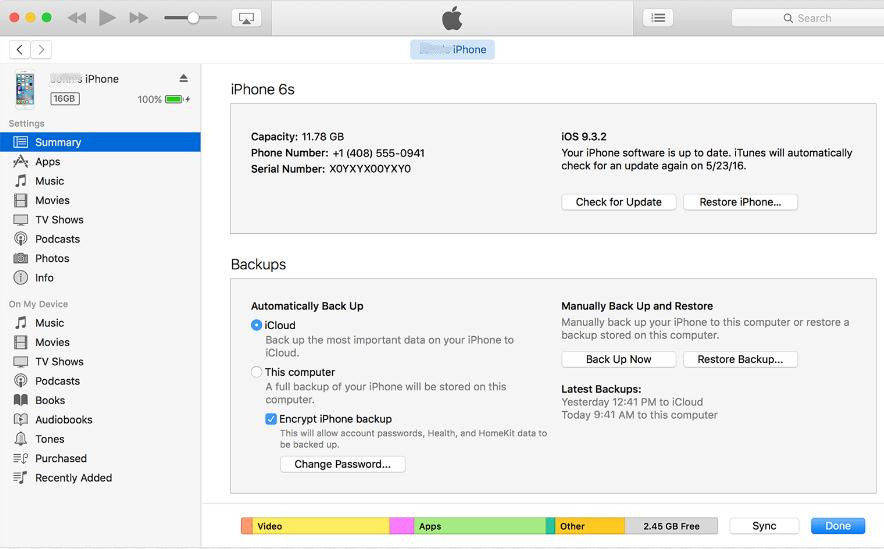
Method 2: Fix Normal iOS for iPhone/iPad/iPod on Mac
If you cannot fix abnormal iOS after the first free update to iOS 10/9/8 The system is stuck in recovery mode, this will be a professional tool - Apple Phone Repair Tool, which can solve various stuck and boot failures more quickly and effectively, allowing your iOS device to enter normal mode without losing data.
"Repair Operating System" feature can fix all iOS stucks, crashes and errors that occur when iOS update/jailbreak. You can also repair your system for a faster and better iOS experience.
What iPhone repair tools do you need?
- Stuck on white Apple, recovery mode, dfu mode, black/white screen.
- App crashes on iPhone, iPad, iPod touch.
- iPhone/iPad restarts randomly and repeatedly.
- Black screen and blue screen of death.
- iPhone becomes sluggish after updating to new iOS version.
- Other iOS issues that cause iPhone/iPad/iPod to operate abnormally.
The repair steps are as follows:
Step one: Download and open the Apple phone repair tool, use a USB data cable to connect your Apple phone to your computer, and click "Start".
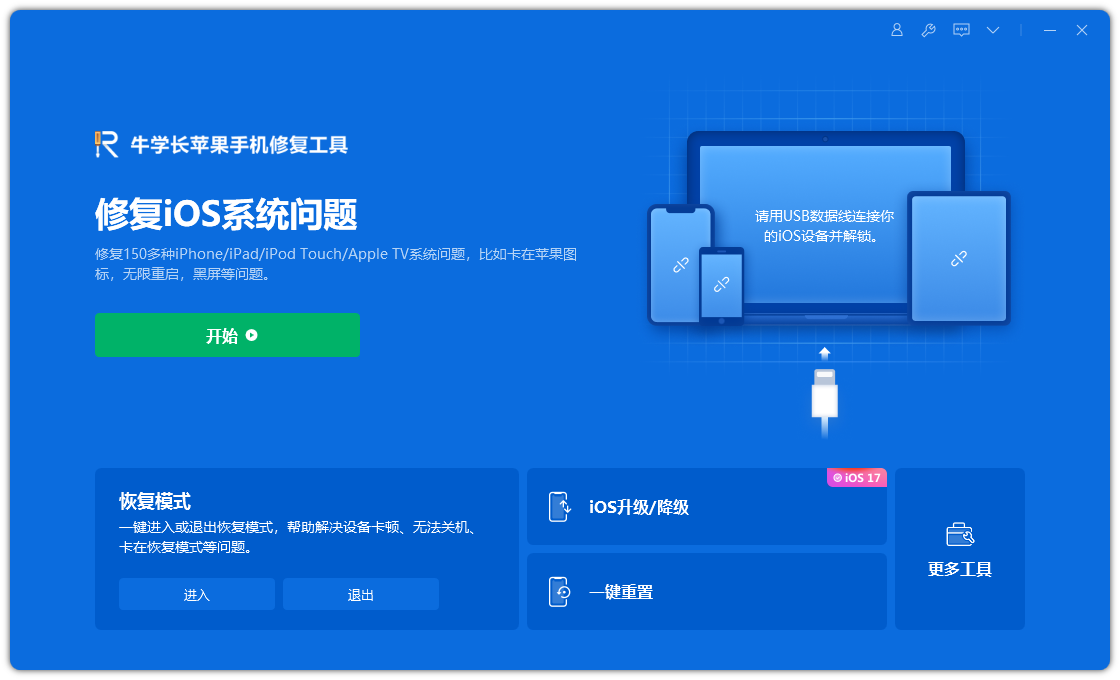
Step 2: Select the repair mode, giving priority to "Standard Repair" to avoid losing device data.
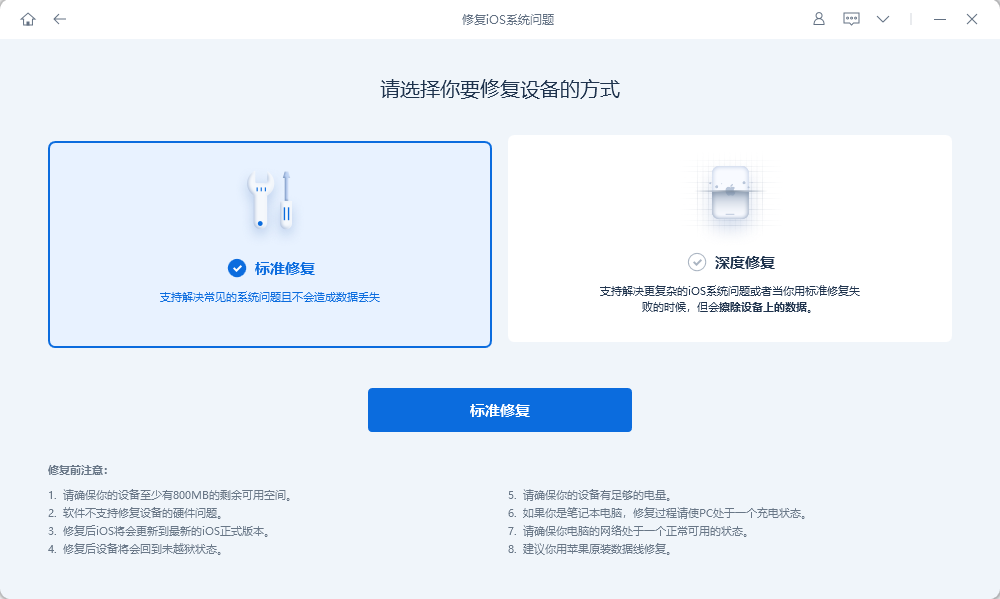
Step 3: Click "Download Firmware" and start the repair after the download is successful. The entire repair process takes about 10 minutes. Be careful not to disconnect the data cable and wait until "Repair Completed" is displayed.
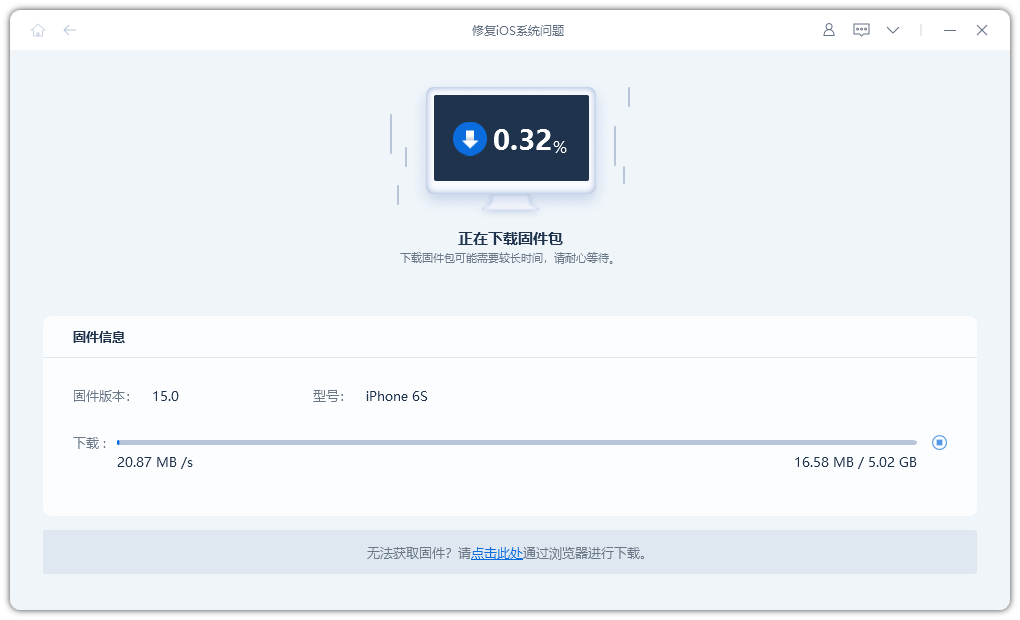
The above is the detailed content of Steps to Fix iOS System Abnormal Problems on Mac. For more information, please follow other related articles on the PHP Chinese website!
Related articles
See more- How to remove the red dot prompt, that is, the unread message mark, in the Messages app in iOS 16?
- A non-destructive way to quickly import iPhone photos to your computer!
- How to self-check whether there are problems with the new iPhone 13/14 and how to avoid buying refurbished devices.
- Weiyun mac version download and function introduction
- How to solve the problem that Safari cannot be found in private browsing mode and cannot clear history in iOS 16?

