Home >System Tutorial >Windows Series >Connect to Win10 Remote Desktop using the command line
Connect to Win10 Remote Desktop using the command line
- PHPzforward
- 2024-01-03 16:23:41845browse
When using win10 remote desktop, many people do not know how to use commands to connect to other computers, resulting in the inability to use it. So how do you use this win10 remote command? Come and take a look at the detailed tutorial. ~
Detailed tutorial on how to use win10 remote desktop connection command:
1. First, after opening the remote desktop, we select the "Display Options" below.
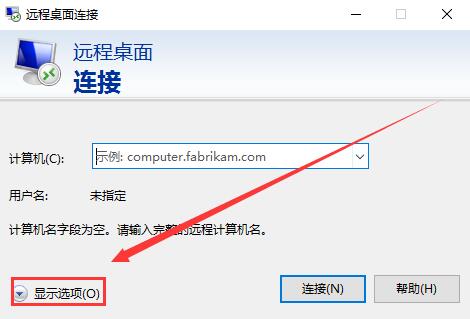
2. Enter the IP address of the computer you want to connect to above, and enter the name of the computer below.
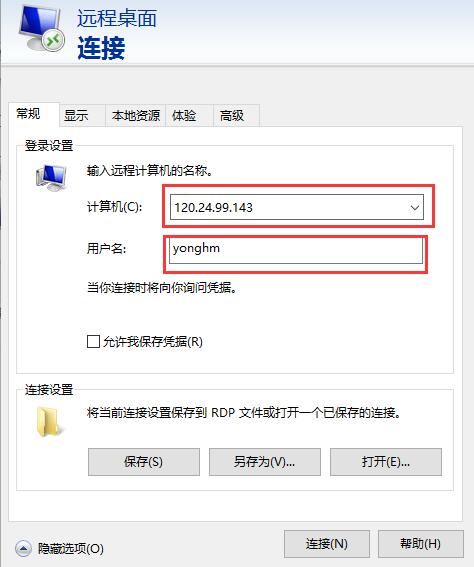
3. Then click "Connect" below to connect and use it.
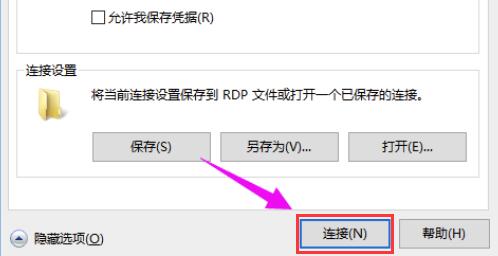
4. Then open the command prompt,
enter the command: mstsc /v: 125.25.99.143/console,
enter You can connect directly after success. Just change the IP address in the middle to what you want.
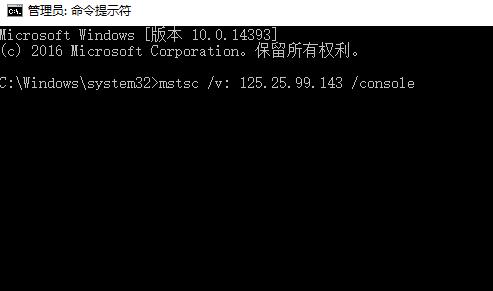
The above is the detailed content of Connect to Win10 Remote Desktop using the command line. For more information, please follow other related articles on the PHP Chinese website!
Related articles
See more- How to solve the problem of Windows 7 desktop rotating 90 degrees
- How to forcefully terminate a running process in Win7
- Win11 Build 25336.1010 preview version released today: mainly used for testing operation and maintenance pipelines
- Win11 Beta preview Build 22621.1610/22624.1610 released today (including KB5025299 update)
- Fingerprint recognition cannot be used on ASUS computers. How to add fingerprints? Tips for adding fingerprints to ASUS computers

