What is the formatting shortcut key in Eclipse? Comprehensive analysis!

Eclipse is an integrated development environment (IDE) widely used in Java development. It provides many features and tools that enable developers to write and debug code more efficiently. One of the very important and commonly used functions is code formatting, which can help developers unify their code style and improve the readability and maintainability of the code. In Eclipse, we can use shortcut keys to quickly format code. This article will introduce the commonly used code formatting shortcut keys in Eclipse and analyze them in detail.
In Eclipse, the commonly used code formatting shortcut key is "Ctrl Shift F". When we select a piece of code in the editor and press this key combination, Eclipse will automatically format the selected code. This shortcut key is very convenient and can help developers quickly format code, saving a lot of time.
So, what is the actual effect of the "Ctrl Shift F" shortcut key? When we press this shortcut key, Eclipse will adjust the selected code according to our pre-configured code formatting rules. You can configure formatting rules through the following steps:
- Open Eclipse preferences. In the Windows environment, you can open the preferences through the Window -> Preferences menu; in the Mac environment, you can open the preferences through the Eclipse -> Preferences menu.
- In the Preferences dialog box, select the Java -> Code Style -> Formatter option. In this tab, you can see the installed code formatters.
- Select a formatter in the code formatter list and click the "Edit" button. This will open a formatter configuration dialog.
- In the formatter configuration dialog box, you can configure code formatting rules according to your own needs. For example, you can set the indent size, number of spaces, line wrapping method, etc.
In addition to using "Ctrl Shift F" to format the selected code, Eclipse also provides some other shortcut keys for code formatting. The following lists several commonly used shortcut keys:
- "Ctrl I": This shortcut key can quickly partially format the selected code, formatting only the selected part, not the entire file.
- "Ctrl Shift O": This shortcut key can quickly optimize the imported package. When we use some classes that have not yet been imported, we can press this shortcut key and Eclipse will automatically help us import the corresponding package.
- "Ctrl Shift C": This shortcut key can quickly comment a single line on the selected code.
- "Ctrl Shift /": This shortcut key can quickly comment multiple lines on the selected code.
By mastering these commonly used code formatting shortcut keys, developers can write code more efficiently and improve development efficiency. Not only that, standardized code formatting also helps team collaboration and code maintenance. Therefore, mastering these shortcut keys is a basic skill for every Eclipse developer.
To summarize, the commonly used code formatting shortcut key in Eclipse is "Ctrl Shift F", through which the selected code can be quickly formatted. In addition, it is also necessary to master other commonly used code formatting shortcut keys. Through these shortcut keys, we can write code more efficiently and improve development efficiency. I hope this article can be helpful to everyone!
The above is the detailed content of What is the formatting shortcut key in Eclipse? Comprehensive analysis!. For more information, please follow other related articles on the PHP Chinese website!
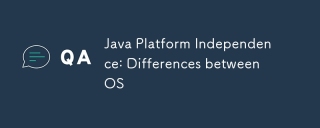 Java Platform Independence: Differences between OSMay 16, 2025 am 12:18 AM
Java Platform Independence: Differences between OSMay 16, 2025 am 12:18 AMThere are subtle differences in Java's performance on different operating systems. 1) The JVM implementations are different, such as HotSpot and OpenJDK, which affect performance and garbage collection. 2) The file system structure and path separator are different, so it needs to be processed using the Java standard library. 3) Differential implementation of network protocols affects network performance. 4) The appearance and behavior of GUI components vary on different systems. By using standard libraries and virtual machine testing, the impact of these differences can be reduced and Java programs can be ensured to run smoothly.
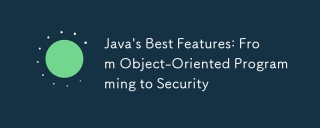 Java's Best Features: From Object-Oriented Programming to SecurityMay 16, 2025 am 12:15 AM
Java's Best Features: From Object-Oriented Programming to SecurityMay 16, 2025 am 12:15 AMJavaoffersrobustobject-orientedprogramming(OOP)andtop-notchsecurityfeatures.1)OOPinJavaincludesclasses,objects,inheritance,polymorphism,andencapsulation,enablingflexibleandmaintainablesystems.2)SecurityfeaturesincludetheJavaVirtualMachine(JVM)forsand
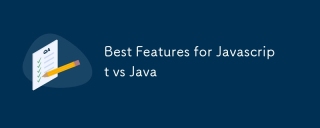 Best Features for Javascript vs JavaMay 16, 2025 am 12:13 AM
Best Features for Javascript vs JavaMay 16, 2025 am 12:13 AMJavaScriptandJavahavedistinctstrengths:JavaScriptexcelsindynamictypingandasynchronousprogramming,whileJavaisrobustwithstrongOOPandtyping.1)JavaScript'sdynamicnatureallowsforrapiddevelopmentandprototyping,withasync/awaitfornon-blockingI/O.2)Java'sOOPf
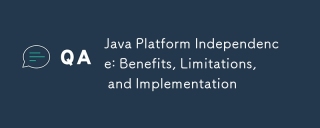 Java Platform Independence: Benefits, Limitations, and ImplementationMay 16, 2025 am 12:12 AM
Java Platform Independence: Benefits, Limitations, and ImplementationMay 16, 2025 am 12:12 AMJavaachievesplatformindependencethroughtheJavaVirtualMachine(JVM)andbytecode.1)TheJVMinterpretsbytecode,allowingthesamecodetorunonanyplatformwithaJVM.2)BytecodeiscompiledfromJavasourcecodeandisplatform-independent.However,limitationsincludepotentialp
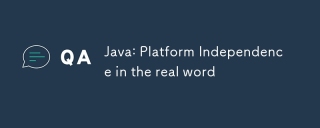 Java: Platform Independence in the real wordMay 16, 2025 am 12:07 AM
Java: Platform Independence in the real wordMay 16, 2025 am 12:07 AMJava'splatformindependencemeansapplicationscanrunonanyplatformwithaJVM,enabling"WriteOnce,RunAnywhere."However,challengesincludeJVMinconsistencies,libraryportability,andperformancevariations.Toaddressthese:1)Usecross-platformtestingtools,2)
 JVM performance vs other languagesMay 14, 2025 am 12:16 AM
JVM performance vs other languagesMay 14, 2025 am 12:16 AMJVM'sperformanceiscompetitivewithotherruntimes,offeringabalanceofspeed,safety,andproductivity.1)JVMusesJITcompilationfordynamicoptimizations.2)C offersnativeperformancebutlacksJVM'ssafetyfeatures.3)Pythonisslowerbuteasiertouse.4)JavaScript'sJITisles
 Java Platform Independence: Examples of useMay 14, 2025 am 12:14 AM
Java Platform Independence: Examples of useMay 14, 2025 am 12:14 AMJavaachievesplatformindependencethroughtheJavaVirtualMachine(JVM),allowingcodetorunonanyplatformwithaJVM.1)Codeiscompiledintobytecode,notmachine-specificcode.2)BytecodeisinterpretedbytheJVM,enablingcross-platformexecution.3)Developersshouldtestacross
 JVM Architecture: A Deep Dive into the Java Virtual MachineMay 14, 2025 am 12:12 AM
JVM Architecture: A Deep Dive into the Java Virtual MachineMay 14, 2025 am 12:12 AMTheJVMisanabstractcomputingmachinecrucialforrunningJavaprogramsduetoitsplatform-independentarchitecture.Itincludes:1)ClassLoaderforloadingclasses,2)RuntimeDataAreafordatastorage,3)ExecutionEnginewithInterpreter,JITCompiler,andGarbageCollectorforbytec


Hot AI Tools

Undresser.AI Undress
AI-powered app for creating realistic nude photos

AI Clothes Remover
Online AI tool for removing clothes from photos.

Undress AI Tool
Undress images for free

Clothoff.io
AI clothes remover

Video Face Swap
Swap faces in any video effortlessly with our completely free AI face swap tool!

Hot Article

Hot Tools

Zend Studio 13.0.1
Powerful PHP integrated development environment

WebStorm Mac version
Useful JavaScript development tools

SublimeText3 English version
Recommended: Win version, supports code prompts!

SublimeText3 Chinese version
Chinese version, very easy to use

PhpStorm Mac version
The latest (2018.2.1) professional PHP integrated development tool






