Home >System Tutorial >Windows Series >How to solve the sticky shift key problem in Windows 75
How to solve the sticky shift key problem in Windows 75
- 王林forward
- 2024-01-03 10:08:221668browse
When we play games, we may use the shift key multiple times, but win7 will pop up a sticky prompt after pressing the shift key 5 times, which is very troublesome. In fact, this can be turned off. Let’s take a look at the specific ways to turn it off.

Win75 shift pop-up sticky key solution
1. First, we open the "Control Panel" in the start menu.
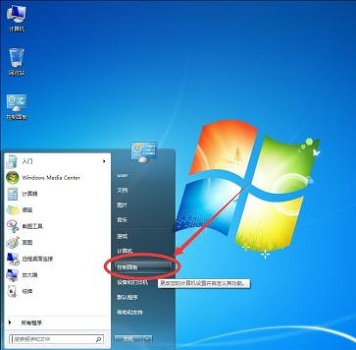
2. Change the "View By" in the upper right corner to "Large Icons".
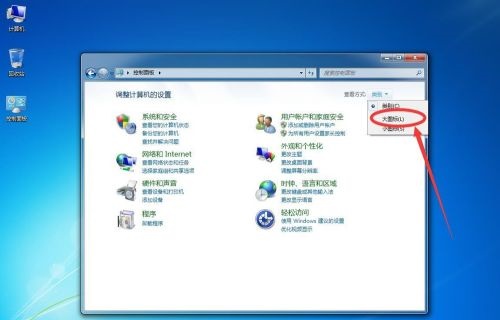
3. Find the "Ease of Access Center".
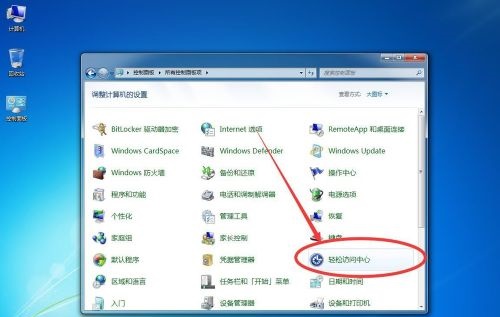
4. Click "Make the keyboard easier to use".
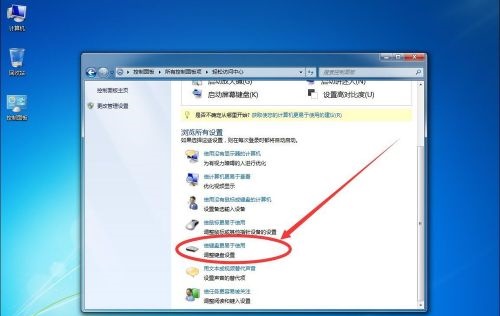
5. Click "Set Sticky Keys".
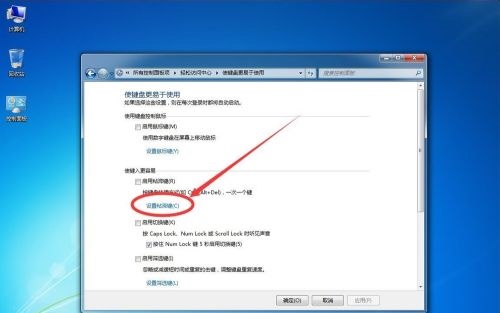
6. Uncheck "Enable Sticky Keys when pressing the Shift key five times" above, and then click OK.
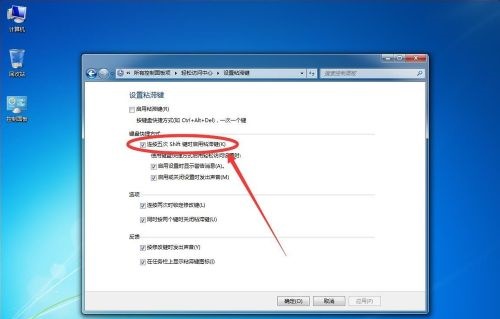
The above is the detailed content of How to solve the sticky shift key problem in Windows 75. For more information, please follow other related articles on the PHP Chinese website!
Related articles
See more- How to solve the problem of Windows 7 desktop rotating 90 degrees
- How to forcefully terminate a running process in Win7
- Win11 Build 25336.1010 preview version released today: mainly used for testing operation and maintenance pipelines
- Win11 Beta preview Build 22621.1610/22624.1610 released today (including KB5025299 update)
- Fingerprint recognition cannot be used on ASUS computers. How to add fingerprints? Tips for adding fingerprints to ASUS computers

