Home >Software Tutorial >Computer Software >How to remove watermark icon from video in iClip
How to remove watermark icon from video in iClip
- WBOYWBOYWBOYWBOYWBOYWBOYWBOYWBOYWBOYWBOYWBOYWBOYWBforward
- 2024-01-03 09:54:111669browse
Everyone will encounter various problems when using iEditor. Some friends come to this site to ask the editor how to remove the watermark logo from iEditor on the computer. In order to help everyone, the editor has collected it online. For related information, I finally found a method on how to remove the watermark icon from videos in AiClip. The details are in the article below. If you are in need, please come to this site to have a look.

How to remove the watermark logo from iClip on the computer?
The specific steps are as follows:
1. Double-click to open the iClip software. In the operation page, click [Add Video] and press the button, select the video we want to set in the window that opens and add it;
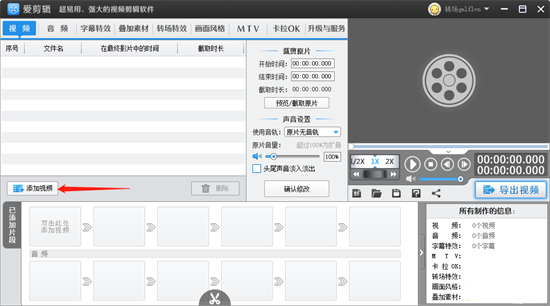
2. When we add the video After adding it, use the mouse to click the [Overlay Material] option above, and find the [Remove Watermark] function on the left, as shown in the picture;
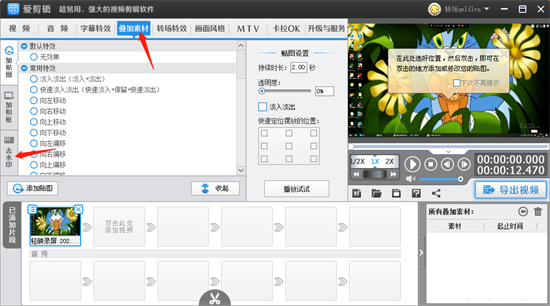
3. Click [ After [Remove Watermark], click the inverted triangle button below under [Remove Watermark Settings], some watermark removal methods will pop up, just select the watermark removal style you need;
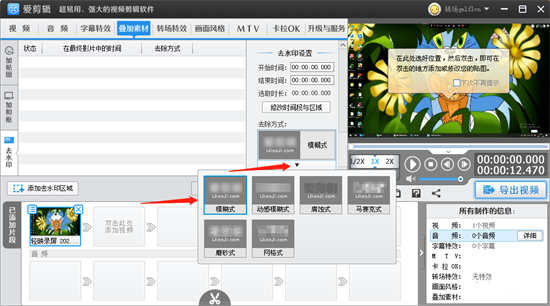
4. Then click the [Add watermark removal area] button with the mouse, and select the watermark removal time in the drop-down box according to your own needs. If you want to remove the watermark from the currently added clip video, then click [ [Remove watermark for the current clip]. If you only need to remove the watermark for a certain time period, then click [Remove watermark for a specified time period];
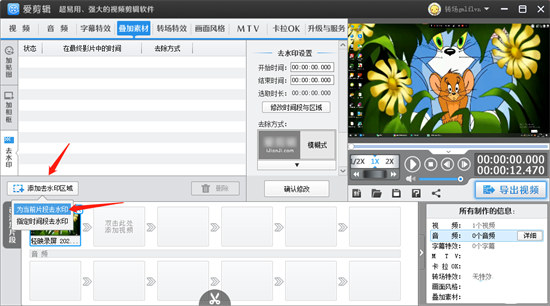
5. When After we select the [Remove Watermark for Current Clip] button, there will be a white rectangular box in the window that opens. Use the mouse to drag the white box to the watermark position of the video to cover it. Then you can set the watermark removal below. time period, click OK;
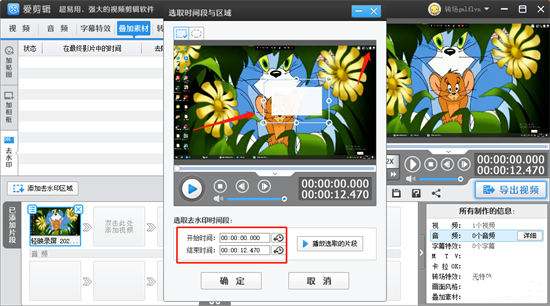
6. After setting, you can click the play button to play. During the playback process, you can see that the watermark in the upper right corner has been Covered, as shown in the picture;
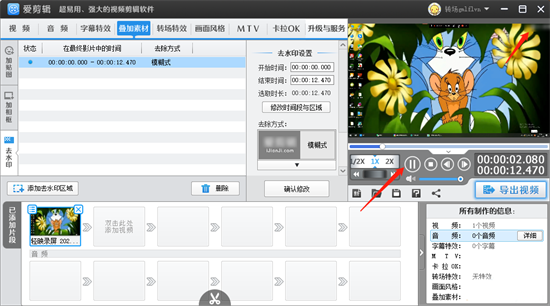
7. After that, we click the [Confirm Modification] button to save our settings, and then click the [Export Video] button to complete our settings. Just export the video;
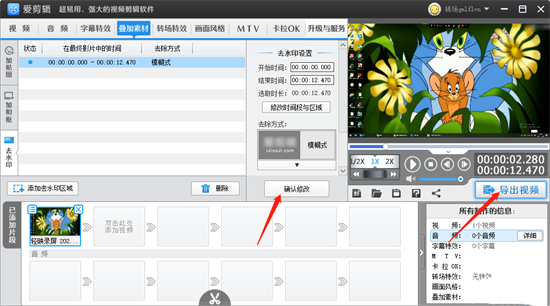
8. After clicking the [Export Video] button, in the window that opens, you can set the title and producer name of the video. , and then click the Next button;
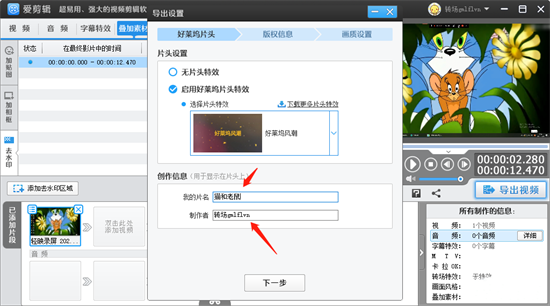
9. Under the image quality settings page, set the export format, export size, export path, etc. of the video, and then click [Export Video 】 button to export the video to your computer.
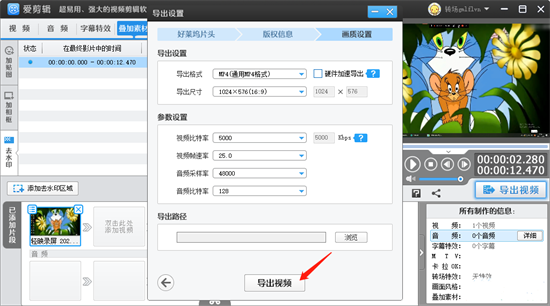
The above is the detailed content of How to remove watermark icon from video in iClip. For more information, please follow other related articles on the PHP Chinese website!
Related articles
See more- How to set the extraction code for network disk? -Network disk setting extraction code method
- Iterative production operation method within the square of the geometric sketchpad
- Detailed method of constructing textured cones with geometric sketchpad
- Beyond Compare compares table data to display row numbers
- How to find all files in Everything How to find all files in Everything

