Home >System Tutorial >Windows Series >How to close win10 search bar
How to close win10 search bar
- WBOYWBOYWBOYWBOYWBOYWBOYWBOYWBOYWBOYWBOYWBOYWBOYWBforward
- 2024-01-03 08:41:562124browse
The search box of win10 has always been in the lower left corner. It is very large, very eye-catching, and affects the look and feel and operating experience. In fact, we can choose to hide the search function in the menu bar, and the search box will not be visible. It is very convenient. Let’s take a look at it together.

How to close the search box in win10
1. First, we right-click on the blank space in the menu bar below.
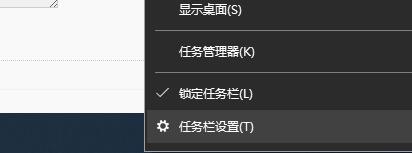
2. Then move the mouse to the "Search" option.
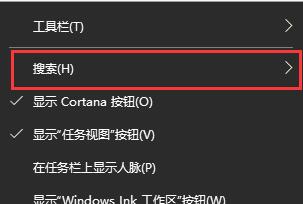
3. Click "Hide".
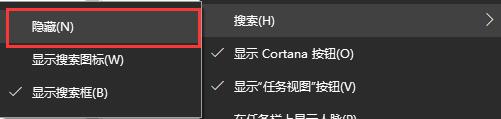
4. In this way, we will not be able to see the search box in the lower left corner.

5. We can also choose "Show search icon", so that the search will appear in the lower left corner in the form of a magnifying glass, so that you can use the search function without seeing the search box.

The above is the detailed content of How to close win10 search bar. For more information, please follow other related articles on the PHP Chinese website!

