Home >System Tutorial >Windows Series >YuLinMuFeng Win7 32-bit system download and installation guide
YuLinMuFeng Win7 32-bit system download and installation guide
- 王林forward
- 2024-01-02 20:23:57959browse
When we use the Microsoft operating system, in some cases we may encounter the situation of reinstalling the system or installing the system. So for the question of where to download the YuLinMuFeng win7 32-bit system, the editor thinks that we can find the operating system we need in the YuLinMuFeng of this site and download it, and then install the system through relevant software. Let’s take a look at the detailed steps on how the editor did it~
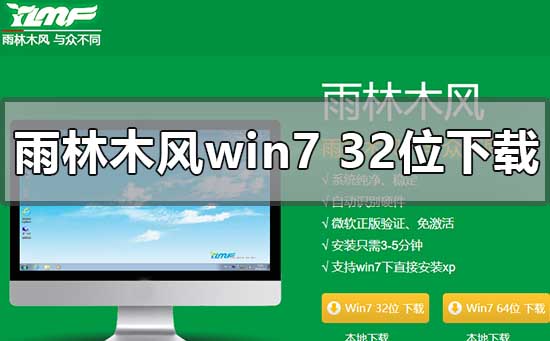
Yulin Mufeng win732-bit system download and installation tutorial
>>> YuLinMuFeng win7 system download 32-bit
1. Click the download button (you can choose Thunder download, network disk download, China Telecom, China Mobile or China Unicom download), and then select the location where the download file is stored ,
For example: E drive. Finally, click the "Download Now" button to download.
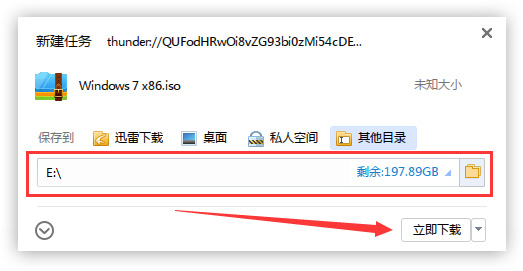
2. Unzip the file
Open the E drive and right-click the compressed package (Windows 7 X86.iso ), select "Extract to Windows 7 X86" to decompress the file.
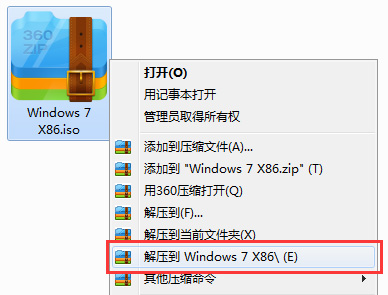
3. Use the installer to open the decompressed folder (Windows 7 X86). Double-click to open the hard disk installer. The installer will automatically recognize the file. For the win7 system image prepared in the folder, you can select the disk installation partition as shown in the figure below, and then click "OK".
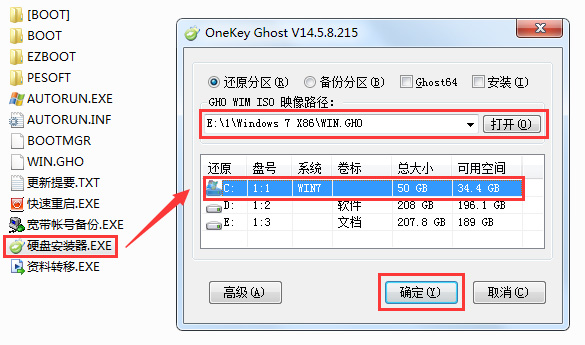 4. Confirm the installation
4. Confirm the installation
When the confirmation prompt window pops up, click "OK" to perform the operation. The computer will automatically restart and proceed to the next step.
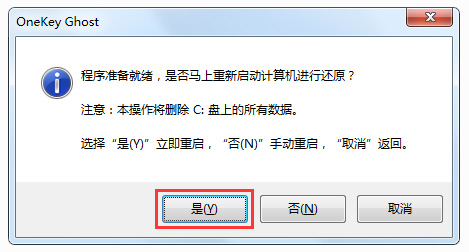 5. Waiting for installation
5. Waiting for installation
This process will take about 3-5 minutes. After the process is completed, the computer will automatically restart for system installation.
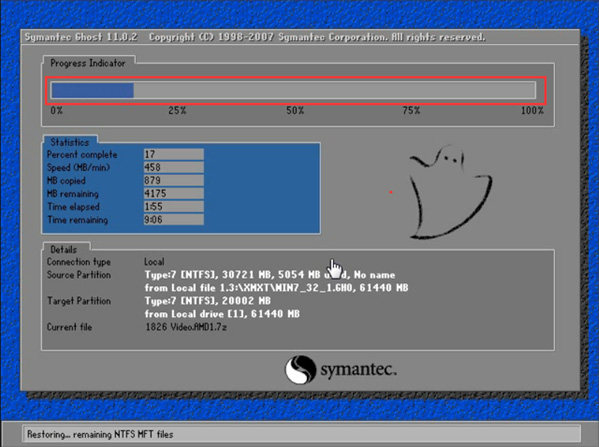 6. Installation process
6. Installation process
After restarting, the remaining process of installing the win7 system will continue until the win7 system desktop is automatically entered after the installation is completed.
 7. Complete the installation
7. Complete the installation
Enter the win7 system desktop and complete the system installation.
 More information about Rain Forest Wood Wind:
More information about Rain Forest Wood Wind:
>>>Yulin Wood Wind win7 hard drive installation tutorial
>>>Yulin Mufeng win7 installation tutorial USB disk
>>>How to install Yulin Mufeng win7 system
The above is the detailed content of YuLinMuFeng Win7 32-bit system download and installation guide. For more information, please follow other related articles on the PHP Chinese website!

