Home >System Tutorial >Windows Series >Unable to set Warcraft 3 to full screen mode
Unable to set Warcraft 3 to full screen mode
- WBOYWBOYWBOYWBOYWBOYWBOYWBOYWBOYWBOYWBOYWBOYWBOYWBforward
- 2024-01-02 20:18:042494browse
The game Warcraft (warcraft 3) is the memory of a generation. Nowadays, computer configurations are getting better and better. Recently, many friends have asked whether the higher the resolution, the better. In fact, otherwise, high resolution does not mean that the image is clearer. This has a lot to do with the screen. The better the screen material is, the clearer the picture will be. Today I will introduce to you how to set up 1920x1080 full screen in Warcraft. Let’s take a look at the details.

Warcraft3 Warcraft cannot be used in full screen solution
1. First, you need to know the resolution of your computer (take win10 as an example): right-click the mouse on the desktop, and then click Select————, and you will know that the resolution displayed by your computer is: 1920*1080 for subsequent settings.
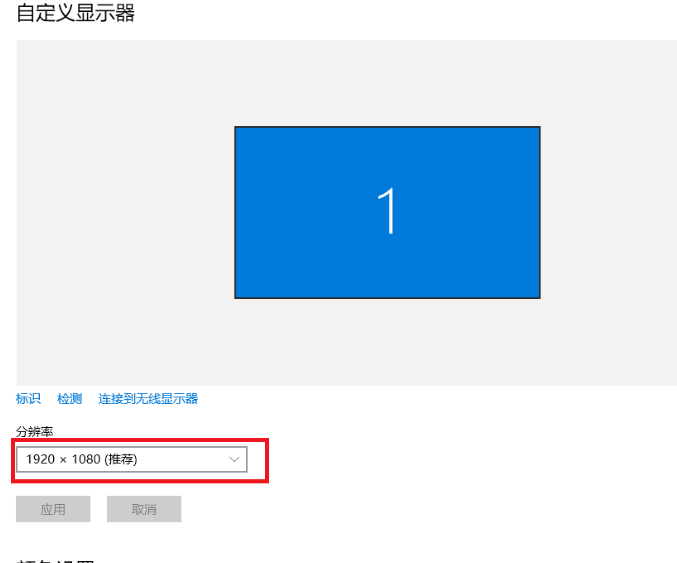
2. Open the computer's Start Run, or directly shortcut WIN R to pop up the "Run" dialog box, enter regedit, and click OK.
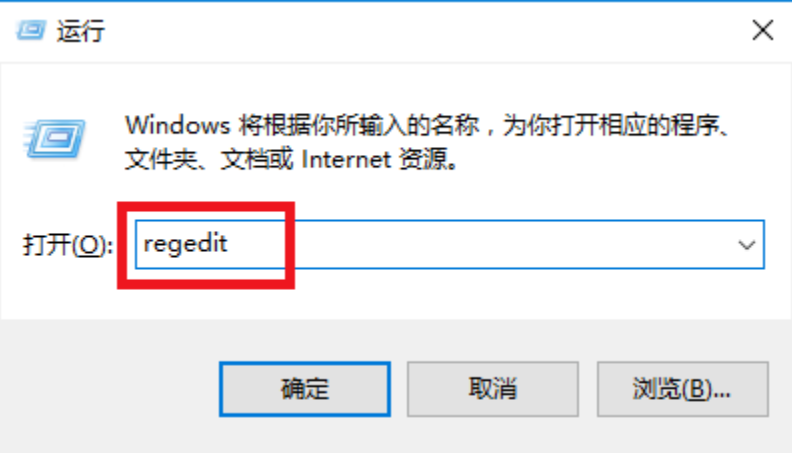
3. Then the "Registration Edit Table" dialog box will pop up, and find "HKEY_CURRENT_USER\Software\Blizzard Entertainment\Warcraft III\Video" one by one.
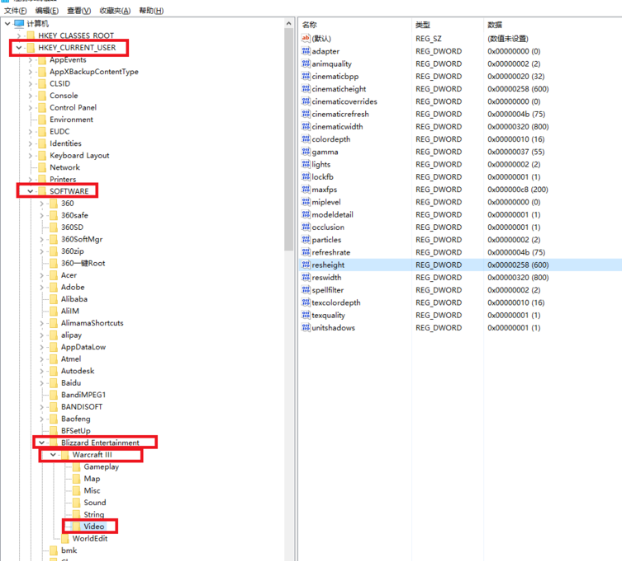
4. Find and in Video.
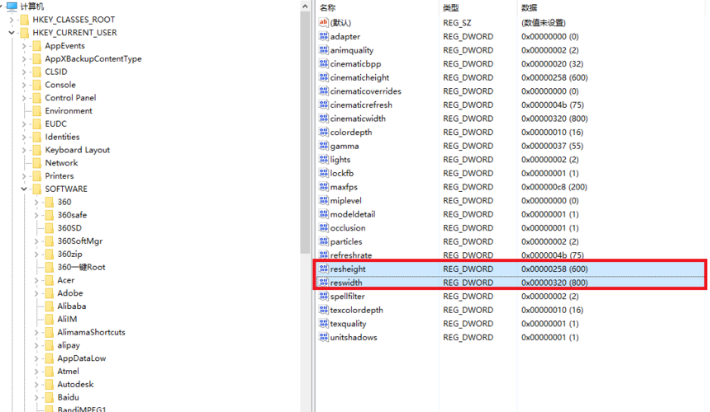
5. Double-click to pop up the dialog box "Edit DWORD Value". First select and change the value to the width value in your computer resolution, such as 1920 in the example in this article. .
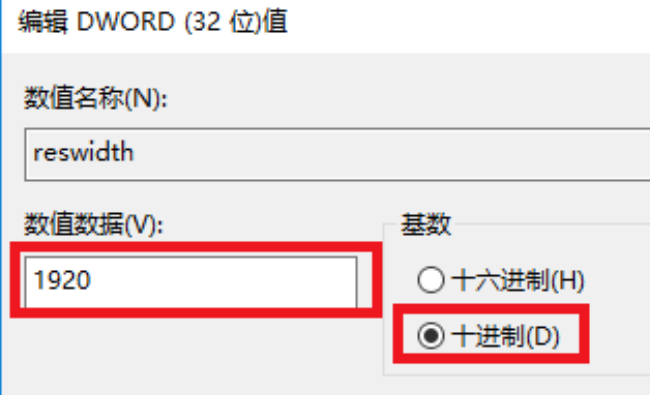
6. Double-click to pop up the dialog box "Edit DWORD Value". Select first and change the value to the height value in your computer's resolution, such as 1080 in the example in this article. .
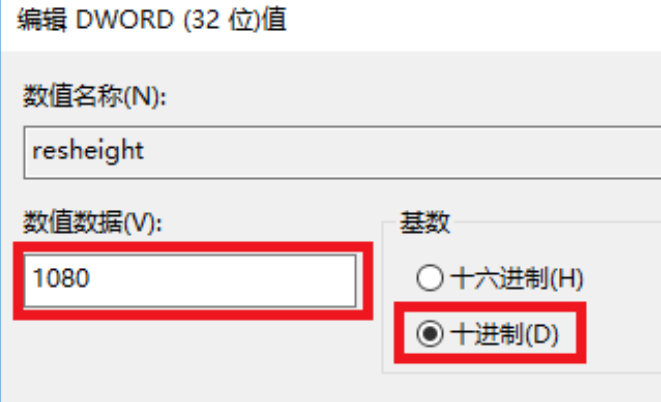
7. Restart war3 Warcraft, the game is full screen! ! !

Resolution related issues
The above is the detailed content of Unable to set Warcraft 3 to full screen mode. For more information, please follow other related articles on the PHP Chinese website!

