Three easy ways to recover deleted bookmarks on iPhone
On iPhone, bookmarks are a very convenient feature that can help us easily access our favorite web pages again. However, sometimes we may accidentally delete the bookmarks folder on iPhone, which will cause all our collections to be deleted. In addition, some users also reported that their bookmarks disappeared from their iPhone after the iOS update. If you also encounter the situation of being unable to find bookmarked web pages, you can try the following methods to recover lost bookmarks on iPhone.
- Method 1: How to recover deleted bookmarks on iPhone without backup?
- Method 2: How to restore iPhone bookmarks from iTunes backup?
- Way 3: How to retrieve iPhone bookmarks from iCloud backup?
- Bonus tip: How to add favorites on iPhone?
Method 1: How to recover deleted bookmarks on iPhone without backup?
If your bookmarks have been backed up on iTunes or iCloud, you're in luck because you can get them back with one-click restore. But if you don’t have a backup, don’t worry, I can recommend you to use Apple Data Recovery Tool to easily recover deleted bookmarks without making a backup operation.
Multiple recovery modes, high success rate to retrieve lost data on your iPhone/iPad/iPod touch. The recovery steps are as follows:
First, we need to prepare an Apple data recovery tool. After downloading and installing, connect your iPhone and computer with a USB data cable. Next, open the tool and click on the option of “Recover data from device”. In this way, you can start recovering the data on your phone.
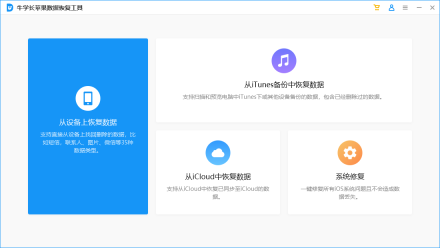
Then, we need to choose the recovery path according to our actual situation. Taking restoring bookmarks as an example, we can choose to restore from iOS devices. First, we need to click to select the bookmarks we want to recover, then click the "Scan" button and wait for the scanning process to complete. After the scan is completed, we can choose to restore the bookmarks and click the corresponding option to complete the restore operation.
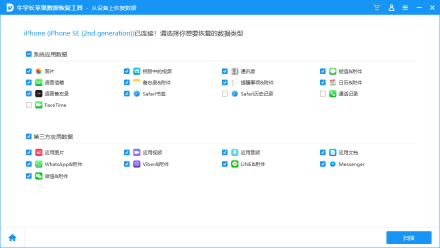
Method 2: How to restore iPhone bookmarks from iTunes backup?
It is a wise idea to back up your data regularly. If you only want to recover bookmarks from iTunes backup and not the entire backup file, then a data recovery tool can help you achieve this goal. Here are the steps to restore bookmarks from iTunes backup.
Open the data recovery tool and select the "Recover data from iTunes backup file" option. The software will scan and display all backup files on the interface. Select the desired backup file and click on the "Start Scan" button to start the process.
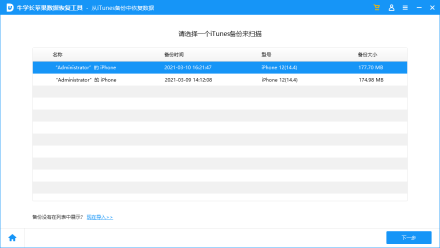
Once the scan is complete, you will be able to preview all the data in the backup file, including Safari bookmarks. From here, you can select the bookmarks you want to restore and click the "Restore" button.
Finally, we need to select a folder on the computer to save the Safari bookmarks recovered from the iPhone to the computer.
Way 3: How to retrieve iPhone bookmarks from iCloud backup?
If you have backed up your iPhone's bookmark data in iCloud storage, then you can use a data recovery tool to recover deleted bookmarks from iCloud backup without resetting your device or worrying about data loss. The following are the specific steps:
First, we need to open the data recovery tool and click the "Recover from iCloud backup file" option. Next, we need to record our iCloud account information. This step is very important because only by entering the correct account information can you successfully recover data from iCloud backup files. So please make sure that the account information you enter is accurate.
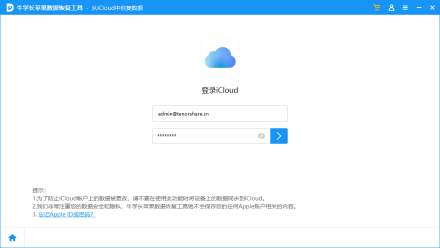
2. Now, all the backups done from this account will be listed on the interface. You need to check the name, date and size of the backup file and select the file you need to recover data from. Now click on the "Next" button to continue.
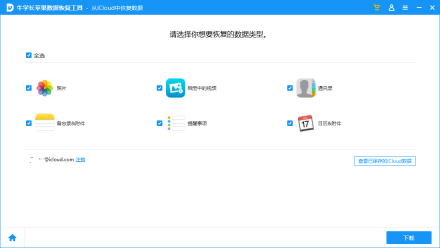
The time it takes to download a file will vary depending on its size. After the scan is completed, all data will be displayed in front of you in categories. You can preview and select the Safari bookmarks you want to recover. Finally, click on "Recover" button to get Safari bookmarks on PC.

How to bookmark web pages on iPhone?
How to bookmark web pages on Safari? The collection steps are as follows:
Open the Safari browser application on your iPhone, and then enter the desired web page address to access the web page.
Please click the "More" button at the bottom of the screen. This button is located at the bottom of the screen and expands more options and features. After clicking, you will see more information and options about the topic. So go click and see what more content is waiting for you!
3. Finally click "Add Bookmark".
In the popular text puzzle game "Word Play Flower", there is a level called Nostalgic Cleaning. New levels are updated every day, and Nostalgia Cleanup is one of them. In this level, players need to find 12 places in the picture that do not match the era. Today, I will share with you the strategy for clearing the nostalgic cleaning level of "Word Play Flowers". If you haven't passed this level yet, you might as well take a look at the instructions below. At the same time, remember to save this bookmark for easy reference at any time.
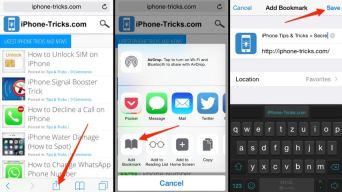
Losing bookmarks is not a common problem for iOS users, but it happens sometimes. If you accidentally lost or deleted your bookmark data, then you can follow the steps below to learn how to recover them. Using UltData software, you can easily recover lost bookmarks whether you have a backup or not. Next, we will introduce in detail how to use UltData to recover your bookmark data.
The above is the detailed content of Three easy ways to recover deleted bookmarks on iPhone. For more information, please follow other related articles on the PHP Chinese website!
 Epic Games Store on Android Proves That the iPhone Needs Third-Party StoresMay 02, 2025 am 03:04 AM
Epic Games Store on Android Proves That the iPhone Needs Third-Party StoresMay 02, 2025 am 03:04 AMApple's App Store dominance harms consumers through limited innovation and inflated prices. Android users benefit from the Epic Games Store's diverse game selection, unavailable on Google Play. Alternative app marketplaces extend beyond gaming, off
 How to Restart, Force Restart, & Shut Down iPad Mini 7Apr 30, 2025 am 09:46 AM
How to Restart, Force Restart, & Shut Down iPad Mini 7Apr 30, 2025 am 09:46 AMThe iPad mini 7 is an excellent mini iPad and the first mini model to support Apple Intelligence. If you recently bought an iPad mini 7, you might want to know how to restart, shut down, and force restart the device, which are common troubleshooting and even daily usage tasks. This article will introduce how to perform necessary power-related operations on the iPad mini 7, including forced restart, soft restart and shutdown. How to force restart iPad mini 7 To force restarting iPad mini 7, several buttons need to be pressed in sequence: Press and release the volume up key; Press and release the volume down key; Press and hold the power/lock button until you are in
 PSA: Latest Software Updates Enable Apple Intelligence on Some Mac, iPhone, iPadApr 30, 2025 am 09:35 AM
PSA: Latest Software Updates Enable Apple Intelligence on Some Mac, iPhone, iPadApr 30, 2025 am 09:35 AMRecently, many Mac, iPhone and iPad users have discovered that after the latest MacOS Sequoia 15.3.1, iOS 18.3.1 and iPadOS 18.3.1 system software updates are installed, the Apple Intelligence feature will be automatically enabled, even if it has been disabled before. Although not all users encounter this problem, some Mac, iPhone and iPad users will display the Apple Intelligence Welcome/Settings Assistant screen on the device after installing the latest system software updates, thereby enabling AI capabilities. Jeff Johnson (LapCatSoftware)
 iOS 18.3.1 Update Released with Bug Fixes & Security PatchesApr 30, 2025 am 09:34 AM
iOS 18.3.1 Update Released with Bug Fixes & Security PatchesApr 30, 2025 am 09:34 AMiOS 18.3.1 and iPadOS 18.3.1 are now available! All eligible users and devices can be updated. The iOS/iPadOS software update is small in scale, mainly focusing on security enhancement and bug fixes, and it is recommended that all users update. In addition, MacOS Sequoia 15.3.1, Ventura 13.7.4 and Sonoma 14.7.4 have also been launched, and watchOS and Apple Vision Pro have also received some minor updates. How to download and install iOS 18.3.1 update As always, please back up your iPhone or iPad data to
 Apple's Messages App Has Some Cool New Text Editing Features and Effects for iMessage — Here's How It All Works Apr 30, 2025 am 09:28 AM
Apple's Messages App Has Some Cool New Text Editing Features and Effects for iMessage — Here's How It All Works Apr 30, 2025 am 09:28 AMApple's iMessage now boasts enhanced text formatting! While previous methods like third-party keyboards or workarounds offered limited options, iOS 18, iPadOS 18, and macOS 15 Sequoia introduce built-in formatting for iMessage (SMS/MMS/RCS messages
 Apple's Massive Control Center Update Gives You 11 New Must-Try Features on iPhone and iPad Apr 30, 2025 am 09:15 AM
Apple's Massive Control Center Update Gives You 11 New Must-Try Features on iPhone and iPad Apr 30, 2025 am 09:15 AMiOS 18 and iPadOS 18 revolutionize the control center, bringing a new interface design and unprecedented customization options. This update not only optimizes the control center itself, but also extends access to common shortcuts to other areas of the device for faster operations. The previous update has only made some minor tweaks since iOS 11 redesigned the Control Center. iOS and iPadOS 18 take Control Center to a new level, making it more than just a simple quick access menu, but a powerful tool that can be customized to your personal needs. Now, the functions of the control center are no longer limited to the control center itself, and they are likely to become unintentional in your daily life


Hot AI Tools

Undresser.AI Undress
AI-powered app for creating realistic nude photos

AI Clothes Remover
Online AI tool for removing clothes from photos.

Undress AI Tool
Undress images for free

Clothoff.io
AI clothes remover

Video Face Swap
Swap faces in any video effortlessly with our completely free AI face swap tool!

Hot Article

Hot Tools

EditPlus Chinese cracked version
Small size, syntax highlighting, does not support code prompt function

Dreamweaver CS6
Visual web development tools

SublimeText3 Chinese version
Chinese version, very easy to use

Notepad++7.3.1
Easy-to-use and free code editor

SublimeText3 Mac version
God-level code editing software (SublimeText3)









